Loom 101 Webinar: Live on 1/26/23
53 mins
Transcript
Show Transcript
All right everybody, let's go ahead and get started. Welcome to looms one-on-one webinar. I am so excited you guys are here today.
This is the very best part of my week every single week and I'm so excited to spend the next 45 minutes with you all talking about how to use Loom for better communication via video messaging at work.
Let's get started. Few keep housekeeping items. Actually, before I introduce myself here, if you have any questions I would really love to hear from you, do feel free to either put those in the webinar chat in our Zoom panel here.
You can also use the q and a button. I'll do my very best to answer those live as we're going along.
I will also be emailing every single one of you personally following the webinar today. You're gonna receive a loom recording of this webinar in case you need to drop early and you can also feel free to follow up with me with any questions that way.
My name is Brittany and I'm one of the leaders on our customer success team here at Loom. I have the best job here at Loom because I get to work with all of our customers at the beginning of their journey with Loom and not only help you guys understand what is Loom and how do I loom, cuz that's pretty
easy, but when to loom, where to loom, how can Loom make you actually more efficient with your existing tools and tech stacks?
So we're gonna talk about all that here today. So in addition to meeting Loom and introducing you all to this great platform, I'm gonna teach you how to get started.
It's really simple and easy to do if you are logging in for the first time. I'm gonna be conducting a live demo of two of our recorders today and teaching you about the third.
That's the mobile app. I'll be talking about my favorite tips and tricks and how to make recording and viewing your looms really easy.
And I'm also here to talk about some of our brand new releases. Some of my very favorite releases just came out within the last couple weeks, so you guys are gonna see it here.
First, let's start with a quick poll cause I'd love to tailor my presentation for you all today. I'm gonna launch this on your screen and if you could take 30 seconds here and let me know how familiar are you with Loom?
And even if you're a pro, you are in the right spot. I was actually a Loom user for several years before I started working here and I had no idea about the full functionality of the tool.
And some of you are not familiar yet Keyword yet.
By the end you're all gonna be saying I'm a pro. This is so simple to use and it looks like a couple of you guys have viewed other people's looms, but you haven't created one yourself.
Okay? So challenge for everyone following today, it's gonna be to record your own loom and get at least one view on it.
We call this your aha moment in Loom. Within your first seven days of logging into Loom, if you can just record one Loom and get one person to watch it, you're gonna have your aha moment and I promise you are gonna be hooked moving forward.
My husband just started his own law firm and I got him to use Loom for the first time. He got his first lead and he was following up with his lead with an email and I was like, oh no, send him a loom.
That's something he's gonna remember. Send him a loom, introduce yourself, show him your face. And that's something he's gonna remember when he's calling all these different attorneys.
So Loom can be used in so many different ways. I'll talk to you guys all about some of our top use cases today.
Okay, for those of you who have not yet met Loom, let's do it. Loom is a video communication tool for Async work.
And this quadrant here is the easiest way to explain what is Loom, where it fits into your day-to-day and into your tech stack.
As I mentioned, loom is actually gonna make you more efficient with your existing tools. We're not aiming to replace all these other tools, they're all wonderful tools in our tech stack and they have their time and place.
Let's talk about this a little bit further. So up here in the right hand corner you can see a loom.
If you haven't seen a loom before, here's your first loom. And the quintessential loom is a recording of anything going on in your screen.
It's very dynamic. You can see all the movement and the clicks and you can even have a drawing tool if you like.
And what's really special is you also have your camera bubble. So this makes sure you have your humanness and your transparent self attached to your presentation.
It makes your content so much more engaging than just reading an email or something like that. So let's explore some of these other forms of communication.
Of course, we have our asynchronous text communication. So it's been around for a long time and this is a great way to move a project forward, perhaps in the middle of the night if you need to send an email during dinnertime and you can communicate asynchronously after hours or across different time
zones or things like that.
But have you ever found yourself several paragraphs into typing an email? I call this long form email and you start rereading it multiple times.
You're doing some editing and you're asking yourself, is the tone of my message coming across the right way? Is there any way this could be misunderstood?
And forget if you need any sort of visual in that email. If you ever find yourself in that mindset of rereading, editing, spell checking, checking for tone, adding visuals, wipe the email one click hit record and send a loom.
I promise your viewers are gonna be so much more delighted to receive the quick loom that they can watch than an email.
Our studies show that even just including the word video in an email, ti title is going to boost your open rate.
So if you're using emails for any sort of customer outreach or prospecting, video is the way to go.
Then we of course have our synchronous text communication like Slack. This is wonderful for one to two sentence bite size pieces of information, quick communication on the fly, just like a hold on a second.
We have a question in the chat from Will was hoping to just attend and absorb, but sorry to be that guy Uplight is having big sharing trouble with Loom.
Can someone please reach out? Absolutely Will. Sorry to hear about that. I'm gonna go ahead and put my email in the chat chat for you right now.
So you can email me. Nope, I am very happy to hear your question and I'll also show you on this presentation how to contact support in the future, but we'll get you all taken care of today.
Thanks for the question. All right, back to our synchronous text in Slack. One to two sentence bite size pieces of information not great for delivering a message that needs any sort of attention to it or any sort of wait.
If you are announcing a new product feature, if you're announcing that you need everybody to do something like complete a training or view something, it's just gonna fall flat in Slack no matter how many times you try to dress it up with emojis and you know, moving images.
Okay, so in that case, much better idea to just record a loom and you can embed it in Slack. Best of both worlds.
Synchronous video communication is fabulous like we're doing here today. Whenever you truly need to be meeting live, collaborating back and forth.
But as you guys start to conduct calendar audits and get familiar with Loom and you look at your calendar, you can start asking yourself, are there any of these meetings that I really could just cancel and send a loom?
Instead, do we need to have this 30 minute meeting with 10 people on it all at one time?
Perhaps it's at an inconvenient time for people. Is it really just a one-way dissemination of information that I can just cancel it, delight my team, send them a five minute loom, they can watch it in two x speed at their own time?
Another question you can start asking is, for any of the meetings I do have on the calendar, can I make the meeting time?
We do have more impactful by sending a Loom pre watch ahead of time. I always send a pre watch when I'm having a kickoff call with a new client who I'm onboarding.
Of course I wanna meet live with them. That's a really important time for us to meet live, but I wanna make sure I get the right people on the call.
I wanna make sure that everybody understands the agenda ahead of ahead of time. And this way people will come prepared with any questions that they have and they'll invite other people to the call.
Great. Also for sales prospecting, getting more people to show up to your demo, our studies show if you send Loom ahead of time, you're gonna get a much better response rate and ultimately conversion rate.
Alright, so that's Loom in a nutshell. I'm gonna be demoing all of the features here for you today, but I just wanna show you how Loom works in four steps and how easy it is to get your message across with Async video.
You click one time to start recording and you get a 3 21 countdown. You're instantly gonna be able to start recording.
It is really, really simple and easy to do. You don't need to be any sort of video engineer in order to figure it out.
We also have a suite of editing tools. Also very easy to do. I grew up with a, a dad who was a sound editor and working in Pro Tools and this is a really simple, lightweight way to edit your loom, but you're gonna have everything you need at your fingertips to polish up your video when and where you
want to. When you're ready to share your loom, we have several different sharing options, but most often you're gonna be sharing just a URL of your video.
You can share this anywhere far and wide. You can paste it, you can embed it, you can share it in an email, you can share it in a Slack, you can share it in a text message.
Sky's the limit. Lots of different sharing options as well as different privacy settings that you guys have the option to use.
Loom is really great for connecting with people even if we have never met in person before. Most people at my organization, I've never met in person before, but I feel so close to them because we are seeing each other's faces every single day, but we're not having to meet live to do it.
But because they're sending me a loom, I'm getting to see their face, hear their voice, and really get a feel for their personality, their hand gestures.
And I feel more connected in the workforce than ever before. Your viewers actually have a lot of options for engaging with the video that you send to them.
Now this is something really important and key. So as adult learners, if we read something, we're only gonna retain about 10% of it.
If we hear something, we're only gonna retain about 20% of it.
If we watch something with voice and visuals, we're gonna retain about 50% of it. But if we can get that viewer to interact with the content now they're gonna retain 95% of it and that's where Loom comes in.
Viewers are going to be able to comment on the video. It adds a timestamped comment, so it's right there where they asked the question.
They don't have to add any context about what they're asking about. They can add any emoji of their choosing so they can reply as it's going in real time and they can also record their own video replies.
I'll show you guys how well that works today. Another thing that's really special about recording looms is all of a sudden you're gonna amass this huge video knowledge hub.
And because you're recording it, you can record it once, share it twice, share it a thousand times, and now you have all of this reusable knowledge that you can use for embedding on your help center.
Or let's say a a customer sends me the same question over and over, I already have it recorded, giving them the answer and demonstrating it.
It eliminates so much time and back and forth. We consider a loom to be evergreen if it is still receiving loom views five days after you record it.
And in fact, about 95% of our users are using Loom in this way. So that is really cool coming from an enablement background where I was constantly creating a lot of content for teams to train them up, this is my best friend because I can record it once and it is ready to go and share for months and
months and years to come. Another one of my favorite things about Loom, I'm probably gonna say that a lot because I love all the things about Loom, but this is probably the number one favorite.
The second you hit done recording in Loom, like Magic, your Loom is instantly rendered and available to share. There's no waiting time.
You don't have to wait for an email to come through letting you know that it's rendered and you can share it out.
So today, if you're wanting to pre-record a video ahead of time, you might be doing this in Zoom or QuickTime which takes a little bit of time to set up.
If you mess up, I guess you just have to delete it and start over. Once you like it, you have to wait for it to render, wait for an email to come through, figure out where you're gonna host it, maybe in Dropbox, depending on your Zoom storage.
And then you have to send it out manually. So we actually have a great feature on our enterprise plan. I'm using it today so you guys are gonna get to see that called Zoom and Gesture.
And this means when I have a live meeting in Zoom and it records, it instantly uploads to Loom for me as well.
So today I'm gonna share out the Loom recording with you guys rather than the Zoom recording and you will then be able to interact with the video as I mentioned with comments and emojis.
I'll also be able to see analytics on who's watched the video, how long they've watched it for the percent of time people watched it for.
So you get a lot better. Insight, engagement, insights and analytics by sharing a Loom link. If you don't have our enterprise plan, that's fine.
You can still manually upload a video file into Loom. So if you, you don't have an MP4 file or something from your phone or from Zoom, you can still upload it into Loom if you wanna share it out that way or embed it on a website or something like that.
Loom or not to Loom, can this be a loom? Instead, if anyone wants to print this out, put it on their wall.
I won't judge. I have the same thing in my office and I still find myself checking myself on this all the time.
So here's how it goes. First and most important question, is the tone of my message important? If it is just record a loom.
There is no chance your message or tone is gonna be misunderstood when you've got your face and your voice attached to your message.
If you don't need any if your tone doesn't matter at all, it's matter of fact thing. Do you need visuals?
If you do, just record a loom, no use tryna mark up a screenshot or something like that. If you don't need vi visuals, it's still matter of fact, no visuals, only text base.
Can you communicate it in less than a paragraph? If it's one to two sentences, I throw it in chat. If it's longer, I record a loom, it saves me a lot of time from typing out a message.
Alright, hopefully I have inspired you all to wanna try Loom if you haven't yet. So let's talk about how to get started.
All you need to d do is go to loom.com. You're gonna see several large buttons that say Get Loom for free and you can get started really easily on our starter plan.
You will have most of the features available in that free plan. There are a couple of limitations such as a five minute limit per loom, although I'd recommend trying to keep your looms under five minutes anyways for better engagement and a maximum of 25 recordings on your account.
If you wanna remove those limits, you're easy able to do, do a self-serve upgrade, you'll see an upgrade button within your workspace and you can join our business plan to remove any of those limits.
We also have an enterprise plan available and this has additional security features such as ss o Skim for provisioning and deprovisioning and some additional privacy settings.
Loom.com. We have three recorders in Loom. I use every single one of these every single day, but my personal favorite is the desktop application.
When you get started, be sure to download these two definitely. And then the mobile application will talk about here in a minute.
The desktop application has our full suite of features including the drawing tool. So if you're ever gonna need to be marking up your screen, I like to use the desktop app for that.
The desktop app also has frames for your face so you can dress up your cam bubble. So I really like that option too.
Adds a little more personality. And we also have a brand new feature in the desktop app, which I love called speaker notes.
It's kind of like a teleprompter. So you can have your notes in front of you when you're recording, but they will not show up in the rendered version that the viewer is seeing.
The Chrome extension is great for recording on the fly. Whenever you are in your Chrome browser, be sure to download this one, especially if you are going to be sharing your looms via Gmail.
This is great because if you install this and then you paste a Loom link into a Gmail message, it's going to create an embedded loom for you.
You'll see, you know, you're waving thumbnail and that's really awesome. Chrome extension also has a new feature called Blur. So if you need to blur out any sensitive content on your screen, you'll wanna do that in the Chrome extension.
And lastly, our mobile application. I really like this for receiving my notifications.
You'll have a lot of options for setting up your notifications if you wanna get them by email or in your Loom app.
I like to get them on my mobile app rather than my email. Keep my email clean. And you'll have a lot of different settings for what you wanna get notified for.
Also great for viewing looms on the fly, and this is really cool recording your phone screen. I probably use this at least every day when I'm recording something for a friend on how to do something on their phone.
Let's say you have an application, your company has an application and you wanna demo it to a customer. You can now record anything going on on your phone.
It's really, really cool. Definitely try that out.
This is what your recorders are gonna look like. This is on a Mac. So you can see our desktop app down here at the bottom and you can see our Chrome extension up here at the top.
Don't forget to pin it to your toolbar so you can just click it and start recording. There are several different options for what you wanna record.
The Quintessential Loom has your screen and your camera. There's a couple other little options in between, so you can just record your screen.
You can just record your camera. We have a Canvas option, which I'll show you today if you wanna have a pretty background but you're not showing some kind of slide d***.
And then we also have an option where you can just have your photo and your screen. If you're having a bad hair today, just switch on your photo and you can still accomplish having your, your face attached to your message.
Okay, everyone, let's go ahead and hop into our demo here. All right, I'm gonna turn off my Zoom camera. I'm gonna launch my Loom camera here in just a second so you guys don't have two of me.
And what I wanna do, we're gonna start with a Chrome extension, is we're gonna do a a a real example.
So I'm gonna do a little role play here. Hey guys, here's my Loom camera bubble. And what I wanna do is show you a real way that I use Loom very often.
In this example I'm gonna be working with a third party design team and I'm gonna ask them to make some updates to this slide d***.
So if we think of that flow chart to Loom or not Tulum, does tone matter? Not really. It's pretty matter of fact.
Do I need visuals? I absolutely do.
I'm gonna go ahead and default to recording loom. So here's the cam bubble. You have a couple different options. You can make your camera bubble larger or smaller.
I like to start with my cam bubble larger in the beginning when I introduce myself. And then I will shrink it down and I will move it out of the way so I'm not covering any content.
You can move your cam bubble around as much as you want mid recording. So you don't have to kind of set a location from the beginning.
Be sure your cam bubble's not right in the middle of your screen because when your viewer gets it, you're gonna have a big pully button right in the middle of your face.
So don't do that. You also have some different background options so you can blur your background if you like, or we have some different colorful and fun backgrounds here.
We call this the the jungle loom. If I'm ever looming with wet hair, I put myself in the jungle and it's an immersive experience.
All right and then I remember I mentioned the blur tool. So since I'm working with a third party here, I wanna add a blur because I wanna blur out some content on my screen.
So we'll just pick a couple things. This gets pretty granular as you can see. You can pick like very specifically what you wanna blur out.
So you do need to set that before you start recording. Okay, here we go. I'm gonna get a 3, 2, 1 countdown.
Hey, design team. Hope you guys are having a wonderful week. Wanted to circle back on the updates to this slide d***.
I'm hoping we can make these by Monday if possible. I think this should only take you about 20 minutes or so.
So let me show you the slides that I would like to have updated first. Slide nine. We have the example of QuickTime here.
I think most people are probably using Zoom today, not QuickTime. Can you update this whole flow with Zoom and what that recording and rendering experience looks like?
That would be super helpful. Can you also please on slide 14, we only have a mockup of a Mac. I'm sure a lot of our users are on a pc, so I'd love if you could add that too.
And lastly, on slide 15 some of our new features are missing on here, such as the blur feature and the speaker notes.
I'd really love to call those out at this point in time. During my webinar presentation, I will link this slide d*** in the CTA for you so you can click right in and make those edits.
Let me know if you have any questions, drop them in the chat below and thanks so much. Bye. All right guys, instantly rendered yes, ready to share.
Okay, we're gonna come back to this loom in just a minute and we'll talk about editing. I wanna show you a couple other things about recording.
First, don't forget to wave in the beginning or dance, do something with movement. So you create that moving thumbnail preview here we go back into our slide d***.
Now sometimes you might be presenting on something but you might not have a visual you're trying to present. So I still wanna record a loom for something.
Maybe I wanna send a thank you to the design team for updating the d***, but I don't wanna have a visual in the background and have a slide d*** or some kind of website I'm showing.
What I can do instead is use this canvas options. This is so fun and I can change my background here.
You got solid backgrounds or colorful backgrounds, you have different templates you can use, okay? And you can also add text to these.
So let me show you an example of how I use Loom quite a bit. And this is for a meeting pre watch.
So let's go back to my text layout here. Okay, let's see. I'm having a meeting pre watch and we are talking about Q1 OK guards and a Q4 retro.
And I would send us out to my team ahead of time. Here we go. Let's record. It's gonna ask me to select my screen here, get my 3 21 countdown.
Hey everybody, I am so excited for our team meeting tomorrow. I know it's been a while since we have seen each other live, so it's gonna be a great session.
Wanted to send along this meeting pre watch and if you guys can come prepared to talk about these three things, that would be fabulous as we are gonna be a bit time constrained on the meeting.
Number one, we are going to align on our Q1 OKRs. We just put those into a brand new OKR tracker.
Wanna make sure everybody feels comfortable with that. I'm gonna link that in the CTA for you above. Please go ahead and check that out before the meeting.
Number two, we are gonna do a silent anonymous brainstorm on our product launches and betas. We wanna hear how we are doing in terms of getting you guys the enablement materials you need for those in order to communicate those out and get your customers using those new features.
And lastly, we're gonna do a Q4 retro. I know we're a month late here on that but we wanna talk about how Q4 went and some learnings we had and some different things we want to pivot because of that.
All right everyone, thanks so much. See you tomorrow. Bye. And again, instantly rendered available to share. All right, let's look at one more recording thing first and then we will talk about our editing module.
Now I wanna demo the the desktop app for you. So I'm gonna launch this on my other monitor. You're not gonna see this here for just a minute.
Ooh, okay. First thing you guys are gonna notice, camera bubble frame. You can see why I love this. You still do have the background options if you'd like, but you also have these fun options.
So you could be like, Hey, I am on vacation. Here's a loom about do not disturb me while I'm on vacation.
Or we've got a bug in our tool. Congratulations. These are seasonal, so you're gonna see different ones pop up throughout the seasons, but that is really fun.
Something else I wanna mention about the camera bubble is I really like the camera bubble because I don't have to have my whole face taking up the screen.
There could be some hesitancy. As you're starting, you know, getting up and running with recording being like, I don't really wanna be on camera or have my face, I'm not like that outgoing of a personality type.
This isn't like me to do that. But what's nice about loom is you can actually just make your camera bubble really small and out of the way.
That's all you need.
You don't need to kind of blast blast your camera bubble to everybody unless you want to in which you totally can.
Now the other thing here is you can probably notice from my camera bubble here. I have the touchup, my appearance filter turned all the way up.
So just like you have in your zoom filters, you can crank that all the way up or all the way down.
And it will give you some glowing skin. My husband was using my Loom the other day and he's like, please turn this down.
My beard looks way too smooth and manicured. So that's the touch up my appearance filter. You can set that in your preferences in the desktop application and it also will adjust for low light.
Okay, let me show you a couple other settings here which are the speaker notes. I'm gonna pop these up. Okay, in the desktop app you have something called speaker notes.
So what you can do is you can type in anything you want here for your script and you can read off of it.
So what I like to do is I put my camera bubble right behind the speaker notes so it looks like I just really know what I'm talking about and they won't show up in the rendering.
So here we go. 3, 2, 1 countdown is coming on my other monitor here.
Hello everybody. This is me reading from the speaker notes feature. So I sound so polished and professional and I nailed that talk track.
All right, those are speaker notes. And let me show you a couple other features in the desktop app. You've got your drawing tool, different colors here.
So you can mark up your screen and circle. Those will stick on the screen for about three seconds and then they will disappear and move on.
That felt like more like five seconds, so we'll go with that. You also have a keyboard shortcut for throwing confetti.
So fun on a Mac that is a control command. And c I'll be reminding you guys about that. At the end of our webinar here, now I'm gonna share with you my top tip and trick in loom.
Leave your errors in your loom. This is meant to be real human quick communication.
We are not aiming to be social media influencers here or polished, perfected presenters. So if you stumble on your words, if you say an error, it is okay, keep rolling with it.
I promise. It makes your looms so much more engaging and fun for your viewers to watch. They're gonna feel connected to you and like they know your personality.
So don't be robotic on your loom and do not put too much pressure on yourself. That said, there might be times you need to record something more polished that is going to be truly evergreen.
Remember, that's a loom that's gonna still be receiving a lot of views way after you recorded it. For example, I recorded this webinar an on-demand version and it's on our website.
It has 2,700 views. So when I was recording that, I was like, okay, I need to make this sound a little more polished and not stumble so much.
It's gonna be seen by so many people. You have a few different options, both while recording as well as in your post-production to edit and polish your lu.
While you're recording, you have this restart button and that's gonna restart your loom. You'll get another 3, 2, 1 countdown on your screen wave again and nobody will know that you scrapped the first version.
You also have a pause button. So if you need just to take a few minutes, maybe edit your speaker notes or you know, get a snack, have a rest, you can just go ahead and pause your loom.
You can also stop your loom and that will render your loom and you can record another one and just stitch them together.
So if it's a longer loom, I will often record it in multiple segments and stitch them together. And you've got this dumpster here if it is truly trash and you wanna just pitch it and totally, totally start over when you are ready.
Last thing I wanna show you. In our desktop app, I mentioned that if you really don't feel like being on camera for the day, you've turned that filter all the way up, but you're really still not feeling it.
What you can do is just toggle on your photo instead by clicking on this button and it will default to your profile photo that is in your your loom settings.
Okay, let's go ahead and stop that loom rendered like magic and let's move on and talk about editing our loom.
So here's our first loom. This is the one we were sending to our design team asking them for some updates.
I'm gonna start by titling this here. So we'll give it a subject. So this is updates to Loom 1 0 1 slide d***.
I really like to indicate in my title how long the loom is.
So this is a one minute loom And I also like to, to recommend a playback speed which I'll talk about here in a more in a minute.
Watch in 1.5, back speed. As a best practice, you're gonna wanna try to keep your loom under five minutes long, short and sweet.
Our research shows that the shorter your loom is the higher engagement you are going to see on it. Try to get to the point as quickly as possible and try not to be a ramly a ramly talker for your viewer.
I always recommend a playback speed, especially if I'm sharing this with somebody who you know is not using loom often.
And this will prompt them when they come in to be like, oh hey, I can change it all the way from you.
You can slow it down to 0.8. I could up it to 2.5.
Those new features 0.8 and 2.5 are are brand new. Those are in beta. But you guys will have access to one x all the way through two x.
So recommend a playback speed. And the reason why I indicate the time in the loom is I would hate for somebody to click into my loom thinking it's a 32nd update and it's actually a 17 minute novel.
So I indicate the time here so they know whether or not they have time to click into it at the moment.
So that's how you title your loom. If your loom is on the longer side, remember something feature length like a demo.
What I want you to do is add timestamp chapters into your description. So let's say it's not really applicable here cuz this is such a short loom, but let's say at the 32nd mark, I'm talking about updates to slide nine.
I can add those into the description and when I refresh my screen, these will now be clickable timestamps. And you can see it will take oh that is a lovely screenshot.
It will take the viewer right to that point in the video. Okay, let's make a couple more edits to our loom, which you will have the ability to do.
You heard me mention a couple times that I was gonna link that in the CTA above. So as a best practice, if you're talking about a particular asset and you're showing it on your screen, I want you to add it as a cta.
You can paste the link here and I can say here's the slide d***. You can choose where exactly on your screen you want it to live.
You can change the button colors to your company's hex code as well as your text color.
And you can also choose if you want this to appear throughout the whole loom. So they can click on it at any time.
You wanna move it down here or you can have it only pop up at the end of the loom. If your users are watching this on a mobile device, it will only pop up at the end cuz we don't have enough screen real estate there.
You'll remember that I mentioned we have a trim feature and a stitch feature. So you can edit your loom, you can edit out any portions that you want.
If you say something funny and you don't wanna just scrap the recording, you can trim from the front. You can trim from the end, you can split in the middle and remove a section and you can also add clips.
This is is gonna pop open any of your most recent looms for you.
What you can also do when you add a clip is paste a URL of somebody else's loom. So big use case for Loom is sending a birthday card.
We might have everybody on our team record a 22nd happy birthday message. I'll take all those URLs, I'll stitch to them together and we'll send one really nice happy birthday message to somebody.
Trim and stitch. Great feature. You can also change the thumbnail. So on our paid plans, you do have the ability instead of having this moving thumbnail here, if you wanna add, you know, a bumper or a logo or something like that instead you can drag and drop your own your own image there for
that. And you do also, if you wanna turn off that animation, if it's too distracting, you could turn that off so that when you share it, you're not gonna see the wave, although I love the wave.
Okay, you have options to remove your filler words. From on our paid plans from this is your ums and your ahs from either just your text, so that's your transcript and your closed captions or from your text and your audio.
All right. Typically just remove them from my text, I'll leave them in so that my, you know, audio sounds really human.
You have some different options here for your audience as well. Whether or not they can add comments record or reply at achi reactions, download this video, stitch it into theirs, or view the analytics.
So if I'm sharing this with a broad group of individuals, like I embedded a webinar on our website, I will typically turn off the analytics so I can still see who's watched them, but nobody else needs to see who's watching my looms and all that kind of stuff.
So you can add your, your settings there. Okay. You do also have your transcript here. So you can copy this transcript, you can paste that anywhere of your choosing.
You can search your transcript for anything. I often will, you know, say somebody's name that is unique and it might not be correct here.
So I'll go in and update that before I share it with a client. And you can edit, you can edit your transcript as you wish.
This will also change your client to this slide, which I'll show you. Your users can turn on closed captions. Pretty cool.
So that is editing in Loom. Let's do a couple more things before we share out our loom. You might wanna add it hashtag to your loom if this is something you're gonna be sharing broadly, or you wanna add it to a collection of similar looms.
This will make it searchable by that hashtag. When you're searching for a loom, it's gonna search the title as well as the transcript.
But if you didn't mention something, you can add it as a tag and it will add it to a collection of similar videos and make it easier to find.
When our loom is all ready to share, it's still private to to just me until I choose to share it out.
I'm gonna go ahead and click on my share button here. I can share it with one individual in my workspace by just typing their name or I can share it with multiple individuals in my workspace.
I can add anyone's email address here so that I don't have to go into, you know, Gmail or Outlook and create a separate email.
I could just do it right from here. You'll be able to type a message and it, the email comes from Loom.
They do not need to be a loom user of any kind for you to share a video with them that way.
So that'll save you the step of having to go into your email and it will have an embedded loom for them.
And we also have a new feature called Spaces. So within your broader workspace, let's say you have an organization of 100 people and you've got a couple different departments.
We just released this feature this week. It's called Spaces. So my C S M team, for example, has a team space in here.
And if I'm recording a video that's just for them, I will go ahead and share it to that space. And when I do that, everybody within that space is going to receive a notification that I posted a new video to that space.
So let's think about, you know, how you could use that.
You could use that for like weekly updates to your company, your weekly newsletter or onboarding materials. And they will get that email notification that you have shared a loom to that space.
You have different social embed options, LinkedIn, Twitter, Facebook and Gmail. I use the Gmail option a lot. When you click on share it is going to create that moving thumbnail preview for you in your video.
And remember just having the word video in your email title makes your increases your open rate by quite a bit.
It will also add your description here and a link to the loo. Be sure you have the Chrome extension downloaded.
Otherwise that embed feature won't work. If you need to manually embed your Loom anywhere such as an iframe, you can copy the thumbnail code as well as the embed code.
And we have a Salesforce integration on our enterprise plan.
You can choose if you want your Loom to be shared at a different point in time. You can also simply just copy the link, copy the URL and share it anywhere of your choosing.
You're gonna notice we natively Im integrate with a lot of different platforms. So you'll notice if you paste the link into a lot of different platforms, it's just gonna automatically turn into the embedded video for you.
Pretty cool. And then you have different privacy settings such as who can view the video? Anyone? We call that a public link.
Only people at your organization who are logged into Loom. Only the specific people who are added. And you can also do some additional things like password protect your video.
If you're feeling really proud of your video and you created something that you wanna share kind of far and wide, you can also post your Loom to our Loom community.
And this is actually something I'd recommend that everybody check out loom.com/community. Let me go ahead and put this in the chat.
And this is a collection of real life looms of how our users are using Loom. So this individual shared how she uses it at her law firm for new hire training.
There's lots of great knowledge in here to stumble upon and get familiar with how loom is used out in the wild.
We like to say. Okay, so let's go back to our loom here. All right, so my loom is shared. Let's talk about how to view a loom that is shared with you.
I'm gonna go into my C S M team space today and one of my teammates shared a video with me this morning.
She said, here's how to embed a loom in vitally emails. So you can see here, you can see the analytics, you can see that I viewed it.
You can see I added one comment, I added six reactions and I watched the whole thing. So you'd be able to see an average for all your users as well as each individual's engagement.
And you can see that as I was watching it, I left lots of emoji reactions and this is what we encourage you to do and you're watching the Loom add comments, add reactions, let somebody know that you are watching and listening and these are times stamped.
So you know, whatever she was saying at this moment, I was obviously blown away by. So she got the, the jaw drop emoji there.
Let's go back into my Loom library. I wanna show you guys this. Any looms that you record are going to live within your Loom library.
Your library is not visible to anybody else, just you, but you will be able to share the looms within here, however you choose.
So let's look at some examples here of some other looms that I may have sent out. Here's a webinar that I sent out and shared last week and here's what I can see.
If somebody watches my loom and they are not logged in, I will just see an anonymous user. If they are a Loom user, I will be able to see their name here.
I can see the engagement. So I've got a 35% average completion rate. Probably wasn't too engaging that day <laugh>. But I can also look at each individual user.
So this is great. If you need to be, you know, checking the box that people have watched something, maybe a four <unk> training or something of that nature.
The final thing I wanna show you all today is your Loom homepage. If you share your loom with the whole workspace, that's everybody who has Loom your organization.
It's gonna come into this Loom homepage and this is gonna show you things that are trending in your workspace with Gallatins Day event.
Looks like I need to go and sign up for that. I have the ability to follow different people or different hashtags that interest me and they will appear for me here.
I follow Brad cuz he has his Brad flicks and he's got a special edition. He's hilarious and it records really cool content.
These are some tags that are trending in my workspace right now so I can stumble across those and I could also see things that are newly shared within my workspace and inspiration from our Loom community.
So I make a best practice of coming in here every Friday morning for about 15 minutes and taking some time to just get familiar with with what's going on at different departments within my organization who I typically would be meeting with or hearing from.
I wanna share a resource with you all. One of the top questions I get, you know, people understand pretty easily how to loom.
And after the webinar today, I hope you understand when to loom and why to loom and how to get started.
But a question I get a lot is how do I get my team to start adopting this? Like I really wanna use it, but how can I get my team to start adopting this platform so that we can all start using this to actually all start communicating in this way?
And that requires a bit of change management. I just put together, this is brand new. You guys are the first one seeing this.
This is looms change management toolkit and this is gonna give you really, really practical step-by-step tips on how to have success using Loom at your organization.
There's a couple key metrics, these two metrics right here, which is basically within the first seven days of logging in, you want a user to record one video and get one view on it.
If your users do these two things, you're well on your road to success. But what I've done for you here is first recorded you a change management webinar where I talk about this all in video format.
It's about 28 minutes long, you can watch it in 1.5 x speed and watch it in about 20 minutes. And then I give you some really, really practical examples of how to announce Luma your organization, how to communicate the why behind Loom your communication plan, so what to communicate and
when I share examples with you how to find influencers and there's a bunch of other great content in here too.
So you guys are the first to see this. I'm gonna go ahead and link this for you all into the chat.
And I'll be emailing each of you guys today a recording. So let me know what you think about that and let me know if you guys need any help.
So with that everybody, I'm gonna click on your names in the chat and gimme about two minutes here and I will allow you to come off mute if you like.
You can also put any additional questions in the chat.
Okay. So feel free to come off mute or put any questions in the chat. I would love to hear questions or anything else you guys wanna see today that, that you feel we missed.
Why should I choose Loom over BombBomb? Herman, I've never heard of BombBomb, actually that'd be a good question for our sales team <laugh>, but you can let me know in my follow up email if you wanna ask me that again.
I will check it out. Never heard of it. I got on late, but wanted to see if we will get a link to this recording.
Yes, Gina, absolutely. I'm gonna be sharing the loom recording with you all each personally email this afternoon. So BombBomb is used extensively in real estate.
Cool, I'll have to check it out and I will find out the key differences.
I'm a designer and this is Will. Hi hi. Great, great demo so far, Brittany.
Thank you.
What am I, what's my question? So design team, product design, visual design, graphic design. Somebody who's like getting wanting to people to see things and comment and interact.
And my question is fairly general, like how is there anything specific for design teams that might be secret weapons to embrace, embrace this, yes.
Have fewer meetings, few refine reviews.
Oh yeah, so that's a huge use case for Loom. Let me show you something. Center of excellence, okay, I'm gonna put this link in the chat for you all as well.
This is looms center of excellence and this is a great resource. But I believe we have something in here for design.
There's two things I wanna share with you will. Okay, so down here at the bottom of our center of excellence there's a whole section here on Loom for design teams.
So you can see how our design team uses Loom and you can see some of the top use cases. So adding con context to your concept sending your video with a link.
There's a bunch of really tactical information in here. And the other thing I wanna show you is let's go to my library, hold on a second.
Loom.com. I just recorded a loom on how do I get more people to watch my looms. There's a lot of little tips and trucks you can do.
How do I get more people to view my looms tips and tricks you can use here? So I'd give this a watch six minute loom, but be sure to up the playback speed.
Great question. Okay, we've got a question in the chat. I've seen people use Loom to create a visual walkthrough of tools with animated mouse clicks.
The video will also loop automatically for viewers. Can you show us how to do that? Okay. So yes, when you're recording in Loom let me pop up in a loom to show you again.
When you are recording in Loom, you do have the option to indicate whether or not your mouse clicks are visible.
I have this on my other monitor, so gimme a second here. There is a option here. Oh yeah, highlight mouse clicks.
So you'll wanna turn that on. And then you do also have the option, remember in the desktop app to draw if there's anything you also wanna circle and then video looping automatically for viewers.
Can you let me know a little more about what you mean by that? I'm not sure about that one.
Yeah, it could just be the kind of like what you have on screen here, that thumbnail, that's thing. But I've seen something like a, someone's scrolling through a page.
Oh yeah.
That loops after like 10 seconds or something
On that. Yes. Yep, that's it. So let's, let me show you an example. That's probably exactly what's going on. So if I were, you know, on this page and I was scrolling through, actually let's restart that cause I didn't start scrolling right at the beginning.
We'll restart it. Recording. There are 3, 2, 1. So when you scroll like this in the beginning, that will be part of your moving thumbnail.
So that's what you're seeing.
Okay. And it's always gonna be short. It's just gonna be a couple seconds, right? The thumbnail? Yeah.
Here I'm gonna show you what it looks like. Great. Now, so let me stop by recording. So it should show me my loom froze while I was doing that.
Oh, there you go. So that's what you're gonna see.
Okay, got it. Thank you. Is there a way to create a longer loop in Loom?
Not that's gonna automatically play in the thumbnail like that. Your only other option is to upload a custom thumbnail, but I believe that is a static image.
Let's see. Change thumbnail. Yeah, that's just PNGs and JPEGs.
Okay, thank you.
Thank you.
Another one for you Brittany. Did you mention a plugin for Zoom that exports to Loom?
Yes. So that's available on our enterprise plan, but I'll show you kind of the workaround if you're not on an enterprise plan.
So here I am in my library since I do have the integration set up, which I would set up in my workspace settings or my personal settings I will then show this synced meetings area.
And what this is gonna do is show me all of my upcoming meetings and I can toggle them on or off here to see what I'd like to record automatically.
But anytime I record in Zoom, it automatically will upload to Loom for me. If you don't have the Zoom integration set up, if you're not on enterprise, what you can do is just upload any video from your computer so you can upload, you know, a Zoom recording or an MP4 file.
And it will turn it into a Loom recording for you.
Yeah, I've been doing that and it's, it's great that it works, but it'd be great to cut down the time.
So the integration looks great. Do you, does it have to do that or can I initiate that integration? We're on enterprise.
You are on enterprise. That's a good question. This is Will, right?
Yep.
Let's look real quick actually. Zoom integration. You're teaching me something. Zoom integration Loom.
I'll take a look too if I can see
It. Yeah. Integration only on enterprise you must, oh, you can be a creator or admin. So you're a creator. I assume you're recording.
Yep. So you should be able to do that. Oh, okay. How to set it up. Admins only set it up and then you'll be able to do it after that.
Got it. So we'll put, put this link in the chat for you too. Yeah, definitely get that one set up.
It's a big time saver. Last call for questions, everyone. Okay, well thank you guys so much for being here with me today.
This was a ton of fun. Appreciate your thoughtful questions and I'll get that recording to you guys over this afternoon.
Have a wonderful day. Thank you. Thank you. Thank you.
Transcript
Show Transcript
All right everybody, let's go ahead and get started. Welcome to looms one-on-one webinar. I am so excited you guys are here today.
This is the very best part of my week every single week and I'm so excited to spend the next 45 minutes with you all talking about how to use Loom for better communication via video messaging at work.
Let's get started. Few keep housekeeping items. Actually, before I introduce myself here, if you have any questions I would really love to hear from you, do feel free to either put those in the webinar chat in our Zoom panel here.
You can also use the q and a button. I'll do my very best to answer those live as we're going along.
I will also be emailing every single one of you personally following the webinar today. You're gonna receive a loom recording of this webinar in case you need to drop early and you can also feel free to follow up with me with any questions that way.
My name is Brittany and I'm one of the leaders on our customer success team here at Loom. I have the best job here at Loom because I get to work with all of our customers at the beginning of their journey with Loom and not only help you guys understand what is Loom and how do I loom, cuz that's pretty
easy, but when to loom, where to loom, how can Loom make you actually more efficient with your existing tools and tech stacks?
So we're gonna talk about all that here today. So in addition to meeting Loom and introducing you all to this great platform, I'm gonna teach you how to get started.
It's really simple and easy to do if you are logging in for the first time. I'm gonna be conducting a live demo of two of our recorders today and teaching you about the third.
That's the mobile app. I'll be talking about my favorite tips and tricks and how to make recording and viewing your looms really easy.
And I'm also here to talk about some of our brand new releases. Some of my very favorite releases just came out within the last couple weeks, so you guys are gonna see it here.
First, let's start with a quick poll cause I'd love to tailor my presentation for you all today. I'm gonna launch this on your screen and if you could take 30 seconds here and let me know how familiar are you with Loom?
And even if you're a pro, you are in the right spot. I was actually a Loom user for several years before I started working here and I had no idea about the full functionality of the tool.
And some of you are not familiar yet Keyword yet.
By the end you're all gonna be saying I'm a pro. This is so simple to use and it looks like a couple of you guys have viewed other people's looms, but you haven't created one yourself.
Okay? So challenge for everyone following today, it's gonna be to record your own loom and get at least one view on it.
We call this your aha moment in Loom. Within your first seven days of logging into Loom, if you can just record one Loom and get one person to watch it, you're gonna have your aha moment and I promise you are gonna be hooked moving forward.
My husband just started his own law firm and I got him to use Loom for the first time. He got his first lead and he was following up with his lead with an email and I was like, oh no, send him a loom.
That's something he's gonna remember. Send him a loom, introduce yourself, show him your face. And that's something he's gonna remember when he's calling all these different attorneys.
So Loom can be used in so many different ways. I'll talk to you guys all about some of our top use cases today.
Okay, for those of you who have not yet met Loom, let's do it. Loom is a video communication tool for Async work.
And this quadrant here is the easiest way to explain what is Loom, where it fits into your day-to-day and into your tech stack.
As I mentioned, loom is actually gonna make you more efficient with your existing tools. We're not aiming to replace all these other tools, they're all wonderful tools in our tech stack and they have their time and place.
Let's talk about this a little bit further. So up here in the right hand corner you can see a loom.
If you haven't seen a loom before, here's your first loom. And the quintessential loom is a recording of anything going on in your screen.
It's very dynamic. You can see all the movement and the clicks and you can even have a drawing tool if you like.
And what's really special is you also have your camera bubble. So this makes sure you have your humanness and your transparent self attached to your presentation.
It makes your content so much more engaging than just reading an email or something like that. So let's explore some of these other forms of communication.
Of course, we have our asynchronous text communication. So it's been around for a long time and this is a great way to move a project forward, perhaps in the middle of the night if you need to send an email during dinnertime and you can communicate asynchronously after hours or across different time
zones or things like that.
But have you ever found yourself several paragraphs into typing an email? I call this long form email and you start rereading it multiple times.
You're doing some editing and you're asking yourself, is the tone of my message coming across the right way? Is there any way this could be misunderstood?
And forget if you need any sort of visual in that email. If you ever find yourself in that mindset of rereading, editing, spell checking, checking for tone, adding visuals, wipe the email one click hit record and send a loom.
I promise your viewers are gonna be so much more delighted to receive the quick loom that they can watch than an email.
Our studies show that even just including the word video in an email, ti title is going to boost your open rate.
So if you're using emails for any sort of customer outreach or prospecting, video is the way to go.
Then we of course have our synchronous text communication like Slack. This is wonderful for one to two sentence bite size pieces of information, quick communication on the fly, just like a hold on a second.
We have a question in the chat from Will was hoping to just attend and absorb, but sorry to be that guy Uplight is having big sharing trouble with Loom.
Can someone please reach out? Absolutely Will. Sorry to hear about that. I'm gonna go ahead and put my email in the chat chat for you right now.
So you can email me. Nope, I am very happy to hear your question and I'll also show you on this presentation how to contact support in the future, but we'll get you all taken care of today.
Thanks for the question. All right, back to our synchronous text in Slack. One to two sentence bite size pieces of information not great for delivering a message that needs any sort of attention to it or any sort of wait.
If you are announcing a new product feature, if you're announcing that you need everybody to do something like complete a training or view something, it's just gonna fall flat in Slack no matter how many times you try to dress it up with emojis and you know, moving images.
Okay, so in that case, much better idea to just record a loom and you can embed it in Slack. Best of both worlds.
Synchronous video communication is fabulous like we're doing here today. Whenever you truly need to be meeting live, collaborating back and forth.
But as you guys start to conduct calendar audits and get familiar with Loom and you look at your calendar, you can start asking yourself, are there any of these meetings that I really could just cancel and send a loom?
Instead, do we need to have this 30 minute meeting with 10 people on it all at one time?
Perhaps it's at an inconvenient time for people. Is it really just a one-way dissemination of information that I can just cancel it, delight my team, send them a five minute loom, they can watch it in two x speed at their own time?
Another question you can start asking is, for any of the meetings I do have on the calendar, can I make the meeting time?
We do have more impactful by sending a Loom pre watch ahead of time. I always send a pre watch when I'm having a kickoff call with a new client who I'm onboarding.
Of course I wanna meet live with them. That's a really important time for us to meet live, but I wanna make sure I get the right people on the call.
I wanna make sure that everybody understands the agenda ahead of ahead of time. And this way people will come prepared with any questions that they have and they'll invite other people to the call.
Great. Also for sales prospecting, getting more people to show up to your demo, our studies show if you send Loom ahead of time, you're gonna get a much better response rate and ultimately conversion rate.
Alright, so that's Loom in a nutshell. I'm gonna be demoing all of the features here for you today, but I just wanna show you how Loom works in four steps and how easy it is to get your message across with Async video.
You click one time to start recording and you get a 3 21 countdown. You're instantly gonna be able to start recording.
It is really, really simple and easy to do. You don't need to be any sort of video engineer in order to figure it out.
We also have a suite of editing tools. Also very easy to do. I grew up with a, a dad who was a sound editor and working in Pro Tools and this is a really simple, lightweight way to edit your loom, but you're gonna have everything you need at your fingertips to polish up your video when and where you
want to. When you're ready to share your loom, we have several different sharing options, but most often you're gonna be sharing just a URL of your video.
You can share this anywhere far and wide. You can paste it, you can embed it, you can share it in an email, you can share it in a Slack, you can share it in a text message.
Sky's the limit. Lots of different sharing options as well as different privacy settings that you guys have the option to use.
Loom is really great for connecting with people even if we have never met in person before. Most people at my organization, I've never met in person before, but I feel so close to them because we are seeing each other's faces every single day, but we're not having to meet live to do it.
But because they're sending me a loom, I'm getting to see their face, hear their voice, and really get a feel for their personality, their hand gestures.
And I feel more connected in the workforce than ever before. Your viewers actually have a lot of options for engaging with the video that you send to them.
Now this is something really important and key. So as adult learners, if we read something, we're only gonna retain about 10% of it.
If we hear something, we're only gonna retain about 20% of it.
If we watch something with voice and visuals, we're gonna retain about 50% of it. But if we can get that viewer to interact with the content now they're gonna retain 95% of it and that's where Loom comes in.
Viewers are going to be able to comment on the video. It adds a timestamped comment, so it's right there where they asked the question.
They don't have to add any context about what they're asking about. They can add any emoji of their choosing so they can reply as it's going in real time and they can also record their own video replies.
I'll show you guys how well that works today. Another thing that's really special about recording looms is all of a sudden you're gonna amass this huge video knowledge hub.
And because you're recording it, you can record it once, share it twice, share it a thousand times, and now you have all of this reusable knowledge that you can use for embedding on your help center.
Or let's say a a customer sends me the same question over and over, I already have it recorded, giving them the answer and demonstrating it.
It eliminates so much time and back and forth. We consider a loom to be evergreen if it is still receiving loom views five days after you record it.
And in fact, about 95% of our users are using Loom in this way. So that is really cool coming from an enablement background where I was constantly creating a lot of content for teams to train them up, this is my best friend because I can record it once and it is ready to go and share for months and
months and years to come. Another one of my favorite things about Loom, I'm probably gonna say that a lot because I love all the things about Loom, but this is probably the number one favorite.
The second you hit done recording in Loom, like Magic, your Loom is instantly rendered and available to share. There's no waiting time.
You don't have to wait for an email to come through letting you know that it's rendered and you can share it out.
So today, if you're wanting to pre-record a video ahead of time, you might be doing this in Zoom or QuickTime which takes a little bit of time to set up.
If you mess up, I guess you just have to delete it and start over. Once you like it, you have to wait for it to render, wait for an email to come through, figure out where you're gonna host it, maybe in Dropbox, depending on your Zoom storage.
And then you have to send it out manually. So we actually have a great feature on our enterprise plan. I'm using it today so you guys are gonna get to see that called Zoom and Gesture.
And this means when I have a live meeting in Zoom and it records, it instantly uploads to Loom for me as well.
So today I'm gonna share out the Loom recording with you guys rather than the Zoom recording and you will then be able to interact with the video as I mentioned with comments and emojis.
I'll also be able to see analytics on who's watched the video, how long they've watched it for the percent of time people watched it for.
So you get a lot better. Insight, engagement, insights and analytics by sharing a Loom link. If you don't have our enterprise plan, that's fine.
You can still manually upload a video file into Loom. So if you, you don't have an MP4 file or something from your phone or from Zoom, you can still upload it into Loom if you wanna share it out that way or embed it on a website or something like that.
Loom or not to Loom, can this be a loom? Instead, if anyone wants to print this out, put it on their wall.
I won't judge. I have the same thing in my office and I still find myself checking myself on this all the time.
So here's how it goes. First and most important question, is the tone of my message important? If it is just record a loom.
There is no chance your message or tone is gonna be misunderstood when you've got your face and your voice attached to your message.
If you don't need any if your tone doesn't matter at all, it's matter of fact thing. Do you need visuals?
If you do, just record a loom, no use tryna mark up a screenshot or something like that. If you don't need vi visuals, it's still matter of fact, no visuals, only text base.
Can you communicate it in less than a paragraph? If it's one to two sentences, I throw it in chat. If it's longer, I record a loom, it saves me a lot of time from typing out a message.
Alright, hopefully I have inspired you all to wanna try Loom if you haven't yet. So let's talk about how to get started.
All you need to d do is go to loom.com. You're gonna see several large buttons that say Get Loom for free and you can get started really easily on our starter plan.
You will have most of the features available in that free plan. There are a couple of limitations such as a five minute limit per loom, although I'd recommend trying to keep your looms under five minutes anyways for better engagement and a maximum of 25 recordings on your account.
If you wanna remove those limits, you're easy able to do, do a self-serve upgrade, you'll see an upgrade button within your workspace and you can join our business plan to remove any of those limits.
We also have an enterprise plan available and this has additional security features such as ss o Skim for provisioning and deprovisioning and some additional privacy settings.
Loom.com. We have three recorders in Loom. I use every single one of these every single day, but my personal favorite is the desktop application.
When you get started, be sure to download these two definitely. And then the mobile application will talk about here in a minute.
The desktop application has our full suite of features including the drawing tool. So if you're ever gonna need to be marking up your screen, I like to use the desktop app for that.
The desktop app also has frames for your face so you can dress up your cam bubble. So I really like that option too.
Adds a little more personality. And we also have a brand new feature in the desktop app, which I love called speaker notes.
It's kind of like a teleprompter. So you can have your notes in front of you when you're recording, but they will not show up in the rendered version that the viewer is seeing.
The Chrome extension is great for recording on the fly. Whenever you are in your Chrome browser, be sure to download this one, especially if you are going to be sharing your looms via Gmail.
This is great because if you install this and then you paste a Loom link into a Gmail message, it's going to create an embedded loom for you.
You'll see, you know, you're waving thumbnail and that's really awesome. Chrome extension also has a new feature called Blur. So if you need to blur out any sensitive content on your screen, you'll wanna do that in the Chrome extension.
And lastly, our mobile application. I really like this for receiving my notifications.
You'll have a lot of options for setting up your notifications if you wanna get them by email or in your Loom app.
I like to get them on my mobile app rather than my email. Keep my email clean. And you'll have a lot of different settings for what you wanna get notified for.
Also great for viewing looms on the fly, and this is really cool recording your phone screen. I probably use this at least every day when I'm recording something for a friend on how to do something on their phone.
Let's say you have an application, your company has an application and you wanna demo it to a customer. You can now record anything going on on your phone.
It's really, really cool. Definitely try that out.
This is what your recorders are gonna look like. This is on a Mac. So you can see our desktop app down here at the bottom and you can see our Chrome extension up here at the top.
Don't forget to pin it to your toolbar so you can just click it and start recording. There are several different options for what you wanna record.
The Quintessential Loom has your screen and your camera. There's a couple other little options in between, so you can just record your screen.
You can just record your camera. We have a Canvas option, which I'll show you today if you wanna have a pretty background but you're not showing some kind of slide d***.
And then we also have an option where you can just have your photo and your screen. If you're having a bad hair today, just switch on your photo and you can still accomplish having your, your face attached to your message.
Okay, everyone, let's go ahead and hop into our demo here. All right, I'm gonna turn off my Zoom camera. I'm gonna launch my Loom camera here in just a second so you guys don't have two of me.
And what I wanna do, we're gonna start with a Chrome extension, is we're gonna do a a a real example.
So I'm gonna do a little role play here. Hey guys, here's my Loom camera bubble. And what I wanna do is show you a real way that I use Loom very often.
In this example I'm gonna be working with a third party design team and I'm gonna ask them to make some updates to this slide d***.
So if we think of that flow chart to Loom or not Tulum, does tone matter? Not really. It's pretty matter of fact.
Do I need visuals? I absolutely do.
I'm gonna go ahead and default to recording loom. So here's the cam bubble. You have a couple different options. You can make your camera bubble larger or smaller.
I like to start with my cam bubble larger in the beginning when I introduce myself. And then I will shrink it down and I will move it out of the way so I'm not covering any content.
You can move your cam bubble around as much as you want mid recording. So you don't have to kind of set a location from the beginning.
Be sure your cam bubble's not right in the middle of your screen because when your viewer gets it, you're gonna have a big pully button right in the middle of your face.
So don't do that. You also have some different background options so you can blur your background if you like, or we have some different colorful and fun backgrounds here.
We call this the the jungle loom. If I'm ever looming with wet hair, I put myself in the jungle and it's an immersive experience.
All right and then I remember I mentioned the blur tool. So since I'm working with a third party here, I wanna add a blur because I wanna blur out some content on my screen.
So we'll just pick a couple things. This gets pretty granular as you can see. You can pick like very specifically what you wanna blur out.
So you do need to set that before you start recording. Okay, here we go. I'm gonna get a 3, 2, 1 countdown.
Hey, design team. Hope you guys are having a wonderful week. Wanted to circle back on the updates to this slide d***.
I'm hoping we can make these by Monday if possible. I think this should only take you about 20 minutes or so.
So let me show you the slides that I would like to have updated first. Slide nine. We have the example of QuickTime here.
I think most people are probably using Zoom today, not QuickTime. Can you update this whole flow with Zoom and what that recording and rendering experience looks like?
That would be super helpful. Can you also please on slide 14, we only have a mockup of a Mac. I'm sure a lot of our users are on a pc, so I'd love if you could add that too.
And lastly, on slide 15 some of our new features are missing on here, such as the blur feature and the speaker notes.
I'd really love to call those out at this point in time. During my webinar presentation, I will link this slide d*** in the CTA for you so you can click right in and make those edits.
Let me know if you have any questions, drop them in the chat below and thanks so much. Bye. All right guys, instantly rendered yes, ready to share.
Okay, we're gonna come back to this loom in just a minute and we'll talk about editing. I wanna show you a couple other things about recording.
First, don't forget to wave in the beginning or dance, do something with movement. So you create that moving thumbnail preview here we go back into our slide d***.
Now sometimes you might be presenting on something but you might not have a visual you're trying to present. So I still wanna record a loom for something.
Maybe I wanna send a thank you to the design team for updating the d***, but I don't wanna have a visual in the background and have a slide d*** or some kind of website I'm showing.
What I can do instead is use this canvas options. This is so fun and I can change my background here.
You got solid backgrounds or colorful backgrounds, you have different templates you can use, okay? And you can also add text to these.
So let me show you an example of how I use Loom quite a bit. And this is for a meeting pre watch.
So let's go back to my text layout here. Okay, let's see. I'm having a meeting pre watch and we are talking about Q1 OK guards and a Q4 retro.
And I would send us out to my team ahead of time. Here we go. Let's record. It's gonna ask me to select my screen here, get my 3 21 countdown.
Hey everybody, I am so excited for our team meeting tomorrow. I know it's been a while since we have seen each other live, so it's gonna be a great session.
Wanted to send along this meeting pre watch and if you guys can come prepared to talk about these three things, that would be fabulous as we are gonna be a bit time constrained on the meeting.
Number one, we are going to align on our Q1 OKRs. We just put those into a brand new OKR tracker.
Wanna make sure everybody feels comfortable with that. I'm gonna link that in the CTA for you above. Please go ahead and check that out before the meeting.
Number two, we are gonna do a silent anonymous brainstorm on our product launches and betas. We wanna hear how we are doing in terms of getting you guys the enablement materials you need for those in order to communicate those out and get your customers using those new features.
And lastly, we're gonna do a Q4 retro. I know we're a month late here on that but we wanna talk about how Q4 went and some learnings we had and some different things we want to pivot because of that.
All right everyone, thanks so much. See you tomorrow. Bye. And again, instantly rendered available to share. All right, let's look at one more recording thing first and then we will talk about our editing module.
Now I wanna demo the the desktop app for you. So I'm gonna launch this on my other monitor. You're not gonna see this here for just a minute.
Ooh, okay. First thing you guys are gonna notice, camera bubble frame. You can see why I love this. You still do have the background options if you'd like, but you also have these fun options.
So you could be like, Hey, I am on vacation. Here's a loom about do not disturb me while I'm on vacation.
Or we've got a bug in our tool. Congratulations. These are seasonal, so you're gonna see different ones pop up throughout the seasons, but that is really fun.
Something else I wanna mention about the camera bubble is I really like the camera bubble because I don't have to have my whole face taking up the screen.
There could be some hesitancy. As you're starting, you know, getting up and running with recording being like, I don't really wanna be on camera or have my face, I'm not like that outgoing of a personality type.
This isn't like me to do that. But what's nice about loom is you can actually just make your camera bubble really small and out of the way.
That's all you need.
You don't need to kind of blast blast your camera bubble to everybody unless you want to in which you totally can.
Now the other thing here is you can probably notice from my camera bubble here. I have the touchup, my appearance filter turned all the way up.
So just like you have in your zoom filters, you can crank that all the way up or all the way down.
And it will give you some glowing skin. My husband was using my Loom the other day and he's like, please turn this down.
My beard looks way too smooth and manicured. So that's the touch up my appearance filter. You can set that in your preferences in the desktop application and it also will adjust for low light.
Okay, let me show you a couple other settings here which are the speaker notes. I'm gonna pop these up. Okay, in the desktop app you have something called speaker notes.
So what you can do is you can type in anything you want here for your script and you can read off of it.
So what I like to do is I put my camera bubble right behind the speaker notes so it looks like I just really know what I'm talking about and they won't show up in the rendering.
So here we go. 3, 2, 1 countdown is coming on my other monitor here.
Hello everybody. This is me reading from the speaker notes feature. So I sound so polished and professional and I nailed that talk track.
All right, those are speaker notes. And let me show you a couple other features in the desktop app. You've got your drawing tool, different colors here.
So you can mark up your screen and circle. Those will stick on the screen for about three seconds and then they will disappear and move on.
That felt like more like five seconds, so we'll go with that. You also have a keyboard shortcut for throwing confetti.
So fun on a Mac that is a control command. And c I'll be reminding you guys about that. At the end of our webinar here, now I'm gonna share with you my top tip and trick in loom.
Leave your errors in your loom. This is meant to be real human quick communication.
We are not aiming to be social media influencers here or polished, perfected presenters. So if you stumble on your words, if you say an error, it is okay, keep rolling with it.
I promise. It makes your looms so much more engaging and fun for your viewers to watch. They're gonna feel connected to you and like they know your personality.
So don't be robotic on your loom and do not put too much pressure on yourself. That said, there might be times you need to record something more polished that is going to be truly evergreen.
Remember, that's a loom that's gonna still be receiving a lot of views way after you recorded it. For example, I recorded this webinar an on-demand version and it's on our website.
It has 2,700 views. So when I was recording that, I was like, okay, I need to make this sound a little more polished and not stumble so much.
It's gonna be seen by so many people. You have a few different options, both while recording as well as in your post-production to edit and polish your lu.
While you're recording, you have this restart button and that's gonna restart your loom. You'll get another 3, 2, 1 countdown on your screen wave again and nobody will know that you scrapped the first version.
You also have a pause button. So if you need just to take a few minutes, maybe edit your speaker notes or you know, get a snack, have a rest, you can just go ahead and pause your loom.
You can also stop your loom and that will render your loom and you can record another one and just stitch them together.
So if it's a longer loom, I will often record it in multiple segments and stitch them together. And you've got this dumpster here if it is truly trash and you wanna just pitch it and totally, totally start over when you are ready.
Last thing I wanna show you. In our desktop app, I mentioned that if you really don't feel like being on camera for the day, you've turned that filter all the way up, but you're really still not feeling it.
What you can do is just toggle on your photo instead by clicking on this button and it will default to your profile photo that is in your your loom settings.
Okay, let's go ahead and stop that loom rendered like magic and let's move on and talk about editing our loom.
So here's our first loom. This is the one we were sending to our design team asking them for some updates.
I'm gonna start by titling this here. So we'll give it a subject. So this is updates to Loom 1 0 1 slide d***.
I really like to indicate in my title how long the loom is.
So this is a one minute loom And I also like to, to recommend a playback speed which I'll talk about here in a more in a minute.
Watch in 1.5, back speed. As a best practice, you're gonna wanna try to keep your loom under five minutes long, short and sweet.
Our research shows that the shorter your loom is the higher engagement you are going to see on it. Try to get to the point as quickly as possible and try not to be a ramly a ramly talker for your viewer.
I always recommend a playback speed, especially if I'm sharing this with somebody who you know is not using loom often.
And this will prompt them when they come in to be like, oh hey, I can change it all the way from you.
You can slow it down to 0.8. I could up it to 2.5.
Those new features 0.8 and 2.5 are are brand new. Those are in beta. But you guys will have access to one x all the way through two x.
So recommend a playback speed. And the reason why I indicate the time in the loom is I would hate for somebody to click into my loom thinking it's a 32nd update and it's actually a 17 minute novel.
So I indicate the time here so they know whether or not they have time to click into it at the moment.
So that's how you title your loom. If your loom is on the longer side, remember something feature length like a demo.
What I want you to do is add timestamp chapters into your description. So let's say it's not really applicable here cuz this is such a short loom, but let's say at the 32nd mark, I'm talking about updates to slide nine.
I can add those into the description and when I refresh my screen, these will now be clickable timestamps. And you can see it will take oh that is a lovely screenshot.
It will take the viewer right to that point in the video. Okay, let's make a couple more edits to our loom, which you will have the ability to do.
You heard me mention a couple times that I was gonna link that in the CTA above. So as a best practice, if you're talking about a particular asset and you're showing it on your screen, I want you to add it as a cta.
You can paste the link here and I can say here's the slide d***. You can choose where exactly on your screen you want it to live.
You can change the button colors to your company's hex code as well as your text color.
And you can also choose if you want this to appear throughout the whole loom. So they can click on it at any time.
You wanna move it down here or you can have it only pop up at the end of the loom. If your users are watching this on a mobile device, it will only pop up at the end cuz we don't have enough screen real estate there.
You'll remember that I mentioned we have a trim feature and a stitch feature. So you can edit your loom, you can edit out any portions that you want.
If you say something funny and you don't wanna just scrap the recording, you can trim from the front. You can trim from the end, you can split in the middle and remove a section and you can also add clips.
This is is gonna pop open any of your most recent looms for you.
What you can also do when you add a clip is paste a URL of somebody else's loom. So big use case for Loom is sending a birthday card.
We might have everybody on our team record a 22nd happy birthday message. I'll take all those URLs, I'll stitch to them together and we'll send one really nice happy birthday message to somebody.
Trim and stitch. Great feature. You can also change the thumbnail. So on our paid plans, you do have the ability instead of having this moving thumbnail here, if you wanna add, you know, a bumper or a logo or something like that instead you can drag and drop your own your own image there for
that. And you do also, if you wanna turn off that animation, if it's too distracting, you could turn that off so that when you share it, you're not gonna see the wave, although I love the wave.
Okay, you have options to remove your filler words. From on our paid plans from this is your ums and your ahs from either just your text, so that's your transcript and your closed captions or from your text and your audio.
All right. Typically just remove them from my text, I'll leave them in so that my, you know, audio sounds really human.
You have some different options here for your audience as well. Whether or not they can add comments record or reply at achi reactions, download this video, stitch it into theirs, or view the analytics.
So if I'm sharing this with a broad group of individuals, like I embedded a webinar on our website, I will typically turn off the analytics so I can still see who's watched them, but nobody else needs to see who's watching my looms and all that kind of stuff.
So you can add your, your settings there. Okay. You do also have your transcript here. So you can copy this transcript, you can paste that anywhere of your choosing.
You can search your transcript for anything. I often will, you know, say somebody's name that is unique and it might not be correct here.
So I'll go in and update that before I share it with a client. And you can edit, you can edit your transcript as you wish.
This will also change your client to this slide, which I'll show you. Your users can turn on closed captions. Pretty cool.
So that is editing in Loom. Let's do a couple more things before we share out our loom. You might wanna add it hashtag to your loom if this is something you're gonna be sharing broadly, or you wanna add it to a collection of similar looms.
This will make it searchable by that hashtag. When you're searching for a loom, it's gonna search the title as well as the transcript.
But if you didn't mention something, you can add it as a tag and it will add it to a collection of similar videos and make it easier to find.
When our loom is all ready to share, it's still private to to just me until I choose to share it out.
I'm gonna go ahead and click on my share button here. I can share it with one individual in my workspace by just typing their name or I can share it with multiple individuals in my workspace.
I can add anyone's email address here so that I don't have to go into, you know, Gmail or Outlook and create a separate email.
I could just do it right from here. You'll be able to type a message and it, the email comes from Loom.
They do not need to be a loom user of any kind for you to share a video with them that way.
So that'll save you the step of having to go into your email and it will have an embedded loom for them.
And we also have a new feature called Spaces. So within your broader workspace, let's say you have an organization of 100 people and you've got a couple different departments.
We just released this feature this week. It's called Spaces. So my C S M team, for example, has a team space in here.
And if I'm recording a video that's just for them, I will go ahead and share it to that space. And when I do that, everybody within that space is going to receive a notification that I posted a new video to that space.
So let's think about, you know, how you could use that.
You could use that for like weekly updates to your company, your weekly newsletter or onboarding materials. And they will get that email notification that you have shared a loom to that space.
You have different social embed options, LinkedIn, Twitter, Facebook and Gmail. I use the Gmail option a lot. When you click on share it is going to create that moving thumbnail preview for you in your video.
And remember just having the word video in your email title makes your increases your open rate by quite a bit.
It will also add your description here and a link to the loo. Be sure you have the Chrome extension downloaded.
Otherwise that embed feature won't work. If you need to manually embed your Loom anywhere such as an iframe, you can copy the thumbnail code as well as the embed code.
And we have a Salesforce integration on our enterprise plan.
You can choose if you want your Loom to be shared at a different point in time. You can also simply just copy the link, copy the URL and share it anywhere of your choosing.
You're gonna notice we natively Im integrate with a lot of different platforms. So you'll notice if you paste the link into a lot of different platforms, it's just gonna automatically turn into the embedded video for you.
Pretty cool. And then you have different privacy settings such as who can view the video? Anyone? We call that a public link.
Only people at your organization who are logged into Loom. Only the specific people who are added. And you can also do some additional things like password protect your video.
If you're feeling really proud of your video and you created something that you wanna share kind of far and wide, you can also post your Loom to our Loom community.
And this is actually something I'd recommend that everybody check out loom.com/community. Let me go ahead and put this in the chat.
And this is a collection of real life looms of how our users are using Loom. So this individual shared how she uses it at her law firm for new hire training.
There's lots of great knowledge in here to stumble upon and get familiar with how loom is used out in the wild.
We like to say. Okay, so let's go back to our loom here. All right, so my loom is shared. Let's talk about how to view a loom that is shared with you.
I'm gonna go into my C S M team space today and one of my teammates shared a video with me this morning.
She said, here's how to embed a loom in vitally emails. So you can see here, you can see the analytics, you can see that I viewed it.
You can see I added one comment, I added six reactions and I watched the whole thing. So you'd be able to see an average for all your users as well as each individual's engagement.
And you can see that as I was watching it, I left lots of emoji reactions and this is what we encourage you to do and you're watching the Loom add comments, add reactions, let somebody know that you are watching and listening and these are times stamped.
So you know, whatever she was saying at this moment, I was obviously blown away by. So she got the, the jaw drop emoji there.
Let's go back into my Loom library. I wanna show you guys this. Any looms that you record are going to live within your Loom library.
Your library is not visible to anybody else, just you, but you will be able to share the looms within here, however you choose.
So let's look at some examples here of some other looms that I may have sent out. Here's a webinar that I sent out and shared last week and here's what I can see.
If somebody watches my loom and they are not logged in, I will just see an anonymous user. If they are a Loom user, I will be able to see their name here.
I can see the engagement. So I've got a 35% average completion rate. Probably wasn't too engaging that day <laugh>. But I can also look at each individual user.
So this is great. If you need to be, you know, checking the box that people have watched something, maybe a four <unk> training or something of that nature.
The final thing I wanna show you all today is your Loom homepage. If you share your loom with the whole workspace, that's everybody who has Loom your organization.
It's gonna come into this Loom homepage and this is gonna show you things that are trending in your workspace with Gallatins Day event.
Looks like I need to go and sign up for that. I have the ability to follow different people or different hashtags that interest me and they will appear for me here.
I follow Brad cuz he has his Brad flicks and he's got a special edition. He's hilarious and it records really cool content.
These are some tags that are trending in my workspace right now so I can stumble across those and I could also see things that are newly shared within my workspace and inspiration from our Loom community.
So I make a best practice of coming in here every Friday morning for about 15 minutes and taking some time to just get familiar with with what's going on at different departments within my organization who I typically would be meeting with or hearing from.
I wanna share a resource with you all. One of the top questions I get, you know, people understand pretty easily how to loom.
And after the webinar today, I hope you understand when to loom and why to loom and how to get started.
But a question I get a lot is how do I get my team to start adopting this? Like I really wanna use it, but how can I get my team to start adopting this platform so that we can all start using this to actually all start communicating in this way?
And that requires a bit of change management. I just put together, this is brand new. You guys are the first one seeing this.
This is looms change management toolkit and this is gonna give you really, really practical step-by-step tips on how to have success using Loom at your organization.
There's a couple key metrics, these two metrics right here, which is basically within the first seven days of logging in, you want a user to record one video and get one view on it.
If your users do these two things, you're well on your road to success. But what I've done for you here is first recorded you a change management webinar where I talk about this all in video format.
It's about 28 minutes long, you can watch it in 1.5 x speed and watch it in about 20 minutes. And then I give you some really, really practical examples of how to announce Luma your organization, how to communicate the why behind Loom your communication plan, so what to communicate and
when I share examples with you how to find influencers and there's a bunch of other great content in here too.
So you guys are the first to see this. I'm gonna go ahead and link this for you all into the chat.
And I'll be emailing each of you guys today a recording. So let me know what you think about that and let me know if you guys need any help.
So with that everybody, I'm gonna click on your names in the chat and gimme about two minutes here and I will allow you to come off mute if you like.
You can also put any additional questions in the chat.
Okay. So feel free to come off mute or put any questions in the chat. I would love to hear questions or anything else you guys wanna see today that, that you feel we missed.
Why should I choose Loom over BombBomb? Herman, I've never heard of BombBomb, actually that'd be a good question for our sales team <laugh>, but you can let me know in my follow up email if you wanna ask me that again.
I will check it out. Never heard of it. I got on late, but wanted to see if we will get a link to this recording.
Yes, Gina, absolutely. I'm gonna be sharing the loom recording with you all each personally email this afternoon. So BombBomb is used extensively in real estate.
Cool, I'll have to check it out and I will find out the key differences.
I'm a designer and this is Will. Hi hi. Great, great demo so far, Brittany.
Thank you.
What am I, what's my question? So design team, product design, visual design, graphic design. Somebody who's like getting wanting to people to see things and comment and interact.
And my question is fairly general, like how is there anything specific for design teams that might be secret weapons to embrace, embrace this, yes.
Have fewer meetings, few refine reviews.
Oh yeah, so that's a huge use case for Loom. Let me show you something. Center of excellence, okay, I'm gonna put this link in the chat for you all as well.
This is looms center of excellence and this is a great resource. But I believe we have something in here for design.
There's two things I wanna share with you will. Okay, so down here at the bottom of our center of excellence there's a whole section here on Loom for design teams.
So you can see how our design team uses Loom and you can see some of the top use cases. So adding con context to your concept sending your video with a link.
There's a bunch of really tactical information in here. And the other thing I wanna show you is let's go to my library, hold on a second.
Loom.com. I just recorded a loom on how do I get more people to watch my looms. There's a lot of little tips and trucks you can do.
How do I get more people to view my looms tips and tricks you can use here? So I'd give this a watch six minute loom, but be sure to up the playback speed.
Great question. Okay, we've got a question in the chat. I've seen people use Loom to create a visual walkthrough of tools with animated mouse clicks.
The video will also loop automatically for viewers. Can you show us how to do that? Okay. So yes, when you're recording in Loom let me pop up in a loom to show you again.
When you are recording in Loom, you do have the option to indicate whether or not your mouse clicks are visible.
I have this on my other monitor, so gimme a second here. There is a option here. Oh yeah, highlight mouse clicks.
So you'll wanna turn that on. And then you do also have the option, remember in the desktop app to draw if there's anything you also wanna circle and then video looping automatically for viewers.
Can you let me know a little more about what you mean by that? I'm not sure about that one.
Yeah, it could just be the kind of like what you have on screen here, that thumbnail, that's thing. But I've seen something like a, someone's scrolling through a page.
Oh yeah.
That loops after like 10 seconds or something
On that. Yes. Yep, that's it. So let's, let me show you an example. That's probably exactly what's going on. So if I were, you know, on this page and I was scrolling through, actually let's restart that cause I didn't start scrolling right at the beginning.
We'll restart it. Recording. There are 3, 2, 1. So when you scroll like this in the beginning, that will be part of your moving thumbnail.
So that's what you're seeing.
Okay. And it's always gonna be short. It's just gonna be a couple seconds, right? The thumbnail? Yeah.
Here I'm gonna show you what it looks like. Great. Now, so let me stop by recording. So it should show me my loom froze while I was doing that.
Oh, there you go. So that's what you're gonna see.
Okay, got it. Thank you. Is there a way to create a longer loop in Loom?
Not that's gonna automatically play in the thumbnail like that. Your only other option is to upload a custom thumbnail, but I believe that is a static image.
Let's see. Change thumbnail. Yeah, that's just PNGs and JPEGs.
Okay, thank you.
Thank you.
Another one for you Brittany. Did you mention a plugin for Zoom that exports to Loom?
Yes. So that's available on our enterprise plan, but I'll show you kind of the workaround if you're not on an enterprise plan.
So here I am in my library since I do have the integration set up, which I would set up in my workspace settings or my personal settings I will then show this synced meetings area.
And what this is gonna do is show me all of my upcoming meetings and I can toggle them on or off here to see what I'd like to record automatically.
But anytime I record in Zoom, it automatically will upload to Loom for me. If you don't have the Zoom integration set up, if you're not on enterprise, what you can do is just upload any video from your computer so you can upload, you know, a Zoom recording or an MP4 file.
And it will turn it into a Loom recording for you.
Yeah, I've been doing that and it's, it's great that it works, but it'd be great to cut down the time.
So the integration looks great. Do you, does it have to do that or can I initiate that integration? We're on enterprise.
You are on enterprise. That's a good question. This is Will, right?
Yep.
Let's look real quick actually. Zoom integration. You're teaching me something. Zoom integration Loom.
I'll take a look too if I can see
It. Yeah. Integration only on enterprise you must, oh, you can be a creator or admin. So you're a creator. I assume you're recording.
Yep. So you should be able to do that. Oh, okay. How to set it up. Admins only set it up and then you'll be able to do it after that.
Got it. So we'll put, put this link in the chat for you too. Yeah, definitely get that one set up.
It's a big time saver. Last call for questions, everyone. Okay, well thank you guys so much for being here with me today.
This was a ton of fun. Appreciate your thoughtful questions and I'll get that recording to you guys over this afternoon.
Have a wonderful day. Thank you. Thank you. Thank you.
More than 25 million people across 400,000 companies choose Loom
For Mac, Windows, iOS, and Android

My teammates and I love using Loom! It has saved us hundreds of hours by creating informative video tutorials instead of long emails or 1-on-1 trainings with customers.

Erica GoodellCustomer Success, Pearson

Using Loom has significantly improved how I communicate with my colleagues. It simplifies sharing feedback and makes my workflow interactive, as my colleagues can comment on videos if they have further questions. It’s intuitive and enhances productivity by streamlining collaborative efforts.

Matthew NormanCreative Director, Designity

My new daily email habit. Begin writing an email. Get to the second paragraph and think 'what a time suck.' Record a Loom instead. Feel like 😎.
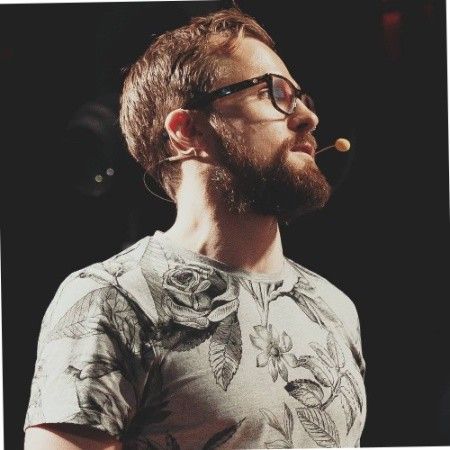
Kieran FlanaganVP of Marketing, HubSpot

Loom amplifies my communication with the team like nothing else has. It's a communication tool that should be in every executive's toolbox.

David OkuinevCo-CEO, Typeform

My teammates and I love using Loom! It has saved us hundreds of hours by creating informative video tutorials instead of long emails or 1-on-1 trainings with customers.

Erica GoodellCustomer Success, Pearson

Using Loom has significantly improved how I communicate with my colleagues. It simplifies sharing feedback and makes my workflow interactive, as my colleagues can comment on videos if they have further questions. It’s intuitive and enhances productivity by streamlining collaborative efforts.

Matthew NormanCreative Director, Designity