How can I use Loom for Onboarding Playbooks? (6 min- watch in 1.5x speed)
6 mins
Transcript
Show Transcript
Hi Serena. My name is Brittany and I'm a member of looms customer success team. I was excited to see your request come through for and ask the Expert Loom especially since you are in a sales operations role.
I myself come from an operations and enablement background and am also frequently building onboarding playbooks. So I'm really looking forward to showing you today how you can leverage Loom to do so more effectively.
Your request is actually really timely because we have a brand new feature that is going to be released within the next couple of weeks.
It is currently in beta mode, so if you do need this sooner, let me know and I can see if we can get you in for that beta even earlier.
And the feature I'm referring to is called Spaces. So before I dive into spaces, let me just talked about different sharing options in Loom and why spaces is going to be the best option for your onboarding playbooks and how you can also leverage folders.
I know that was something you were curious about as well. So let's say that I record a Loom for my new team members.
This is gonna be part of our onboarding flow. Perhaps we have several different topics in onboarding. Perhaps they're bucketed into administrative things like setting up your 401k or setting up your, your benefits app.
We might have one that's functional, focused, you know, how to conduct X, y, Z in your particular role. And we might might have another bucket that's kind of general focused things that anyone at your organization would be learning such as, you know, all hands meetings.
So those might be our three buckets and I might record several looms for each and bucket those within. Okay, so let's say I have kind of a one-on-one.
This is a Loom 1 0 1 training. This could be a a one-on-one demo for for your platform. And when I want to share this with people today I have several sharing options.
I could post this to the whole workspace. This would go to everybody at my company. I could share it with just one individual.
I can type in somebody's email address here or I can type in a Slack handle. But we have a new feature here called Spaces.
And what spaces allows you to do is create a little mini workspace within your workspace where you would host content that is part of a collection.
So your collection would be called New Hire Onboarding. You might have one for you know, sales onboarding. You might have one for customers success onboarding.
You might have different spaces. But spaces are great for a particular project. Any videos pertaining to that project or a particular group of individuals.
And in this case it's going to be for a a team that you are onboarding. Okay? So what I would essentially do here when I want to share this, first thing I'm gonna do is build a space here.
Okay? So I'm gonna go ahead and create a space, and I'm gonna call this onboarding. I'm gonna call this sales onboarding Onboarding, okay?
I would enter in any members that I wanna tag in here, and of course you can add additional members down the line as more people join.
And we're gonna essentially assign this workflow to them or this playbook to them. You can choose if you want this to be a open group.
So anybody within your organization in your workspace would be able to see this workspace and hop in or it's closed.
And only people who you invite can join. I'm gonna leave this closed right now since I'm in my real workspace.
And this is just a, a test workspace. Okay? So I'm gonna go ahead and click create that workspace and now I can start adding videos to this space.
But here is where I want you to start leveraging folders. So within this space, anybody who you invite to this space, it's gonna be able to see everything within here, but I think we should organize things into folders.
So perhaps we want to have our, you know, administrative, sorry if I don't spell that right. And then we're gonna also have let's add a new folder here for Oopses.
What did I do here? New folder here. And that's gonna be called a functional, functional and so on and so forth.
So you're gonna create these different buckets within this onboarding space or playbook. And then from here, what you can start doing is simply tagging in videos to this workspace.
So you can click add video and you could upload add something from your library. You'd also be able to paste in a loom URL from anybody else's library.
So of course you have different people presenting. You can tag all those in here. And then when you have a new hire join, all you need to do is come into your workspace and you can just simply manage the members, add a new team member, and they will now have access to all of these videos.
So it's pretty cool. This is not gonna function like an l m S system where it's going to after one video kind of pop up the next video in the flow.
It's more gonna just be like a library of videos for them to watch. You can, if you want, there's a little bit of a workaround where you could kind of string them along and have the next video pop up.
But Loom is really not designed to be used in that way. If you do want to use more of a traditional lms, what you can do is you can always download your videos out of Loom and upload them into your lms.
We use Notion for our onboarding and we basically have all of our onboarding flow in Notion, but we embed all of our Loom videos in there.
But you can cer certainly use the Spaces functionality to accomplish having that onboarding playbook. You will also be able to see who has viewed your Loom, how long they have viewed it for, and if they clicked on any CTA that you linked.
So maybe, you know, you're talking about setting up your 401k and you also have a link on there to click into this, you know, help file on our internal wiki to learn more.
You are going to be able To, to let me show you an example here. You are gonna be able to see who has viewed it.
So if you need to kind of check the box if they viewed it, you will be able to see the engagement for each individual user, how long they watched it for and if they added any emojis or comments and whether or not they clicked through to that cta.
So I hope this is helpful for you. If you have any further questions don't hesitate to reach out and really appreciate your thoughtful question.
Have a great day.
Transcript
Show Transcript
Hi Serena. My name is Brittany and I'm a member of looms customer success team. I was excited to see your request come through for and ask the Expert Loom especially since you are in a sales operations role.
I myself come from an operations and enablement background and am also frequently building onboarding playbooks. So I'm really looking forward to showing you today how you can leverage Loom to do so more effectively.
Your request is actually really timely because we have a brand new feature that is going to be released within the next couple of weeks.
It is currently in beta mode, so if you do need this sooner, let me know and I can see if we can get you in for that beta even earlier.
And the feature I'm referring to is called Spaces. So before I dive into spaces, let me just talked about different sharing options in Loom and why spaces is going to be the best option for your onboarding playbooks and how you can also leverage folders.
I know that was something you were curious about as well. So let's say that I record a Loom for my new team members.
This is gonna be part of our onboarding flow. Perhaps we have several different topics in onboarding. Perhaps they're bucketed into administrative things like setting up your 401k or setting up your, your benefits app.
We might have one that's functional, focused, you know, how to conduct X, y, Z in your particular role. And we might might have another bucket that's kind of general focused things that anyone at your organization would be learning such as, you know, all hands meetings.
So those might be our three buckets and I might record several looms for each and bucket those within. Okay, so let's say I have kind of a one-on-one.
This is a Loom 1 0 1 training. This could be a a one-on-one demo for for your platform. And when I want to share this with people today I have several sharing options.
I could post this to the whole workspace. This would go to everybody at my company. I could share it with just one individual.
I can type in somebody's email address here or I can type in a Slack handle. But we have a new feature here called Spaces.
And what spaces allows you to do is create a little mini workspace within your workspace where you would host content that is part of a collection.
So your collection would be called New Hire Onboarding. You might have one for you know, sales onboarding. You might have one for customers success onboarding.
You might have different spaces. But spaces are great for a particular project. Any videos pertaining to that project or a particular group of individuals.
And in this case it's going to be for a a team that you are onboarding. Okay? So what I would essentially do here when I want to share this, first thing I'm gonna do is build a space here.
Okay? So I'm gonna go ahead and create a space, and I'm gonna call this onboarding. I'm gonna call this sales onboarding Onboarding, okay?
I would enter in any members that I wanna tag in here, and of course you can add additional members down the line as more people join.
And we're gonna essentially assign this workflow to them or this playbook to them. You can choose if you want this to be a open group.
So anybody within your organization in your workspace would be able to see this workspace and hop in or it's closed.
And only people who you invite can join. I'm gonna leave this closed right now since I'm in my real workspace.
And this is just a, a test workspace. Okay? So I'm gonna go ahead and click create that workspace and now I can start adding videos to this space.
But here is where I want you to start leveraging folders. So within this space, anybody who you invite to this space, it's gonna be able to see everything within here, but I think we should organize things into folders.
So perhaps we want to have our, you know, administrative, sorry if I don't spell that right. And then we're gonna also have let's add a new folder here for Oopses.
What did I do here? New folder here. And that's gonna be called a functional, functional and so on and so forth.
So you're gonna create these different buckets within this onboarding space or playbook. And then from here, what you can start doing is simply tagging in videos to this workspace.
So you can click add video and you could upload add something from your library. You'd also be able to paste in a loom URL from anybody else's library.
So of course you have different people presenting. You can tag all those in here. And then when you have a new hire join, all you need to do is come into your workspace and you can just simply manage the members, add a new team member, and they will now have access to all of these videos.
So it's pretty cool. This is not gonna function like an l m S system where it's going to after one video kind of pop up the next video in the flow.
It's more gonna just be like a library of videos for them to watch. You can, if you want, there's a little bit of a workaround where you could kind of string them along and have the next video pop up.
But Loom is really not designed to be used in that way. If you do want to use more of a traditional lms, what you can do is you can always download your videos out of Loom and upload them into your lms.
We use Notion for our onboarding and we basically have all of our onboarding flow in Notion, but we embed all of our Loom videos in there.
But you can cer certainly use the Spaces functionality to accomplish having that onboarding playbook. You will also be able to see who has viewed your Loom, how long they have viewed it for, and if they clicked on any CTA that you linked.
So maybe, you know, you're talking about setting up your 401k and you also have a link on there to click into this, you know, help file on our internal wiki to learn more.
You are going to be able To, to let me show you an example here. You are gonna be able to see who has viewed it.
So if you need to kind of check the box if they viewed it, you will be able to see the engagement for each individual user, how long they watched it for and if they added any emojis or comments and whether or not they clicked through to that cta.
So I hope this is helpful for you. If you have any further questions don't hesitate to reach out and really appreciate your thoughtful question.
Have a great day.
More than 25 million people across 400,000 companies choose Loom
For Mac, Windows, iOS, and Android

My teammates and I love using Loom! It has saved us hundreds of hours by creating informative video tutorials instead of long emails or 1-on-1 trainings with customers.

Erica GoodellCustomer Success, Pearson

Using Loom has significantly improved how I communicate with my colleagues. It simplifies sharing feedback and makes my workflow interactive, as my colleagues can comment on videos if they have further questions. It’s intuitive and enhances productivity by streamlining collaborative efforts.

Matthew NormanCreative Director, Designity

My new daily email habit. Begin writing an email. Get to the second paragraph and think 'what a time suck.' Record a Loom instead. Feel like 😎.
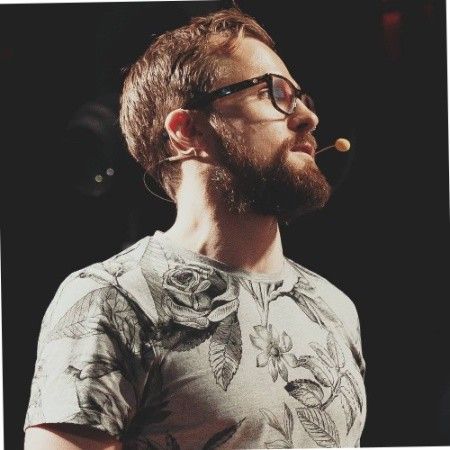
Kieran FlanaganVP of Marketing, HubSpot

Loom amplifies my communication with the team like nothing else has. It's a communication tool that should be in every executive's toolbox.

David OkuinevCo-CEO, Typeform

My teammates and I love using Loom! It has saved us hundreds of hours by creating informative video tutorials instead of long emails or 1-on-1 trainings with customers.

Erica GoodellCustomer Success, Pearson

Using Loom has significantly improved how I communicate with my colleagues. It simplifies sharing feedback and makes my workflow interactive, as my colleagues can comment on videos if they have further questions. It’s intuitive and enhances productivity by streamlining collaborative efforts.

Matthew NormanCreative Director, Designity