📺 loom demo 📺
18 mins
📞 Get in touch with sales at https://www.loom.com/connect/enterprise ❓ Get in touch with support at https://www.loom.com/contact 🗣 Leave product feedback at https://loom.canny.io/
View Comments and ReplyTranscript
Show Transcript
What's up? My name is Hannah and I work at Loom. And today I'm gonna give you a product demo. So I'm gonna cover pretty much everything you need to know about Loom.
This is our agenda. I'm gonna dive into plans, pricing and billing for both our business and enterprise plans. And then we're gonna cover how to record, edit, and share and some of the premium features you'll need on our paid plans to do that.
And then, yeah, jumping into some power features we love and a couple of other fun things if you're still a bit new to Loom and don't quite know how you wanna use it yet, maybe you just have one idea you wanna send something to clients perhaps.
Hopefully this slide will give you a couple of ideas. So you can use Loom in a one-to-one capacity, which means something you would record one time and share one time.
Typically that could be a question for a colleague, quick updates, meeting, pre watches, et cetera. So it's a bit low lift as as far as how much you're gonna put into it.
And then there's one to many Loom. So these are evergreen looms if you will. Those are onboardings trainings, things you're gonna record once and share 10 times.
So this Loom is a great example of a one to many Loom. I have put a lot of work into the content into the slide.
I'm gonna record it once and share it to a dozen customers and so are my loommates. So couple of ideas on how to use Loom if you don't have anything top of mind yet.
And diving into plans, pricing and billing. So like I said, this is for our business and enterprise plan. We have three tiers.
Starter is our starter pack and you can have up to 25 videos recorded per person for up to five minutes in length each.
And you have very minimal access to recording and editing features. But jumping to our business plan, this is our most popular plan.
It's $96 per user per year and that is $8 per user per month when you break it down. And if you wanna pay monthly, that's $10 per user per month.
We have a free trial on this plan as well. That's for two weeks. If you ever need more time, feel free to reach out to us and we're happy to offer a trial extension.
And some of the features you'll have access to are down below here, but I'm gonna cover all of those throughout this Loom Enterprise is $15 per user per month.
And if you need advanced security like single sign-on skim SOC two or other advanced content privacy stuff, enterprise is gonna be the option for you.
And to purchase enterprise, you'll need to get in touch with our sales team.
So I will put the link to contact our sales team below, we'll just have you fill out a form and then you'll get routed to the right person that will help you get signed up for enterprise.
Moving on to how to get signed up. So if you have recorded with Loom and wanna upgrade, you can upgrade within your account.
I'll drop the link below. And this is kind of a good visual on how you will do it. You'll just choose your billing cycle and click upgrade.
And if you have not recorded with Loom before, you can sign up on our signup page that I will also put below.
And if you're looking to invite teammates to your account, Lum is a great place to collaborate. I'm gonna go into some features to speak to that in a second.
But you can easily grow your team by inviting folks to your account.
So we have paid users, which are creators and admins. So creators are paid members with unlimited video recording capabilities. They can record unlimited looms for unlimited time and you pay per creator.
So if you have five users on our business plan, you'll pay $96 times five. Admins are paid as well. And if you're looking to have more viewer type roles or perhaps you have folks that won't be recording with you, you that often, you can invite them to the plan as creator light members, Creator lights
are free and they have very limited recording and editing capabilities and zero access to all business features that I'm using pretty much throughout the entirety of the SL admins have a lot of control over the account.
So you can change roles, send invites, view and manage billing, update, custom branding and a couple of other things that you'll see here.
So I will put the link to admin settings below. If you're an admin you can have access to it. And some of the features I want you to look out for that I'm leveraging throughout this loom and gonna speak to throughout the call.
These are or throughout the demo, these are all on our paid plans. So drawing and mouse emphasis. This is that little yellow bubble you see here.
So it kind of calls attention to whatever you're clicking. And then you saw me use our drawing tool earlier so you can change the color and size of that and it's kind of a good way to call attention to things.
If you're speaking to something really specific, you can use the drawing tool to point to it. Instant video editing. So the second you finish recording your loom, it starts transcribing and is instantly available to make your edits and sent.
So this is a great under undervalued thing is time. So instant video editing is a huge thing here at Loom, makes you move really fast.
You can record system and internal audio if you are looking to record meetings. So, or something else that's recording from your computer, you can capture the internal audio from that versus whatever you're speaking, what's coming from your mouth.
Closed captions one of my favorites, It creates a really nice movie like YouTube like experience and it's also great for accessibility.
So close captions will run throughout your video as you're watching and you can turn that on or off if you're somebody who doesn't watch with captions.
Custom size, recording dimension little hack. This is actually a whole window. So I use custom recording dimensions to kind of call attention to specifically what I wanna talk about that's on my screen and it kind of just creates a better viewing experience and it looks a lot better as well.
High def recording up to 4k. We love good quality recordings. You can also download the videos that you've recorded with Loom and upload videos you've recorded elsewhere to Loom if you wanna have access to them in your account and store them on Loom.
And you can also embed videos. So embedding is gonna be a big thing that I'll talk about later. And jumping into more team related features.
So this is for everybody. You can organize your Loom library and if you want to access your recordings, they are stored on loom.com.
So in your Loom Library under the folders tab, you can find all of the individual team folders that you've created, individual and team folders, sorry.
And you can also add tags and kind of group your videos together by tags. You can also utilize at mentions if you wanna call attention to specific parts of looms, if you wanna tag people in them, that's one way to do it.
And you can also click into their profile to view all of the looms that they've recorded and posted to the workspace and jumping into spaces.
So spaces are dedicated areas to organize and find videos related to a specific project team or topic. So we have spaces dedicated to sales support marketing and kind of on the team level.
And then as people are looking to follow along with projects we'll create a space for that as well. So you can kind of see everything that's posted there.
All workspace members can create a space, they can edit a space name, invite others, share content and create folders within those spaces.
And note that the ability to create spaces will kind of depend on your workspace plan. So that's capped at a specific number depending on what plan you have used with Lum.
A lot of folks when evaluating Loom ask if we integrate with a tool in their tool stack.
And the truth is Loom can be layered into any tool stack, any workflow, any interaction. So you can embed looms anywhere.
I'll show you how to do that later, like I said, but it's super easy. You can use it in Slack Outlook teams, Gmail, absolutely anywhere you want.
And I will show you how to do that, like I said, so that we are going to jump into how to record, edit and share.
If you're wondering if Loom has an integration with a tool that's in your tool stack the truth is Loom can be layered into any tool stack.
So it's super easy to use alongside your current tools. We don't have integrations with many platforms, but it's super simple to use regardless of where you're working.
So I'll show you throughout this video how to do that. And now jumping into how to record, edit and share, we call this Loom one oh one.
So gonna walk through our different applications. First we have a desktop application that is my preferred method of recording. It's how you capture HD recordings.
We also have a mobile app that is really fun to view and consume on and record. And we have a Chrome extension as well if you are utilizing G Suite and you can record in a couple of different ways so you can record your screen and camera, which I'm doing now, and you can move your camera bubble
in and out of the screen if you use custom size recording dimensions. Just so you know, screen only is kind of a way to consume really data heavy looms.
So if you are perhaps recording a code review or something engineering related, you have a lot of data you wanna present, you can do screen only and kind of remove your face from that and just narrate what's on your screen.
And then camera only you can see in the background here our CEO Joe, he did a camera only loom and it's kind of a more personalized way and you know, it just has your face in the whole thing.
So it's, it's a really one-on-one type loom. And just a quick tip, stop and take a quick pause. When you are recording looms, you'll see a panel on the side that you can control while you are recording.
So take a quick pause, take a drink, take a breath, especially if you're recording, if you're recording a longer loom like this one.
All right, I'm gonna jam through some power features we love here at Loom and most of these are on our paid plan.
So the first is adding a title. So this is a way to give your viewers context before they click into your loom.
It's kind of how they understand what they'll watch. Similar to a YouTube video, you want to be able to search by the title cuz it tells you what you're gonna watch.
So the title defaults to the browser or application your recording over. So you wanna be sure to change it and make your edits.
Before you share your loom and pro tip, you can put your recommended watch speed in the title or description because sometimes watching it two x, if you're a bit more long-winded or you've recorded a longer loom will cut your viewing time in half.
So just a little tip and you can see an example of a great title and description set up here. So Allie sent me some thoughts on next week's schedule and she actually timestamped the loom.
So when I wanted to jump to the meeting agenda, I was able to click on 3 47 and jump to that part of the video.
So great way to control the narrative of your longer looms and kind of just create a really nice viewing experience for whoever you're sharing with.
And then jumping into custom branding. So by adding your own logo and color scheme and removing the Loom branding, you create a viewing experience that's really specific to your company.
So you can add your logo and replace looms. You can change the color of the video player as you can see here and you can remove all prompts to sign up or and an upgrade to Loom.
So great great feature to set up your, your admin. It must be set up in your admin settings and this is really awesome for external looms when you're sharing, sharing to customers, clients or somebody that's not within your company.
Another one of my favorite features is call to action. So you can link out pretty much anything in your looms.
I have a call to action button in the top right hand side of my loom so you can link your calendar, link your pinch d***, your
F***
Custom branding is a great feature to set up if you're an admin on the account. By adding your own logo and color scheme and removing the Loom branding, you create a really nice viewing experience that's aligned with your company's brand.
So if you're sending looms to clients or customers, it's really great to have custom logo and branding set up cuz it's kind of like your own personal, you know, YouTube channel or page that they're viewing on and can associate with your company.
So you can change the color of the video player as you can see here. You can add a logo and remove all prompts to sign up for loop.
And jumping to another one of my favorite features, our call to action. So you can add a button to any loom as you can see in the top right hand side there.
I often will link my calendar de or my calendar link my pitch d*** when I'm presenting to customers my A doc that I'm talking through or a contract that I want a customer to review.
So you can link absolutely anything there. You can change the size, shape, and color of the button and that will take them from your loom to wherever you've linked it out to.
Getting a bit granular with how to track performance so you can understand who's viewing your loom, how long they're viewing it, and also if they're clicking the call to action button that you've added to your loom.
So when you are viewing your loom, you can see the total video views, the average completion rate of those views and the call to action conversion.
So you can see who's viewed it as well. If anything ever reads anonymous in the viewers, that is because we don't collect data on unlocked out users.
That's just not how we roll. So if it says anonymous, it's somebody who has not signed up for Loom yet.
But if you're sending a one-to-one loom to one person, you can typically associate that anonymous view with that single person jumping through other features.
This is my other favorite. I have a lot of favorite loom features apparently.
This is Stitch. So you can combine clips recorded at different times on different devices with different people if you want to create one whole nice video.
So simply add clips, arrange, trim, and save them. It's super easy to do. Do. I've weaved a ton of clips into this loom.
I've recorded them at different times and kind of trimmed out pieces where maybe I messed up my dog bark, something happened.
And this is available on our business plan. Jumping to another great feature, background noise reduction. Hopefully it removes all the dog barks you're hearing.
But background noise reduction brings a lot more focus to your voice and reduces all noises in the background. So I often record from coffee shops as well.
It reduces every single person talking and every single espresso shop being made behind me. So this is a great thing to turn on and you can enable it to be turned on automatically in your Loom Desktop app.
Preferences. Jumping to another feature that is kind of along the same lines filler word removal. So this improves the readability of your message and adds clarity.
It removes all ums and us from the text and from your voice and the close captioning and transcription will not show those words.
So you can enable that for every single loom to be the automated method of recording. And I would recommend doing that because it works really well and I'm sure you've noticed this as kind of a, a notorious loom feature reacting to videos so you can deliver thoughtful recognition and engage at
different parts of the loom using emoji reactions coming soon you'll be able to choose your own emojis to react with.
My favorite is the Flames. So that is just a way to kind of engage with your viewer, creates a really nice experience.
And jumping into sharing this is one of the most important parts you'll want to watch. Couple different ways you can share sharing to social.
One way you can copy and paste the video link anywhere. So if we have an integration with a platform, perhaps it's slacker notion and if you paste a link there, it'll automatically unfurl with a gif and a lot of context to the Loom.
We have an integration with Gmail as well if you're utilizing our Chrome extension and embedding a loom is probably the way in which you will share the most if you're using a wide tool stack.
So getting into it, copying the link, like I mentioned, if we have a direct integration with that platform, we'll automatically unfurl with a g and a bunch of other contexts.
But you can put a Loom link anywhere, just simply copy paste.
And if you are a Slack user, it's even more easy to share. You can see an example of what it looks like here we're big Slack users, put a lot of looms in Slack and jumping to embedding this is very important.
So regardless of where you are sharing, you can put Loom there. So you can do it with a gift as well.
Drive more views by sharing your video as an animated thumbnail. That's typically how we've noticed we get clicks on looms, especially for sharing over email.
If it has a gift, generates a lot of clicks this is how it's done. When you are ready to share your loom, you'll just click share, click in embed and click copy gift thumbnail and you can paste that thumbnail anywhere.
And if you want your video to play natively in your webpage, you can use the copy and embed code feature that sits just below it and choose responsive size or fix size to paste it directly into your webpage.
And what's great about this is that it makes it a gift. So gifts convey more emotion and information than a static preview and kind of entice your viewer to click play.
We love click bait in my opinion. I love Allie but this one is a lot more clickable than this one cuz I can she see that she's smiling and waving at me.
And note that the gift captures the first few seconds of your recording as the gift. So I waved at the beginning of my recording.
I recommend that a lot of people do the same. You can also resize your camera bubble, which is kind of a fun way to create some engagement at the start of your loom that will entice people to click as you are pasting that thumb now.
And now diving into some tangible use cases. So this is how companies like yours use Loom.
You can use Loom in absolutely any way, but this is just a couple of examples. Loom for Support and customer service is a really common use case here and it allows you to resolve complex issues faster using video messaging.
So we do work really well with Zendesk and if you just simply paste a link, it'll expand with a and creates a really nice holistic customer experience.
And it also resolves issues faster. So you can zoom through tickets just by having looms there. Instead, perhaps you have looms that you've recorded more than or just one time to share to many people walking somebody through a really common but complex support issue.
That's one way in which you can use it. And we've seen a lot of success with this with customer service teams.
And jumping into Loom for marketing, this is my personal favorite use case, it's very dynamic internally.
Marketers use Loom to collaborate or share ideas, give updates and provide feedback with quick video messages. So we'll just quick fire those off in Slack.
Those don't need to be super polished, but externally marketers use Loom to effectively show off their business products updates and kind of just explain what they want to the world and share things out there.
And those are usually very polished looms. Look really well. Perhaps I have a bit more thought into it, similar to this one that I'm recording.
And note that you can embed looms within HubSpot and tools just like it. So you can put looms in HubSpot marketing campaigns in HubSpot messages or anywhere else where you are sharing looms and Loom for sales.
Oh man, this might be my favorite use case too. You can deliver simple and powerful but strong f*** and loom for sales.
So using Loom for your sales team will allow you to deliver really simple but powerful outreach and it enhances strong customer communications and allows you to close more deals.
Sellers tend to be more productive, personal and professional with video and it's a great way to engage, especially cold buyers, people that you haven't talked to before.
It builds rapport and moves deals forwards at a quicker pace with prospects and reduces the need for life meetings to talk through contracts and bring in multiple stakeholders.
So this is another great use case. And speaking to it a bit deeper, Intercomm drove a lot of winds using Loom.
They integrated Loom into their outreach and increased their reply rates by 19%. So in a competitive landscape, it allowed them to make their outreach super personal and that is what we strive for.
If you don't quite know how to record, here's a couple of ideas.
So you can deliver shout outs. You replace your typical weekly email to your superior with a Loom. That's a great idea.
You can also record training videos as I've mentioned, you can do new hire intros, encourage all new hires to record.
I loom kind of creates a personal way in a remote world to connect with each other and also executives loves using Loom and jumping to how to get in touch.
So it's really easy to get in touch with Illuminate. We want to hear from you. If you wanna get in touch with sales, the link is below.
As I mentioned when I spoke about our enterprise plan, if you want to get in touch with our sales team, you will fill out that form.
You'll be routed to the best person that will help you. And we will connect with you to talk through enterprise.
And if you wanna get in touch with support, if you have an issue you wanna talk through or a question you wanna ask, you can get in touch with them really quickly and they're super responsive.
So those details are below as well. And if you're looking to leave product feedback, we wanna hear, we're open ears.
If you have thoughts about integrations, features, use cases, let us know. That link is below too, so wrapping it up now.
But as I mentioned at the start of the loo, if you have any questions, please let us know. We wanna hear from you and I hope you found this valuable.
Transcript
Show Transcript
What's up? My name is Hannah and I work at Loom. And today I'm gonna give you a product demo. So I'm gonna cover pretty much everything you need to know about Loom.
This is our agenda. I'm gonna dive into plans, pricing and billing for both our business and enterprise plans. And then we're gonna cover how to record, edit, and share and some of the premium features you'll need on our paid plans to do that.
And then, yeah, jumping into some power features we love and a couple of other fun things if you're still a bit new to Loom and don't quite know how you wanna use it yet, maybe you just have one idea you wanna send something to clients perhaps.
Hopefully this slide will give you a couple of ideas. So you can use Loom in a one-to-one capacity, which means something you would record one time and share one time.
Typically that could be a question for a colleague, quick updates, meeting, pre watches, et cetera. So it's a bit low lift as as far as how much you're gonna put into it.
And then there's one to many Loom. So these are evergreen looms if you will. Those are onboardings trainings, things you're gonna record once and share 10 times.
So this Loom is a great example of a one to many Loom. I have put a lot of work into the content into the slide.
I'm gonna record it once and share it to a dozen customers and so are my loommates. So couple of ideas on how to use Loom if you don't have anything top of mind yet.
And diving into plans, pricing and billing. So like I said, this is for our business and enterprise plan. We have three tiers.
Starter is our starter pack and you can have up to 25 videos recorded per person for up to five minutes in length each.
And you have very minimal access to recording and editing features. But jumping to our business plan, this is our most popular plan.
It's $96 per user per year and that is $8 per user per month when you break it down. And if you wanna pay monthly, that's $10 per user per month.
We have a free trial on this plan as well. That's for two weeks. If you ever need more time, feel free to reach out to us and we're happy to offer a trial extension.
And some of the features you'll have access to are down below here, but I'm gonna cover all of those throughout this Loom Enterprise is $15 per user per month.
And if you need advanced security like single sign-on skim SOC two or other advanced content privacy stuff, enterprise is gonna be the option for you.
And to purchase enterprise, you'll need to get in touch with our sales team.
So I will put the link to contact our sales team below, we'll just have you fill out a form and then you'll get routed to the right person that will help you get signed up for enterprise.
Moving on to how to get signed up. So if you have recorded with Loom and wanna upgrade, you can upgrade within your account.
I'll drop the link below. And this is kind of a good visual on how you will do it. You'll just choose your billing cycle and click upgrade.
And if you have not recorded with Loom before, you can sign up on our signup page that I will also put below.
And if you're looking to invite teammates to your account, Lum is a great place to collaborate. I'm gonna go into some features to speak to that in a second.
But you can easily grow your team by inviting folks to your account.
So we have paid users, which are creators and admins. So creators are paid members with unlimited video recording capabilities. They can record unlimited looms for unlimited time and you pay per creator.
So if you have five users on our business plan, you'll pay $96 times five. Admins are paid as well. And if you're looking to have more viewer type roles or perhaps you have folks that won't be recording with you, you that often, you can invite them to the plan as creator light members, Creator lights
are free and they have very limited recording and editing capabilities and zero access to all business features that I'm using pretty much throughout the entirety of the SL admins have a lot of control over the account.
So you can change roles, send invites, view and manage billing, update, custom branding and a couple of other things that you'll see here.
So I will put the link to admin settings below. If you're an admin you can have access to it. And some of the features I want you to look out for that I'm leveraging throughout this loom and gonna speak to throughout the call.
These are or throughout the demo, these are all on our paid plans. So drawing and mouse emphasis. This is that little yellow bubble you see here.
So it kind of calls attention to whatever you're clicking. And then you saw me use our drawing tool earlier so you can change the color and size of that and it's kind of a good way to call attention to things.
If you're speaking to something really specific, you can use the drawing tool to point to it. Instant video editing. So the second you finish recording your loom, it starts transcribing and is instantly available to make your edits and sent.
So this is a great under undervalued thing is time. So instant video editing is a huge thing here at Loom, makes you move really fast.
You can record system and internal audio if you are looking to record meetings. So, or something else that's recording from your computer, you can capture the internal audio from that versus whatever you're speaking, what's coming from your mouth.
Closed captions one of my favorites, It creates a really nice movie like YouTube like experience and it's also great for accessibility.
So close captions will run throughout your video as you're watching and you can turn that on or off if you're somebody who doesn't watch with captions.
Custom size, recording dimension little hack. This is actually a whole window. So I use custom recording dimensions to kind of call attention to specifically what I wanna talk about that's on my screen and it kind of just creates a better viewing experience and it looks a lot better as well.
High def recording up to 4k. We love good quality recordings. You can also download the videos that you've recorded with Loom and upload videos you've recorded elsewhere to Loom if you wanna have access to them in your account and store them on Loom.
And you can also embed videos. So embedding is gonna be a big thing that I'll talk about later. And jumping into more team related features.
So this is for everybody. You can organize your Loom library and if you want to access your recordings, they are stored on loom.com.
So in your Loom Library under the folders tab, you can find all of the individual team folders that you've created, individual and team folders, sorry.
And you can also add tags and kind of group your videos together by tags. You can also utilize at mentions if you wanna call attention to specific parts of looms, if you wanna tag people in them, that's one way to do it.
And you can also click into their profile to view all of the looms that they've recorded and posted to the workspace and jumping into spaces.
So spaces are dedicated areas to organize and find videos related to a specific project team or topic. So we have spaces dedicated to sales support marketing and kind of on the team level.
And then as people are looking to follow along with projects we'll create a space for that as well. So you can kind of see everything that's posted there.
All workspace members can create a space, they can edit a space name, invite others, share content and create folders within those spaces.
And note that the ability to create spaces will kind of depend on your workspace plan. So that's capped at a specific number depending on what plan you have used with Lum.
A lot of folks when evaluating Loom ask if we integrate with a tool in their tool stack.
And the truth is Loom can be layered into any tool stack, any workflow, any interaction. So you can embed looms anywhere.
I'll show you how to do that later, like I said, but it's super easy. You can use it in Slack Outlook teams, Gmail, absolutely anywhere you want.
And I will show you how to do that, like I said, so that we are going to jump into how to record, edit and share.
If you're wondering if Loom has an integration with a tool that's in your tool stack the truth is Loom can be layered into any tool stack.
So it's super easy to use alongside your current tools. We don't have integrations with many platforms, but it's super simple to use regardless of where you're working.
So I'll show you throughout this video how to do that. And now jumping into how to record, edit and share, we call this Loom one oh one.
So gonna walk through our different applications. First we have a desktop application that is my preferred method of recording. It's how you capture HD recordings.
We also have a mobile app that is really fun to view and consume on and record. And we have a Chrome extension as well if you are utilizing G Suite and you can record in a couple of different ways so you can record your screen and camera, which I'm doing now, and you can move your camera bubble
in and out of the screen if you use custom size recording dimensions. Just so you know, screen only is kind of a way to consume really data heavy looms.
So if you are perhaps recording a code review or something engineering related, you have a lot of data you wanna present, you can do screen only and kind of remove your face from that and just narrate what's on your screen.
And then camera only you can see in the background here our CEO Joe, he did a camera only loom and it's kind of a more personalized way and you know, it just has your face in the whole thing.
So it's, it's a really one-on-one type loom. And just a quick tip, stop and take a quick pause. When you are recording looms, you'll see a panel on the side that you can control while you are recording.
So take a quick pause, take a drink, take a breath, especially if you're recording, if you're recording a longer loom like this one.
All right, I'm gonna jam through some power features we love here at Loom and most of these are on our paid plan.
So the first is adding a title. So this is a way to give your viewers context before they click into your loom.
It's kind of how they understand what they'll watch. Similar to a YouTube video, you want to be able to search by the title cuz it tells you what you're gonna watch.
So the title defaults to the browser or application your recording over. So you wanna be sure to change it and make your edits.
Before you share your loom and pro tip, you can put your recommended watch speed in the title or description because sometimes watching it two x, if you're a bit more long-winded or you've recorded a longer loom will cut your viewing time in half.
So just a little tip and you can see an example of a great title and description set up here. So Allie sent me some thoughts on next week's schedule and she actually timestamped the loom.
So when I wanted to jump to the meeting agenda, I was able to click on 3 47 and jump to that part of the video.
So great way to control the narrative of your longer looms and kind of just create a really nice viewing experience for whoever you're sharing with.
And then jumping into custom branding. So by adding your own logo and color scheme and removing the Loom branding, you create a viewing experience that's really specific to your company.
So you can add your logo and replace looms. You can change the color of the video player as you can see here and you can remove all prompts to sign up or and an upgrade to Loom.
So great great feature to set up your, your admin. It must be set up in your admin settings and this is really awesome for external looms when you're sharing, sharing to customers, clients or somebody that's not within your company.
Another one of my favorite features is call to action. So you can link out pretty much anything in your looms.
I have a call to action button in the top right hand side of my loom so you can link your calendar, link your pinch d***, your
F***
Custom branding is a great feature to set up if you're an admin on the account. By adding your own logo and color scheme and removing the Loom branding, you create a really nice viewing experience that's aligned with your company's brand.
So if you're sending looms to clients or customers, it's really great to have custom logo and branding set up cuz it's kind of like your own personal, you know, YouTube channel or page that they're viewing on and can associate with your company.
So you can change the color of the video player as you can see here. You can add a logo and remove all prompts to sign up for loop.
And jumping to another one of my favorite features, our call to action. So you can add a button to any loom as you can see in the top right hand side there.
I often will link my calendar de or my calendar link my pitch d*** when I'm presenting to customers my A doc that I'm talking through or a contract that I want a customer to review.
So you can link absolutely anything there. You can change the size, shape, and color of the button and that will take them from your loom to wherever you've linked it out to.
Getting a bit granular with how to track performance so you can understand who's viewing your loom, how long they're viewing it, and also if they're clicking the call to action button that you've added to your loom.
So when you are viewing your loom, you can see the total video views, the average completion rate of those views and the call to action conversion.
So you can see who's viewed it as well. If anything ever reads anonymous in the viewers, that is because we don't collect data on unlocked out users.
That's just not how we roll. So if it says anonymous, it's somebody who has not signed up for Loom yet.
But if you're sending a one-to-one loom to one person, you can typically associate that anonymous view with that single person jumping through other features.
This is my other favorite. I have a lot of favorite loom features apparently.
This is Stitch. So you can combine clips recorded at different times on different devices with different people if you want to create one whole nice video.
So simply add clips, arrange, trim, and save them. It's super easy to do. Do. I've weaved a ton of clips into this loom.
I've recorded them at different times and kind of trimmed out pieces where maybe I messed up my dog bark, something happened.
And this is available on our business plan. Jumping to another great feature, background noise reduction. Hopefully it removes all the dog barks you're hearing.
But background noise reduction brings a lot more focus to your voice and reduces all noises in the background. So I often record from coffee shops as well.
It reduces every single person talking and every single espresso shop being made behind me. So this is a great thing to turn on and you can enable it to be turned on automatically in your Loom Desktop app.
Preferences. Jumping to another feature that is kind of along the same lines filler word removal. So this improves the readability of your message and adds clarity.
It removes all ums and us from the text and from your voice and the close captioning and transcription will not show those words.
So you can enable that for every single loom to be the automated method of recording. And I would recommend doing that because it works really well and I'm sure you've noticed this as kind of a, a notorious loom feature reacting to videos so you can deliver thoughtful recognition and engage at
different parts of the loom using emoji reactions coming soon you'll be able to choose your own emojis to react with.
My favorite is the Flames. So that is just a way to kind of engage with your viewer, creates a really nice experience.
And jumping into sharing this is one of the most important parts you'll want to watch. Couple different ways you can share sharing to social.
One way you can copy and paste the video link anywhere. So if we have an integration with a platform, perhaps it's slacker notion and if you paste a link there, it'll automatically unfurl with a gif and a lot of context to the Loom.
We have an integration with Gmail as well if you're utilizing our Chrome extension and embedding a loom is probably the way in which you will share the most if you're using a wide tool stack.
So getting into it, copying the link, like I mentioned, if we have a direct integration with that platform, we'll automatically unfurl with a g and a bunch of other contexts.
But you can put a Loom link anywhere, just simply copy paste.
And if you are a Slack user, it's even more easy to share. You can see an example of what it looks like here we're big Slack users, put a lot of looms in Slack and jumping to embedding this is very important.
So regardless of where you are sharing, you can put Loom there. So you can do it with a gift as well.
Drive more views by sharing your video as an animated thumbnail. That's typically how we've noticed we get clicks on looms, especially for sharing over email.
If it has a gift, generates a lot of clicks this is how it's done. When you are ready to share your loom, you'll just click share, click in embed and click copy gift thumbnail and you can paste that thumbnail anywhere.
And if you want your video to play natively in your webpage, you can use the copy and embed code feature that sits just below it and choose responsive size or fix size to paste it directly into your webpage.
And what's great about this is that it makes it a gift. So gifts convey more emotion and information than a static preview and kind of entice your viewer to click play.
We love click bait in my opinion. I love Allie but this one is a lot more clickable than this one cuz I can she see that she's smiling and waving at me.
And note that the gift captures the first few seconds of your recording as the gift. So I waved at the beginning of my recording.
I recommend that a lot of people do the same. You can also resize your camera bubble, which is kind of a fun way to create some engagement at the start of your loom that will entice people to click as you are pasting that thumb now.
And now diving into some tangible use cases. So this is how companies like yours use Loom.
You can use Loom in absolutely any way, but this is just a couple of examples. Loom for Support and customer service is a really common use case here and it allows you to resolve complex issues faster using video messaging.
So we do work really well with Zendesk and if you just simply paste a link, it'll expand with a and creates a really nice holistic customer experience.
And it also resolves issues faster. So you can zoom through tickets just by having looms there. Instead, perhaps you have looms that you've recorded more than or just one time to share to many people walking somebody through a really common but complex support issue.
That's one way in which you can use it. And we've seen a lot of success with this with customer service teams.
And jumping into Loom for marketing, this is my personal favorite use case, it's very dynamic internally.
Marketers use Loom to collaborate or share ideas, give updates and provide feedback with quick video messages. So we'll just quick fire those off in Slack.
Those don't need to be super polished, but externally marketers use Loom to effectively show off their business products updates and kind of just explain what they want to the world and share things out there.
And those are usually very polished looms. Look really well. Perhaps I have a bit more thought into it, similar to this one that I'm recording.
And note that you can embed looms within HubSpot and tools just like it. So you can put looms in HubSpot marketing campaigns in HubSpot messages or anywhere else where you are sharing looms and Loom for sales.
Oh man, this might be my favorite use case too. You can deliver simple and powerful but strong f*** and loom for sales.
So using Loom for your sales team will allow you to deliver really simple but powerful outreach and it enhances strong customer communications and allows you to close more deals.
Sellers tend to be more productive, personal and professional with video and it's a great way to engage, especially cold buyers, people that you haven't talked to before.
It builds rapport and moves deals forwards at a quicker pace with prospects and reduces the need for life meetings to talk through contracts and bring in multiple stakeholders.
So this is another great use case. And speaking to it a bit deeper, Intercomm drove a lot of winds using Loom.
They integrated Loom into their outreach and increased their reply rates by 19%. So in a competitive landscape, it allowed them to make their outreach super personal and that is what we strive for.
If you don't quite know how to record, here's a couple of ideas.
So you can deliver shout outs. You replace your typical weekly email to your superior with a Loom. That's a great idea.
You can also record training videos as I've mentioned, you can do new hire intros, encourage all new hires to record.
I loom kind of creates a personal way in a remote world to connect with each other and also executives loves using Loom and jumping to how to get in touch.
So it's really easy to get in touch with Illuminate. We want to hear from you. If you wanna get in touch with sales, the link is below.
As I mentioned when I spoke about our enterprise plan, if you want to get in touch with our sales team, you will fill out that form.
You'll be routed to the best person that will help you. And we will connect with you to talk through enterprise.
And if you wanna get in touch with support, if you have an issue you wanna talk through or a question you wanna ask, you can get in touch with them really quickly and they're super responsive.
So those details are below as well. And if you're looking to leave product feedback, we wanna hear, we're open ears.
If you have thoughts about integrations, features, use cases, let us know. That link is below too, so wrapping it up now.
But as I mentioned at the start of the loo, if you have any questions, please let us know. We wanna hear from you and I hope you found this valuable.
More than 25 million people across 400,000 companies choose Loom
For Mac, Windows, iOS, and Android

My teammates and I love using Loom! It has saved us hundreds of hours by creating informative video tutorials instead of long emails or 1-on-1 trainings with customers.

Erica GoodellCustomer Success, Pearson

Using Loom has significantly improved how I communicate with my colleagues. It simplifies sharing feedback and makes my workflow interactive, as my colleagues can comment on videos if they have further questions. It’s intuitive and enhances productivity by streamlining collaborative efforts.

Matthew NormanCreative Director, Designity

My new daily email habit. Begin writing an email. Get to the second paragraph and think 'what a time suck.' Record a Loom instead. Feel like 😎.
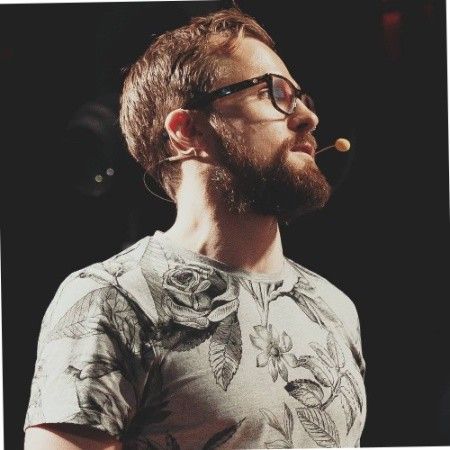
Kieran FlanaganVP of Marketing, HubSpot

Loom amplifies my communication with the team like nothing else has. It's a communication tool that should be in every executive's toolbox.

David OkuinevCo-CEO, Typeform

My teammates and I love using Loom! It has saved us hundreds of hours by creating informative video tutorials instead of long emails or 1-on-1 trainings with customers.

Erica GoodellCustomer Success, Pearson

Using Loom has significantly improved how I communicate with my colleagues. It simplifies sharing feedback and makes my workflow interactive, as my colleagues can comment on videos if they have further questions. It’s intuitive and enhances productivity by streamlining collaborative efforts.

Matthew NormanCreative Director, Designity