Loom 101 Webinar: Live on 1/5/23 (49 min- watch in 1.5x speed)
56 mins
Transcript
Show Transcript
Good morning everybody. We are going to get started in about one more minute here and as we wait for a couple of others to join us, just wanted to mention a couple of quick housekeeping items.
I have my chat on the other screen here, so do feel free to be as active in the chat as you would like throughout this presentation.
Would love to hear from you all. If there is a particular feature you're hoping to see today, a particular question you're hoping to have answered, do feel free to let us all know in the chat.
And you can also use the q and a button. I'll open that up too. So feel free to leverage either of those.
This session today is going to be recorded and I will be sharing the loom recording with each of you a today's session a little later this afternoon in case you have to join early.
Fun fact about watching a loom is you can up the playback speed, you can up our playback speed all the way to two x.
So if this is a 45 minute webinar, you can actually watch it in about 23 minutes if you like to listen to things a little bit faster and get some time back in your day.
I'm gonna be layering in more of those fun tips and trick as we go throughout our presentation today. Let's get started.
My name is Brittany Swink and I'm looms onboarding lead. I have the really fun job here at Loom of working with our customers right at the beginning of your journey with Loom to help you guys not only understand how to loom and what is Loom, but where Tulum, when Tulum, how does this best fit into your day-to-day and into your tech stack.
I'll be talking to you guys all about that today. Now, whether you are a brand new Loom user or you are a pro experienced, seasoned loom user and recorder, you are all in the right spot today because not only am I going to be introducing you to Loom and telling you how to loom, where to loom, when to loom, I'm also gonna be giving you guys a sneak preview of some of our brand new releases that many of you may not know about or have seen before.
I'll also be teaching you guys my top time saving tips and tricks that make things a lot easier in my day.
I was actually a heavy loom recorder before I worked here and I didn't know about all of these really cool tweaks and features that I could use to make my recordings even more impactful.
For those of you who just joined us, welcome and thank you so much for being here. Do feel free to use the chat or the q and a as we go along.
I would love to kind of tailor my presentation to you all today. So I am going to launch a quick poll.
You're gonna see this pop up on your screen. We'll take about 60 seconds here and I would love to hear how familiar are you with Bloom?
If you're a pro, we wanna hear about your favorite ways to use Loom in the chat if you are brand new, what I would love to hear from you guys in the chat today, if you have an aha moment, you see one feature or one kind of trick here and you're like, wow, that is really gonna make all the difference for me.
It always happens to our new users on webinars, let us know in the chat. I'd love to hear about those moments.
Okay, you guys all responded really quickly. Thank you so much. I'll go ahead and end the poll now and share the results.
And it looks like we've got a mixed bag here. Some of you guys know how to record. You're here to learn about those tips and tricks.
Can't wait to show them to you. Got some viewers and some who aren't familiar, no pros yet, but by the end you will all be clicking.
I'm a pro, I promise. It is delightfully simple to use. That's something you're gonna hear me say multiple times today.
Let's get started with meeting Loom. Loom is the Async video work platform. So if you look in the upper quadrant here, you're gonna see the quintessential loom.
It is a recording of your screen and your camera bubble. When I first saw this quadrant laid out, this really helped me visualize this is what Loom is for, this is why we needed something like this in the marketplace and in our toolkit, and this is when to use it.
So let me walk through some of the other traditional forms of communication and talk about when and how to use each.
Typically, if you were communicating asynchronously, you would probably be doing this in something like an email. It's appropriate to send an email at any time, even if you are working, you know, across the globe or with clients who are in a different time zone.
But have you ever found yourself multiple paragraphs into an email? You find yourself rereading it multiple times, maybe making spell check edits, grammar edits, tone edits and asking, is my message being conveyed correctly?
Is it being conveyed with the correct tone? If you ever find yourself in that position, what I want you to do instead is with one click hit record and record a loom.
You can embed that in your email. There is now no chance your message is going to be misunderstood. We're gonna be talking today about adult learning principles and I hate to break it to to everybody, but as adults we don't have the best retention and memory.
Two weeks later we only remember about 10% of what we read. So if you are communicating something important or that you want retained, remembered two weeks later, if you send a video, it's actually gonna be retained about 50 to 70% instead of 10%.
So you can see why that might be a better option. Now let's talk about our synchronous text communication. This is something like a Slack message or a g-chat message.
MS teams, this is great for one to two sentence on the fly blurbs of communication quick on the fly. It is not great if you need to deliver a message with any weight or wanna get full attention on it, especially if you have some kind of CTA at the end, a call to action or you want somebody to do, do something.
Nothing is worse than you know, working really hard on something and then announcing it in Slack because that might be your primary form of communication at your organization and you know, you try to dress it up with some emojis and exclamation point, maybe some, some moving images and memes.
And you might get a couple likes on it, but chances are that message is gonna kind of fall flat. So anytime you need to deliver something with weight, what I would do instead, one click record a loom, embed that in your Slack message, and again, we're gonna have that better retention, better engagement and viewership and your tone and message is going to come across correctly.
Lastly, we have our synchronous video communication like Zoom, like we're doing here today. I am a huge fan of Zoom.
This is not going anywhere and it is so important for us to have the ability to meet live and collaborate, live in the most, you know, face-to-face way possible, even though we are all, you know, distributed or working remotely or in a hybrid world.
But what I'd love for everyone to do following today's presentation is do a little calendar audit. And I want you to start asking yourself, are there any of these meetings that are really just a one way dissemination of information?
Could I just kind of delight my client or my prospect or my team and instead cancel the meeting, give everybody this 30 minute block back on their calendar and just send them a five minute loom instead.
Cuz it's really just me communicating something one way to them. So that's the first thing I'd love for everybody to do.
Also, what you can do is consider, are there any of these meetings that could be made more impactful, we can make the best use of our lifetime together.
If I send a pre watch ahead of time, this is actually one of our very top use cases for a loom, send a quick two minute pre watch ahead of the meeting.
This is something I do with all of our new customers before we have an onboarding kickoff call. And what I'll do on this pre watch, I'll introduce myself, I've got my face and my presence, I wave and I can also communicate the agenda for the call.
And what I find is this helps me make sure I have the right people in the room for that initial call and they come prepared to talk about the things that we're gonna talk about.
It also is a way to create some excitement and to really increase your show up rate for your meetings. Just some food for thought there.
I'm gonna be giving you guys a live demo of all of our different recorders today, but let me quickly walk you through some of the very high level steps and truly how easy it is to record in Loom.
Step one, start recording one, click start recording and you can capture your screen, your camera, both either or. And there's a couple other fun options in between.
If you're having a bad hair day that day and you don't really feel like being on camera, I'll show you what that looks like.
You'll be able to instantly edit your loom. We have a great editing suite, which I'll be showing you, trimming, stitching, removing portions a couple other fun different things that you can do.
And then share your loom. You can rapidly share this with a U R L anywhere. We also have several different embed and sharing options, which I'll be showing you guys today.
Loom is a great way to connect with people in a human way, even though it is a synchronous. Viewers also have a ton of fun on looms because you can comment, you can add emojis and replies this morning actually another software that I use on our onboarding team, they sent me a YouTube video and their c e is talking all about some new releases they have to their tool and it was in YouTube and I couldn't add emoji reactions throughout.
I couldn't add comments to like communicate how excited I was about each new feature he was talking about. And that was really a missed opportunity.
By having it in a loom, your viewers are engaged and they can have these fun moments, they can have timestamped comments and we can kind of tighten up all of the feedback right there on the loom recording.
And lastly, loom is excellent for creating evergreen or reusable content. We consider a loom to be evergreen or reusable if it is still receiving new views after five days of it being recorded.
So Loop is really gonna help you guys scale your institutional knowledge. This can be used both internally in your company wiki, perhaps for new employees.
Let's think about how you might be onboarding new employees today. Maybe you're having to have a live meeting every time with a new cohort of new hires or you know, one by one where instead you could just record it once and have it, you know, live indefinitely.
Record it once, share it twice, share it a thousand times. I conducted a little experiment with this webinar, I recorded it and I put it up on our website and within six months it has 2,500 views.
So you can see by just taking 24 minutes to sit down and record something, all of a sudden it has scaled really amazingly compared to the time it took me to do.
This is also great for your customers or for your prospects. Let's think about, you know, your help center or your website.
Remember like, like Dory in a Finding Nemo, we suffer from short-term memory loss. 10% of what we read is gonna be retained two weeks later.
And you probably all know this without even looking at statistics, but video right now especially is the number one content type.
Let's think about, you know, tos and reels and all the things you know the the kids are doing these days.
Loom is a great way for you guys to very easily start using video in your content. Embed a Loom video on your website.
My husband actually is just starting his own law firm and he is going to be sending looms to all of his new customers, to customers, is that the right word?
All of his new signed customers when they have a retainer and he's gonna walk them through how to fill it out and how to sign it in the DocuSign rather than having to meet live.
Pretty cool. So just some other ideas for you guys. This is what is extra special about Loom. It is delightfully simple to use and what I mean by this is the second you hit that stop recording button, like magic your loom is instantly rendered and available to share.
So there's no more of this dreaded waiting time. Previously if you had to record something on your screen, you might be using Zoom to do that.
It's really not meant to be used that way. It's a video conferencing tool, not a video recording tool or you might be using something like QuickTime.
You've gotta set everything up and then you have to start recording. And if you mess up, I guess you have to scrap it and start over completely and then you have to wait for it to render.
You have to wait for that email to come through. Where are you gonna store it? How are you gonna share it?
Nobody can interact with it. So you could skip all that and just one, one click hit record recorded loom, stop your share and it is instantly rendered and available for sharing.
So cool. Saves me so much time in my tag Tulum or not Tulum, when to use Loom. Let's walk through this little flow chart.
I have this printed and on my wall because even after being here for a while, I still have to check myself on the best way to effectively communicate with my audience.
So if you guys wanna print this out, I won't judge you. Feel free to take a screenshot here. Here's some questions to start asking.
Number one, is the tone of your message important? If it is just record a loom. There's always a chance with text communication, whether it be synchronous or asynchronous, that your tone can be misunderstood.
We've always heard, you know, the adage, don't fight with your signif significant other over a text message. Wait till you're in person.
And that's true for any sort of written communication. There's always a chance your message could be misunderstood or your tone could be come across in the wrong way.
Just record a loom. If your tone's not important, it's just something really matter of fact. Do you need visuals to explain it?
If you do make your life so much easier, just record a loom. Now you can have your visuals, you can have your face, you can have your talk track.
So easy to record and share if you don't need visuals. Last question is, can you communicate it in less than a paragraph?
If you can go ahead and just throw that in a slack message in your MS teams. One to two sentence bite, size, tone, doesn't matter.
No visuals. Go ahead and use slack. If it is longer than that, use a loom. I often find myself, you know, writing out a Slack message.
I was actually writing one to one of our our email marketers yesterday and I wanted to communicate to him a report that I needed pulled to a database that I wanted to invite to a new office hour session.
And I needed visuals to talk about the different parameters for the report. And I was like typing it all out in a Slack message.
And I was like, you know, I could just record this in a, in a 32nd loom. I could have my visuals cuz they're already typed up.
I can walk through it and I can see when he's viewed it. It was so much easier. So I even find myself still checking myself here.
Hopefully I have inspired you all to get started. Try out a loom for yourself and let's talk about how to do that.
It's super easy to get started in Loom. Just go to loom.com. If you haven't used Loom before or you don't have an account, you're gonna see multiple big buttons that say get started for free and you can do just that.
Get started on our free starter plan. There are a few limitations on this plan, such as a five minute limit per loom video and 25 loom videos maximum per user.
If you wanna remove any of those limits, you can simply self-serve upgrade to our business plan and you'll now have pretty much the full suite of features available to you.
We also have an enterprise plan which has things such as ss o skim for automatic provisioning and deprovisioning extra security and privacy settings, et cetera.
If you have any questions about these different plans following the presentation, I'm gonna be personally emailing each of you guys after our presentation today with this recording you'll have my email address so you can feel free to follow up with me and I can connect you with the appropriate member of my team.
If your organization already has a loom workspace, you can ask to be invited into their workspace. You'll see an email just like this come into your inbox and you can go ahead and pop on into the existing workspace.
We have three different loom recorders. I use each of these pretty much on a daily basis, but for different purposes, our Loom desktop application is my personal favorite.
It is the one that I use the heaviest and this is because it contains our full suite of features. It also has the ability to add a frame around your camera bubble to dress up your loom and add a little more personality to it.
So I typically use the desktop recorder. We also have a brand new feature in our desktop app currently in beta called Speaker Notes.
And this is kind of like a teleprompter. So if you have a script you need to read, you'll wanna use the desktop app for that.
It's pretty cool. I'll show you what that looks like today. Our Chrome extension is a bit more lightweight but awesome for recording on the fly anytime you are in your Chrome browser.
We also have an awesome feature in beta in the Chrome extension called the Blur feature. So if you're recording something, you know you're on the internet, you might have some different things on your page that you want to blur out before recording sensitive information.
You'll wanna use the Chrome extension for that. And lastly, we have our mobile application for both iOS and Android. I use my mobile app a lot for viewing looms on the fly.
As well as I have my notifications come through via my mobile app. You can set where you want your notifications to come email or your mobile app.
There's different options so you can kind of choose your adventure there. I also use my mobile application a lot for fun recordings, perhaps a pretend cooking show or some kind of other social challenge like a house plant tour that we are, you know, conducting at our organization just for fun and to stay connected even though we are all remote.
Another great use for the mobile app is if you need to show how to do anything on your phone, maybe your organization has a your own mobile app and you wanna demonstrate how to use that to a customer or to a prospect.
I have used this to show a family members how to change something in their settings on their phone, right? I need visuals to explain it.
So I will just record that on my mobile app and it's pretty neat and cool, so definitely check that out too.
This is what our two recorders look like and this is on a Mac of course you can see our desktop app down here at the bottom and you can see our Chrome extension.
Do be sure to pin that to your toolbar for easy access. This is what our recorder looks like. It's a little bit different in the three different recorders, but generally it's gonna have the same options here.
And first thing you wanna do is choose what are you recording. Remember the quintessential loom is gonna have your screen and your camera bubble so that your face and your presence are attached to any visual that you are sharing.
You also have the option to just record your screen, just record your camera. And then there's a couple little options in between that I'm gonna show you today such as your photo and your screen for those bad hair days when you really don't wanna be on cam or perhaps you wanna have a beautiful background on your screen but you don't have a particular visual asset you're trying to share.
We have something called our canvas for that. I'll be showing you guys all of those right now as we hop into our live demonstration.
As a reminder, if you have any questions, do feel free to put those in the chat for me actively monitoring here on my other screen.
Now what I wanna do, I'm first gonna demonstrate for you all my Chrome extension, which you can see here pinned to my toolbar.
I'm gonna give you kind of a real life example of how I might use Loom. So in this example I wanna show you how I might communicate to my brand team.
Perhaps I'm working with a third party designer on this webinar deck and I want some updates made to this deck for the new year.
So if we look at our little Tulum or not Tulum, is the tone important? Not really. It's pretty, pretty straightforward.
But do I need visuals? I absolutely do. So I'm gonna go ahead and hit record on my loom. I'm gonna go ahead and stop my camera in Zoom here so you guys don't have multiple pictures of me and I'm gonna launch my loom recorder.
Here we go. Here it comes. Okay, here's my loom camera bubble. Let's take a look at some of my options.
First. I can set my mic, I can set my camera here. And I can add that blur if we'd like to.
So let's go ahead and do that. Now, perhaps there's a couple slides on here that have some things that are you know, confidential that I don't want somebody to see.
Let's go ahead and blur out this one and this one you can get pretty granular. You can see I can even blur out just some text on the slide itself so you can really pick what you wanna blur.
You do need to set the blur before you hit record. It's not something you can layer on in our post-production, I like to call it.
I have a dad who's in works in movies in post-production, so I tend to use that term a lot here.
<laugh>. So here's my camera bubble. I can also choose a couple different options for my cam bubble either before I start recording or mid recording.
You guys can change these. There's two different sizes. So I typically like to start my cam bubble on the larger side here so that I can kind of wave and introduce myself in the beginning and then I'll typically shrink it down and move it out of the way.
So my tone and presence is still attached, but it's not like front and center of the loom here. Always be sure to move your camera bubble a little bit off center because when it is rendered for sharing, there's gonna be a nice big play button right in the middle of your face if you leave your cam bubble right in the middle.
So that's my tip for you moving off to the side. And we've got some different background options here. Remember in the desktop recorder you also have frames but in the chrome extension you can add things such as a blurred background or any of these different virtual backgrounds here.
Typically leave those off for myself. And another thing I wanted to mention, which is another great feature that we just came out with last year, is the touch up my appearance filter.
So if you know I look smooth and glowing here, that is the touch up my appearance filter, not reality. It also adjusts for low light, so it'll give you a nice vacation glow with even though it's pouring rain and freezing here in San Diego today.
All right, ready for our example, I'm gonna go ahead and hit start recording and let's do it. We're gonna select the screen we wanna record, we're gonna get our 3, 2, 1 countdown, always wave at the beginning.
Hey team, this is Brittany at Loom. I am hoping you can help me make a couple of quick edits to our webinar slide deck for the new year.
First edit I would love to see made here is on slide 13 I believe in our Chrome store. Our logo has been updated.
Can you please take a look at this and also update the number of reviews cuz I think that has doubled since we have last updated this.
I also think that our UX has been updated in our mobile app. Can you please come in here and add a new graphic for that?
Also on slide 14 we just have the mockup on a Mac, but I'd love to see one for PC so we can be a little bit more inclusive there.
And finally, on slide 15 here this is not updated with some of our latest features. I would love to highlight on here the speaker notes and the blur feature so I can call them out on this slide.
In addition to the live demo. That's it. If you have any questions, do feel free to reply in the comments and I will link this deck in the CTA above.
Thanks so much. Bye. And we'll hit stop. Remember like magic instantly rendered unavailable to share. Simple as that. Here you can see the play button, that's why I moved my cam bubble.
And be sure to wave at the beginning it's gonna create a moving thumbnail preview. You can turn that off if you want, but I typically like to leave it on.
We are gonna come back to this in just a moment and do some editing, but I wanna show you a couple of other things in recording first.
Coming back into my deck here. As I mentioned, we have this super cool option called Canvas. So there might be a time where you don't have a particular asset on your screen, you don't have a slide deck or you're not sharing something on your website or in Salesforce.
But you still want to, you know, not just have a big screen of your face and your full camera options.
So what you can do is click on Canvas. I love the canvas tool. Here's the canvas. So let me show you the different options.
We have different backgrounds here, so perhaps you just want a solid colored background like this or perhaps you want one of our, our fun backgrounds here.
Now you can also add text to these. So let's say I'm gonna be using this to communicate a meeting pre watch to my team.
I can add text to this and edit this. This is a sticky text so this will stick in here until you come in and delete it out and add new text.
So that's awesome. It remembers what you're doing. And then we have some other different templates here such as our, you know, breaking news template, congratulations or hello, I'm a new employee and I wanna introduce myself at scale to the whole organization, maybe hashtag new employee.
Is Canvas available on mobile? Thanks Claire. I don't believe that it is. I believe our Canvas option is just available on these two, but I am going to check that for you cause that's a great question.
Thank you for asking. Okay, so let me give you a demonstration of a pre watch, one of the top use cases for Loom.
Here we go. Hello team and welcome to 2023. I am so excited for our upcoming meeting tomorrow. Wanted to send along a quick meeting pre watch and let you all know what we are going to be discussing.
If you can please come prepared to chat about these things and with any of your thoughts, that would be much appreciated.
First thing we are gonna do is wrap up our Q4 OKRs. There are a couple that we need to close out and update.
So please do go ahead and go into Asana in the meantime, close those out so that we can make sure we are ready to go to implement our new Q1 2023 OKRs.
Next we're gonna do a little silent brainstorm around product launches and betas. What I wanna hear from you all is how are we doing in terms of getting the information and the talk trucks for those into each of your hands.
Do you have everything you need to communicate those out to your customers? Finally we're gonna pull up our Q3 retro again and I want to take a look at some of the learnings we had from that and make sure that we actually implemented those changes in Q4 and can ca carry those on into q1.
If you have any questions, do feel free to drop those in the chat and I will link the more detailed notion, agenda in the C T A above.
See you all tomorrow. Bye. And here we go again, instantly rendered available to share and that is what our canvas option looks like.
Before we move on to editing, the final thing I wanna show you in the recording suite is our desktop application and a couple of the key differences here.
So I'm gonna go ahead and launch this on my other monitor. Give me just a moment while you wait for this to load.
Okay, I'm gonna select my desktop here for just a moment. Select desktop. There we go. Okay, first thing you're gonna notice frame on the camera, you can see why I love using the desktop app.
These are seasonal so you're gonna see different frames pop up at different times of the year. Oops, I clicked out a loom, let me relaunch that.
And I typically pick one of the flower frames cuz they're super fun. But there's other options you can use as well.
And you also have those different background options. Two, another option that you have here. As I mentioned, if you don't feel like being on cam for the day, what you can do is click on this little button down here and you can turn on your photo instead of your camera of better hair days behind you.
We also have in the desktop app your speaker notes. So let me launch these for you and this acts like a little teleprompter, so this is pretty cool.
This is also a sticky setting so this will stay in here until you delete it out. So let me show you what I like to do.
I put my cam bubble behind my speaker notes and I'm gonna show you how this looks when I record. Here we go Katie, my 3 21 countdown on my other screen here.
Hi there, my name is Brittany and I'm part of looms customer success org. Today I wanna talk to you all about your C S M here at Loom.
You can think of your CSM as your async work consultants. Your CSM is here to strategically partner with you throughout your journey and is really here to make you and your team wildly successful using Loom and Async video at work.
We'll be guiding you through onboarding and ensuring a successful loom implementation, enabling your teams, keeping you informed about new releases and product betas, et cetera, et cetera.
I won't <laugh> read this whole script for you but I'll show you how that looks in the rendered recording momentarily.
Two other fun features in the desktop recorder. We also have a drawing tool available and this is great if you need to do any marking up of your screen.
These will last for about five to 10 seconds here and then they will vanish and go away. You have some different color options so it's great for something like a software demo or if you're providing feedback or any sort of markup.
And the other thing we have is our confetti. So I'll be teaching you the desktop. The keyboard shortcut for that on a Mac, it's a control command.
C woohoo. Always find a reason to throw that up, especially when I'm trying to get somebody excited like on a pre watch.
Okay, now I'm gonna share with you my very top tip in loom. Here we go. Leave your errors in your loom.
If you have ums and ahs, you stumble on your words, you say something funny or incorrect, leave your errors in your loom.
We are not aiming for this like polished perfection video production here, here. This is about real human, authentic, transparent communication.
I promise it's gonna make your looms so much more enjoyable to watch by just being yourself and you know, sharing yourself truly in a human way.
That being said, there might be times you need to create something a bit more polished up if it's going to be evergreen embedded on your website shared with 2,500 people sent out to new clients over and over.
In that case we have a couple options for you both during recording as well as in your post-production edit. So let's talk about those now.
If you are mid recording and you say the wrong client name, I was recording something for a client recently and I mispronounced their name and my AE came back to me and said, sorry that was a great five minute loom.
Can you redo it? You botched the client name so I had to scrap it and restart. But if you notice something mid recording, what you can do is simply hit our restart button here and that is going to wipe your loom, restart it from the beginning.
You're gonna get another 3, 2, 1 countdown and we'll be none the wiser. You can start right over, whoops. We also have a pause button available, so if you just need to take a minute, take a breather, take a break, go ahead and click that pause button and you can resume whenever you are ready.
Nobody will know top secret. And lastly, we have our cancel delete option. If your loom was just horrible, burn it, toss it, click the cancel button and you can just go ahead and delete that.
I'm not gonna cancel this cuz I wanna show you what it looked like rendered without the speaker notes. So I'll go ahead and just stop my loom here.
And again, like magic instantly rendered and available to share. So fun. All right, if there are any other questions about recording, please let me know in the chat or in the q and a as we are now gonna move on to editing your loom.
I like to say that Loom helps you bring visibility to your work when and where you want to. Your loom is actually private to just you in your Loom library until you choose to share it out.
So you definitely have all the time in the world to make any edits or polishes to it before you go ahead and share it out if and when and where you choose to.
So let's talk about some edits I typically make. First we're gonna start with the title. Here's some tips for you guys.
I like to in my loom indicate how long the loom is. And this is because our research shows that the longer your loom is the less engagement you are going to have on your loom.
You can actually see how long, how many people viewed your loom, how long they viewed it for, where they dropped off, if they clicked through to your C T A, if they added comments or reactions.
And the longer your loom is, the less engagement you are going to see as a very best practice. I recommend to keep your looms under five minutes long.
Remember on our free starter plan, the five minute is the limit anyways, so it's a great way to force you into that limit.
But on our paid plans, there is no time limit for your loom. Try to keep them short, sweet, get to the point as quickly as possible so that your viewers know what they are, you know, know what you're asking of them by watching this.
Don't be a rambly loomer, we like to say. There might be times though where your loom needs to be more feature length.
Perhaps it's a demo or something of that nature. Maybe you're talking through your O K R process for the year.
Maybe you're teaching people how to set up their four oh <unk> account and it needs to be longer. There's some good options for how to increase the engagement on that too.
And the first way to do that is by including the length in the title. Let me show you how I might do this.
So first I'm gonna type the subject here. Here we are talking about me, oopsy, let me come back in here.
We're gonna talk about the desktop app demo and what I will do is indicate that this is three minute, three minutes long.
So anywhere I share this, this is now gonna be right here in the title. So people know what they're getting into before they click.
Nothing's worse than you know, thinking you're gonna watch a two minute video between meetings and it's actually 16 minutes long.
So I indicate that here. You're also gonna see when you view a loom, you have different playback speeds. Remember I mentioned in the beginning all the way up to two x speed we will be releasing this year.
Also the ability to slow down your playback speed in case you're a really fast talker. This is a sticky setting so it'll stick for you when you are logged into loom.
But if you're sharing this publicly, perhaps just via a link with somebody who does not have a loom account, I typically give them a little prompt to up the playback speed cuz they might not know that this setting exists.
So I'll watch my loom back and see, you know, what speed do I sound best in? And I'll say watch in 1.5 x speed.
This will prompt people to find that button and oh yeah, I can watch this faster. So that is the best way to title your loom.
To get the best best possible engagement you can review your transcript and on our paid plan you have the ability to remove your filler words.
This is your ums and your ahs. I typically like to leave them in to keep it real human here. See there's an right for you, but you can remove these from your text.
So this will come out of your transcript and your closed for your viewers. You can also remit from your audio as well if you would like to do so.
You can search your transcript, you can edit your transcript to correct it and you can also copy your transcript. Fun story for everybody.
I was looming one time and I was playing some music in the background. I made sure you, I thought I'd made sure I didn't have the explicit label but was wrong and it definitely picked up all the words in my transcript very accurately <laugh>.
So I was was thankful for this correction feature. I had to do some trimming of my loom, some correcting of the transcript and the closed captions and nobody knew.
So that is a fun feature to have. Your viewers, as I mentioned, will have this closed caption option. So when they're watching, hi, my name is Brittany and I'm part of looms customer success org.
Today when you see those speaker notes are gone, it looks like I just really know what I'm talking about with the teleprompter.
Okay, we have some different video settings. You can set these as defaults so you don't have to change them each time.
And here you could do things like add a noise filter choose whether or not that thumbnail is animated. So maybe you made a weird face in the beginning or you know, waved funny and you wanna turn off that animation or just distracting.
You can go ahead and turn that off as well. You'll also have some different options here for your audience and whether or not they can comment, reply, add reactions, download this, stitch this into their own looms.
See the analytics and engagement from other viewers or access the transcript. I leave all of these on for internal only looms or when I'm just sharing with one customer, one client, if I'm gonna be sharing something with a mixed audience, I'll typically turn these off just to keep everything really clean.
And, you know, the, the engagement information, private trimming and adding clips. Everyone's favorite loom feature. So remember I mentioned keep your looms, keep your errors in, but if you need to polish it up for whatever reason, you can do so.
Also in post-production you can trim your loom from the front or the end. You can also split it somewhere in the middle and, you know, remove those inappropriate song lyrics like I had to do.
You can also trim stitch together multiple clips. So when I'm recording a long on demand webinar, I will typically record that in multiple clips, stitch them together so I don't drive myself crazy trying to get it perfect every single time.
When you click on the ad clip button, it is going to show you all of your most recent looms right here for easy access.
You can also stitch other people's looms so long as they have not turned off the setting for you not to be able to access it.
And you can stitch together 150 clips and what you would do is just paste in a URL of any other loom of your choosing that is shared with you and available for stitching.
This is great if you wanna send a birthday message or a congratulations note from 10 different people. Everyone records 30 seconds.
We stitch it all together and we send one nice package. Go ahead and discard those changes. You heard me mention in both of my recordings here that I would add a link in the c t a.
So this is our call to action button. You can add a link to anything that you are discussing. So let's say I'm talking about this slide deck here.
I will come in here and say here's the slide deck. You can choose your button location, so make sure you're not covering up anything important on your screen.
If you wanna move that, let's go ahead and move that over and you can go ahead and change this to your brand colors if you have your hex code.
You can also choose when you want this CTA to be visible. So do you want it to be present throughout the entire video right there in the corner where you have docked it or do you only want it to pop up at the end of the video?
If your viewers are watching this on a mobile device, it will only pop up at the end of the video.
So just something to note there. But as a best practice, always link out to your c t a, you will be able to see in the viewer engagement whether or not each of your viewers has clicked through to that particular C T A on our enterprise plan.
You have the ability to customize your thumbnail. So rather than having this, you know, animated thumbnail or even the static thumbnail of your screen in your face, you would be able to upload something branded, a bumper, a landing page, or something of that nature to just polish up your loom a little bit more.
When your loom is longer than five minutes or you're talking about multiple different topics, I always recommend that you add timestamped chapters into your description.
So if I create a feature like the webinar for example, it's 26 minutes long and at the, you know, two minute mark, I'm talking about the speaker notes feature.
I will add all of these into my description. Now watch what happens when I refresh my screen. These all become clickable timestamps, so if I click on the that it will take me right there to the two minute mark and easy as that.
This is also a great way if you wanna add multiple CTAs, you can add timestamped CTAs in the description and they will all pop up at those multiple different points when you're presenting.
It'll have a little popup on the screen when you get to the 45 second mark with whatever you're talking about that you wanna link out to.
You can also add tags to your loom if you're gonna be sharing this and you wanna bring more visibility to it in terms of searching.
You can tag this with different things and you can see how many different other videos in your workspace are already tagged with that particular tab.
Are there any questions on editing? We are now going to move forward and talk about our sharing. Okay, sharing in Loom.
Bring visibility to your work when and where you would like to. You can see it's currently not shared here. I've got my big share button up here in the corner and what I can do, I can share this multiple different ways.
I can share it with my entire workspace. This is everybody who has Loom at my organization. If it's, you know, important for company-wide updates, I can share it with just a particular space, perhaps just one team or one project that we're working on to notify all these space members.
Each time we have a new video, I can simply type in the name of anybody in my workspace. I can type in anybody's email address regardless of if they are, you know, at my company or have a Loom account.
This will send them an email or a Slack handle if I have that integration set up. You can also share it to our Loom community.
This is something I definitely recommend everybody. Check out loom.com/community and here you can post it, you know, not only to your own organization but publicly on our website.
So you can see how different people are using loom across the world. Some of the different use cases that you may not, oh look, he's doing Fitness Warehouse.
Very cool. The sky is the limit for what you can use Loom for. Let's come back into my, where are we?
Here we go. All right. You'll have different options here. Privacy settings, anyone with a link can view, that's called a public link.
Only people in your workspace or only specific people who were added. And you can also do things like password protect that as well.
You have some different social embed options and this is gonna create that moving thumbnail in embed for you. What I'll be using later today is our share in Gmail feature.
When I email each of you go ahead and click on that. It's gonna really easily pop open in my Gmail for me and it is going to show that moving thumbnail preview.
So you can see if I'm communicating with a customer or prospects and I wanna, you know, it's noisy out there in the marketplace.
I want them to actually view and read and engage with what I'm sending. This is so much more engaging than text communication.
It'll copy over your title as well as anything that is in the description. What I like to do, let's say I'm working with a customer that is not answering me and I need to get in touch with them.
I pull up both of their LinkedIn photos in the background of my screen and put my cam bubble in the middle I wave and I can guarantee you they are gonna click into that Loom and watch it when they see their face in the background.
It's one of my little tips for you. You have some other different in embed options here. You're gonna notice as you start using Loom and you know, pasting this link, this URL into different applications.
It we integrate natively with a ton of different platforms. If you paste the link, you'll notice it's automatically gonna create that embedded video for you.
But if not, you can also simply copy the embed code and do manual embed. Anywhere that you would like to do.
You can share the video at different points in time as well. And we have a Salesforce integration available for our enterprise customers.
So that is sharing in Loom. You can also post it posting it to the entire workspace like this and that would make it discoverable to anybody in your workspace.
So if you were creating something like you know, a webinar or something that you wanted to share out company wide that's something you might post to your workspace.
A couple more things here and I wanna show you are our Loom homepage. When you post something to of the workspace, it will appear on the Loom homepage.
Here you can see videos that are trending for the day. You can see news from people or tags that you follow.
So yes, you can follow tags and you can follow individuals who interest you and you'll see anything that was newly shared to the spaces that you are in.
So you can see we have one of our our, our marketing folks here is departing and you can see what all of the reactions look like.
This was posted to the whole workspace. You would see any comments that were added here. That would be a good use case for posting something to the workspace as would be, you know, an AI demo or any of these different talk tracks.
I'll also show you my Loom library and this is all of my videos that I have recorded. 424 of them here.
Some of them have been shared some of them have not, but you can see here one of my videos, you can see now who has viewed it, Tessa has viewed it, she's commented twice and she has smiled or added her reaction seven times and she watched a hundred percent of it and hey, she also clicked through to my cta.
So this is the type of information that you'll be able to see and all the different types of comments that you'll be able to see that are time stamped.
I'm gonna leave you all with a final few thoughts before I let you go today. Now I mentioned that I am going to be sharing a recording of this presentation with you all today.
And for that what I'm gonna be doing is using our feature called Zoom ingestion. Turn my cam bubble back on here.
So we have my face, hello, let me start recording. Okay, so we have a new feature available for our enterprise customers called Zoom Ingestion.
And what happens with this is anytime I record something in Zoom, cuz we're still using Zoom heavily for those live meetings or webinars, it will automatically upload two Loom for me and create a Loom recording so that I can share out with you the Loom link and again, you'll be able to react to it, comment on it, up the playback speed, engage with it and you know, add any comments or questions on that Loom.
I can see your engagement. I can link a cta. It's a much better sharing experience to share a Loom than a Zoom recording.
I know you guys will find that as well. If you are not on our enterprise plan, no problem. You can upload any sort of video to Loom.
So if you recorded something at a quick time or you recorded something in Zoom, you'll have an option within your library.
There's a button called new video and you can upload a Loom recording or upload any kind of like MP4 file into Loom and turn it into a Loom recording.
So maybe I have a Zoom recording and I have a couple looms and I wanna stitch them all together. I can do that too.
So pretty cool. Let me share my final few thoughts with you all today. So remember, share yourself. Mistakes are human, it makes your loom so much more fun to watch.
Keep it start under five, keep it short under five minutes. If your loom is longer and more feature length, add those timestamped chapters in your description and be sure to indicate the time in your title to respect your viewers' time as well.
Don't forget to wave at the beginning to create your moving thumbnail preview. You can also dance around if you so feel you can move your cam bubble around at any point during your recording and I recommend doing so as it makes your loom more engaging and visual to watch.
Don't forget you've got that pause button in all of our different recorders. Our drawing tool available in the desktop application only, as well as those seasonal frames are also in the desktop app.
And lastly, the confetti feature. If you just wanna have some fun. Okay, I am now going to stop my loom and I am going to give me just a moment here.
I'm gonna click on each of your names and allow you if you would like to come off of mute to ask a question.
You are more than willing to do so. One second. Got a couple more to click on. You can also add any questions to the chat, the q and a.
Is there anything else you'd like to see today? If not, you are free to drop. Sorry, you what? A few minutes over.
But thank you so much for spending some time with me this morning as we wait to see if a couple more questions come in.
One thing I would love to draw all of your attention to, I'll share this with you guys in the recording.
We have a brand new webinar that I think you all might be interested in and this is about how to conduct change management more effectively using Async video.
Pretty insightful as we explore, you know, why so many change initiatives fail where where you might, you know, fall into a pitfall and how to make that easier using Async video.
So I will share that out as well today. For those of you who are interested. All right, last call for questions.
You can come off mute, you can put those in the chat, you can email me later. Okay, everybody have a wonderful happy New Year.
Thank you so much and see you next time. Bye.
Transcript
Show Transcript
Good morning everybody. We are going to get started in about one more minute here and as we wait for a couple of others to join us, just wanted to mention a couple of quick housekeeping items.
I have my chat on the other screen here, so do feel free to be as active in the chat as you would like throughout this presentation.
Would love to hear from you all. If there is a particular feature you're hoping to see today, a particular question you're hoping to have answered, do feel free to let us all know in the chat.
And you can also use the q and a button. I'll open that up too. So feel free to leverage either of those.
This session today is going to be recorded and I will be sharing the loom recording with each of you a today's session a little later this afternoon in case you have to join early.
Fun fact about watching a loom is you can up the playback speed, you can up our playback speed all the way to two x.
So if this is a 45 minute webinar, you can actually watch it in about 23 minutes if you like to listen to things a little bit faster and get some time back in your day.
I'm gonna be layering in more of those fun tips and trick as we go throughout our presentation today. Let's get started.
My name is Brittany Swink and I'm looms onboarding lead. I have the really fun job here at Loom of working with our customers right at the beginning of your journey with Loom to help you guys not only understand how to loom and what is Loom, but where Tulum, when Tulum, how does this best fit into your day-to-day and into your tech stack.
I'll be talking to you guys all about that today. Now, whether you are a brand new Loom user or you are a pro experienced, seasoned loom user and recorder, you are all in the right spot today because not only am I going to be introducing you to Loom and telling you how to loom, where to loom, when to loom, I'm also gonna be giving you guys a sneak preview of some of our brand new releases that many of you may not know about or have seen before.
I'll also be teaching you guys my top time saving tips and tricks that make things a lot easier in my day.
I was actually a heavy loom recorder before I worked here and I didn't know about all of these really cool tweaks and features that I could use to make my recordings even more impactful.
For those of you who just joined us, welcome and thank you so much for being here. Do feel free to use the chat or the q and a as we go along.
I would love to kind of tailor my presentation to you all today. So I am going to launch a quick poll.
You're gonna see this pop up on your screen. We'll take about 60 seconds here and I would love to hear how familiar are you with Bloom?
If you're a pro, we wanna hear about your favorite ways to use Loom in the chat if you are brand new, what I would love to hear from you guys in the chat today, if you have an aha moment, you see one feature or one kind of trick here and you're like, wow, that is really gonna make all the difference for me.
It always happens to our new users on webinars, let us know in the chat. I'd love to hear about those moments.
Okay, you guys all responded really quickly. Thank you so much. I'll go ahead and end the poll now and share the results.
And it looks like we've got a mixed bag here. Some of you guys know how to record. You're here to learn about those tips and tricks.
Can't wait to show them to you. Got some viewers and some who aren't familiar, no pros yet, but by the end you will all be clicking.
I'm a pro, I promise. It is delightfully simple to use. That's something you're gonna hear me say multiple times today.
Let's get started with meeting Loom. Loom is the Async video work platform. So if you look in the upper quadrant here, you're gonna see the quintessential loom.
It is a recording of your screen and your camera bubble. When I first saw this quadrant laid out, this really helped me visualize this is what Loom is for, this is why we needed something like this in the marketplace and in our toolkit, and this is when to use it.
So let me walk through some of the other traditional forms of communication and talk about when and how to use each.
Typically, if you were communicating asynchronously, you would probably be doing this in something like an email. It's appropriate to send an email at any time, even if you are working, you know, across the globe or with clients who are in a different time zone.
But have you ever found yourself multiple paragraphs into an email? You find yourself rereading it multiple times, maybe making spell check edits, grammar edits, tone edits and asking, is my message being conveyed correctly?
Is it being conveyed with the correct tone? If you ever find yourself in that position, what I want you to do instead is with one click hit record and record a loom.
You can embed that in your email. There is now no chance your message is going to be misunderstood. We're gonna be talking today about adult learning principles and I hate to break it to to everybody, but as adults we don't have the best retention and memory.
Two weeks later we only remember about 10% of what we read. So if you are communicating something important or that you want retained, remembered two weeks later, if you send a video, it's actually gonna be retained about 50 to 70% instead of 10%.
So you can see why that might be a better option. Now let's talk about our synchronous text communication. This is something like a Slack message or a g-chat message.
MS teams, this is great for one to two sentence on the fly blurbs of communication quick on the fly. It is not great if you need to deliver a message with any weight or wanna get full attention on it, especially if you have some kind of CTA at the end, a call to action or you want somebody to do, do something.
Nothing is worse than you know, working really hard on something and then announcing it in Slack because that might be your primary form of communication at your organization and you know, you try to dress it up with some emojis and exclamation point, maybe some, some moving images and memes.
And you might get a couple likes on it, but chances are that message is gonna kind of fall flat. So anytime you need to deliver something with weight, what I would do instead, one click record a loom, embed that in your Slack message, and again, we're gonna have that better retention, better engagement and viewership and your tone and message is going to come across correctly.
Lastly, we have our synchronous video communication like Zoom, like we're doing here today. I am a huge fan of Zoom.
This is not going anywhere and it is so important for us to have the ability to meet live and collaborate, live in the most, you know, face-to-face way possible, even though we are all, you know, distributed or working remotely or in a hybrid world.
But what I'd love for everyone to do following today's presentation is do a little calendar audit. And I want you to start asking yourself, are there any of these meetings that are really just a one way dissemination of information?
Could I just kind of delight my client or my prospect or my team and instead cancel the meeting, give everybody this 30 minute block back on their calendar and just send them a five minute loom instead.
Cuz it's really just me communicating something one way to them. So that's the first thing I'd love for everybody to do.
Also, what you can do is consider, are there any of these meetings that could be made more impactful, we can make the best use of our lifetime together.
If I send a pre watch ahead of time, this is actually one of our very top use cases for a loom, send a quick two minute pre watch ahead of the meeting.
This is something I do with all of our new customers before we have an onboarding kickoff call. And what I'll do on this pre watch, I'll introduce myself, I've got my face and my presence, I wave and I can also communicate the agenda for the call.
And what I find is this helps me make sure I have the right people in the room for that initial call and they come prepared to talk about the things that we're gonna talk about.
It also is a way to create some excitement and to really increase your show up rate for your meetings. Just some food for thought there.
I'm gonna be giving you guys a live demo of all of our different recorders today, but let me quickly walk you through some of the very high level steps and truly how easy it is to record in Loom.
Step one, start recording one, click start recording and you can capture your screen, your camera, both either or. And there's a couple other fun options in between.
If you're having a bad hair day that day and you don't really feel like being on camera, I'll show you what that looks like.
You'll be able to instantly edit your loom. We have a great editing suite, which I'll be showing you, trimming, stitching, removing portions a couple other fun different things that you can do.
And then share your loom. You can rapidly share this with a U R L anywhere. We also have several different embed and sharing options, which I'll be showing you guys today.
Loom is a great way to connect with people in a human way, even though it is a synchronous. Viewers also have a ton of fun on looms because you can comment, you can add emojis and replies this morning actually another software that I use on our onboarding team, they sent me a YouTube video and their c e is talking all about some new releases they have to their tool and it was in YouTube and I couldn't add emoji reactions throughout.
I couldn't add comments to like communicate how excited I was about each new feature he was talking about. And that was really a missed opportunity.
By having it in a loom, your viewers are engaged and they can have these fun moments, they can have timestamped comments and we can kind of tighten up all of the feedback right there on the loom recording.
And lastly, loom is excellent for creating evergreen or reusable content. We consider a loom to be evergreen or reusable if it is still receiving new views after five days of it being recorded.
So Loop is really gonna help you guys scale your institutional knowledge. This can be used both internally in your company wiki, perhaps for new employees.
Let's think about how you might be onboarding new employees today. Maybe you're having to have a live meeting every time with a new cohort of new hires or you know, one by one where instead you could just record it once and have it, you know, live indefinitely.
Record it once, share it twice, share it a thousand times. I conducted a little experiment with this webinar, I recorded it and I put it up on our website and within six months it has 2,500 views.
So you can see by just taking 24 minutes to sit down and record something, all of a sudden it has scaled really amazingly compared to the time it took me to do.
This is also great for your customers or for your prospects. Let's think about, you know, your help center or your website.
Remember like, like Dory in a Finding Nemo, we suffer from short-term memory loss. 10% of what we read is gonna be retained two weeks later.
And you probably all know this without even looking at statistics, but video right now especially is the number one content type.
Let's think about, you know, tos and reels and all the things you know the the kids are doing these days.
Loom is a great way for you guys to very easily start using video in your content. Embed a Loom video on your website.
My husband actually is just starting his own law firm and he is going to be sending looms to all of his new customers, to customers, is that the right word?
All of his new signed customers when they have a retainer and he's gonna walk them through how to fill it out and how to sign it in the DocuSign rather than having to meet live.
Pretty cool. So just some other ideas for you guys. This is what is extra special about Loom. It is delightfully simple to use and what I mean by this is the second you hit that stop recording button, like magic your loom is instantly rendered and available to share.
So there's no more of this dreaded waiting time. Previously if you had to record something on your screen, you might be using Zoom to do that.
It's really not meant to be used that way. It's a video conferencing tool, not a video recording tool or you might be using something like QuickTime.
You've gotta set everything up and then you have to start recording. And if you mess up, I guess you have to scrap it and start over completely and then you have to wait for it to render.
You have to wait for that email to come through. Where are you gonna store it? How are you gonna share it?
Nobody can interact with it. So you could skip all that and just one, one click hit record recorded loom, stop your share and it is instantly rendered and available for sharing.
So cool. Saves me so much time in my tag Tulum or not Tulum, when to use Loom. Let's walk through this little flow chart.
I have this printed and on my wall because even after being here for a while, I still have to check myself on the best way to effectively communicate with my audience.
So if you guys wanna print this out, I won't judge you. Feel free to take a screenshot here. Here's some questions to start asking.
Number one, is the tone of your message important? If it is just record a loom. There's always a chance with text communication, whether it be synchronous or asynchronous, that your tone can be misunderstood.
We've always heard, you know, the adage, don't fight with your signif significant other over a text message. Wait till you're in person.
And that's true for any sort of written communication. There's always a chance your message could be misunderstood or your tone could be come across in the wrong way.
Just record a loom. If your tone's not important, it's just something really matter of fact. Do you need visuals to explain it?
If you do make your life so much easier, just record a loom. Now you can have your visuals, you can have your face, you can have your talk track.
So easy to record and share if you don't need visuals. Last question is, can you communicate it in less than a paragraph?
If you can go ahead and just throw that in a slack message in your MS teams. One to two sentence bite, size, tone, doesn't matter.
No visuals. Go ahead and use slack. If it is longer than that, use a loom. I often find myself, you know, writing out a Slack message.
I was actually writing one to one of our our email marketers yesterday and I wanted to communicate to him a report that I needed pulled to a database that I wanted to invite to a new office hour session.
And I needed visuals to talk about the different parameters for the report. And I was like typing it all out in a Slack message.
And I was like, you know, I could just record this in a, in a 32nd loom. I could have my visuals cuz they're already typed up.
I can walk through it and I can see when he's viewed it. It was so much easier. So I even find myself still checking myself here.
Hopefully I have inspired you all to get started. Try out a loom for yourself and let's talk about how to do that.
It's super easy to get started in Loom. Just go to loom.com. If you haven't used Loom before or you don't have an account, you're gonna see multiple big buttons that say get started for free and you can do just that.
Get started on our free starter plan. There are a few limitations on this plan, such as a five minute limit per loom video and 25 loom videos maximum per user.
If you wanna remove any of those limits, you can simply self-serve upgrade to our business plan and you'll now have pretty much the full suite of features available to you.
We also have an enterprise plan which has things such as ss o skim for automatic provisioning and deprovisioning extra security and privacy settings, et cetera.
If you have any questions about these different plans following the presentation, I'm gonna be personally emailing each of you guys after our presentation today with this recording you'll have my email address so you can feel free to follow up with me and I can connect you with the appropriate member of my team.
If your organization already has a loom workspace, you can ask to be invited into their workspace. You'll see an email just like this come into your inbox and you can go ahead and pop on into the existing workspace.
We have three different loom recorders. I use each of these pretty much on a daily basis, but for different purposes, our Loom desktop application is my personal favorite.
It is the one that I use the heaviest and this is because it contains our full suite of features. It also has the ability to add a frame around your camera bubble to dress up your loom and add a little more personality to it.
So I typically use the desktop recorder. We also have a brand new feature in our desktop app currently in beta called Speaker Notes.
And this is kind of like a teleprompter. So if you have a script you need to read, you'll wanna use the desktop app for that.
It's pretty cool. I'll show you what that looks like today. Our Chrome extension is a bit more lightweight but awesome for recording on the fly anytime you are in your Chrome browser.
We also have an awesome feature in beta in the Chrome extension called the Blur feature. So if you're recording something, you know you're on the internet, you might have some different things on your page that you want to blur out before recording sensitive information.
You'll wanna use the Chrome extension for that. And lastly, we have our mobile application for both iOS and Android. I use my mobile app a lot for viewing looms on the fly.
As well as I have my notifications come through via my mobile app. You can set where you want your notifications to come email or your mobile app.
There's different options so you can kind of choose your adventure there. I also use my mobile application a lot for fun recordings, perhaps a pretend cooking show or some kind of other social challenge like a house plant tour that we are, you know, conducting at our organization just for fun and to stay connected even though we are all remote.
Another great use for the mobile app is if you need to show how to do anything on your phone, maybe your organization has a your own mobile app and you wanna demonstrate how to use that to a customer or to a prospect.
I have used this to show a family members how to change something in their settings on their phone, right? I need visuals to explain it.
So I will just record that on my mobile app and it's pretty neat and cool, so definitely check that out too.
This is what our two recorders look like and this is on a Mac of course you can see our desktop app down here at the bottom and you can see our Chrome extension.
Do be sure to pin that to your toolbar for easy access. This is what our recorder looks like. It's a little bit different in the three different recorders, but generally it's gonna have the same options here.
And first thing you wanna do is choose what are you recording. Remember the quintessential loom is gonna have your screen and your camera bubble so that your face and your presence are attached to any visual that you are sharing.
You also have the option to just record your screen, just record your camera. And then there's a couple little options in between that I'm gonna show you today such as your photo and your screen for those bad hair days when you really don't wanna be on cam or perhaps you wanna have a beautiful background on your screen but you don't have a particular visual asset you're trying to share.
We have something called our canvas for that. I'll be showing you guys all of those right now as we hop into our live demonstration.
As a reminder, if you have any questions, do feel free to put those in the chat for me actively monitoring here on my other screen.
Now what I wanna do, I'm first gonna demonstrate for you all my Chrome extension, which you can see here pinned to my toolbar.
I'm gonna give you kind of a real life example of how I might use Loom. So in this example I wanna show you how I might communicate to my brand team.
Perhaps I'm working with a third party designer on this webinar deck and I want some updates made to this deck for the new year.
So if we look at our little Tulum or not Tulum, is the tone important? Not really. It's pretty, pretty straightforward.
But do I need visuals? I absolutely do. So I'm gonna go ahead and hit record on my loom. I'm gonna go ahead and stop my camera in Zoom here so you guys don't have multiple pictures of me and I'm gonna launch my loom recorder.
Here we go. Here it comes. Okay, here's my loom camera bubble. Let's take a look at some of my options.
First. I can set my mic, I can set my camera here. And I can add that blur if we'd like to.
So let's go ahead and do that. Now, perhaps there's a couple slides on here that have some things that are you know, confidential that I don't want somebody to see.
Let's go ahead and blur out this one and this one you can get pretty granular. You can see I can even blur out just some text on the slide itself so you can really pick what you wanna blur.
You do need to set the blur before you hit record. It's not something you can layer on in our post-production, I like to call it.
I have a dad who's in works in movies in post-production, so I tend to use that term a lot here.
<laugh>. So here's my camera bubble. I can also choose a couple different options for my cam bubble either before I start recording or mid recording.
You guys can change these. There's two different sizes. So I typically like to start my cam bubble on the larger side here so that I can kind of wave and introduce myself in the beginning and then I'll typically shrink it down and move it out of the way.
So my tone and presence is still attached, but it's not like front and center of the loom here. Always be sure to move your camera bubble a little bit off center because when it is rendered for sharing, there's gonna be a nice big play button right in the middle of your face if you leave your cam bubble right in the middle.
So that's my tip for you moving off to the side. And we've got some different background options here. Remember in the desktop recorder you also have frames but in the chrome extension you can add things such as a blurred background or any of these different virtual backgrounds here.
Typically leave those off for myself. And another thing I wanted to mention, which is another great feature that we just came out with last year, is the touch up my appearance filter.
So if you know I look smooth and glowing here, that is the touch up my appearance filter, not reality. It also adjusts for low light, so it'll give you a nice vacation glow with even though it's pouring rain and freezing here in San Diego today.
All right, ready for our example, I'm gonna go ahead and hit start recording and let's do it. We're gonna select the screen we wanna record, we're gonna get our 3, 2, 1 countdown, always wave at the beginning.
Hey team, this is Brittany at Loom. I am hoping you can help me make a couple of quick edits to our webinar slide deck for the new year.
First edit I would love to see made here is on slide 13 I believe in our Chrome store. Our logo has been updated.
Can you please take a look at this and also update the number of reviews cuz I think that has doubled since we have last updated this.
I also think that our UX has been updated in our mobile app. Can you please come in here and add a new graphic for that?
Also on slide 14 we just have the mockup on a Mac, but I'd love to see one for PC so we can be a little bit more inclusive there.
And finally, on slide 15 here this is not updated with some of our latest features. I would love to highlight on here the speaker notes and the blur feature so I can call them out on this slide.
In addition to the live demo. That's it. If you have any questions, do feel free to reply in the comments and I will link this deck in the CTA above.
Thanks so much. Bye. And we'll hit stop. Remember like magic instantly rendered unavailable to share. Simple as that. Here you can see the play button, that's why I moved my cam bubble.
And be sure to wave at the beginning it's gonna create a moving thumbnail preview. You can turn that off if you want, but I typically like to leave it on.
We are gonna come back to this in just a moment and do some editing, but I wanna show you a couple of other things in recording first.
Coming back into my deck here. As I mentioned, we have this super cool option called Canvas. So there might be a time where you don't have a particular asset on your screen, you don't have a slide deck or you're not sharing something on your website or in Salesforce.
But you still want to, you know, not just have a big screen of your face and your full camera options.
So what you can do is click on Canvas. I love the canvas tool. Here's the canvas. So let me show you the different options.
We have different backgrounds here, so perhaps you just want a solid colored background like this or perhaps you want one of our, our fun backgrounds here.
Now you can also add text to these. So let's say I'm gonna be using this to communicate a meeting pre watch to my team.
I can add text to this and edit this. This is a sticky text so this will stick in here until you come in and delete it out and add new text.
So that's awesome. It remembers what you're doing. And then we have some other different templates here such as our, you know, breaking news template, congratulations or hello, I'm a new employee and I wanna introduce myself at scale to the whole organization, maybe hashtag new employee.
Is Canvas available on mobile? Thanks Claire. I don't believe that it is. I believe our Canvas option is just available on these two, but I am going to check that for you cause that's a great question.
Thank you for asking. Okay, so let me give you a demonstration of a pre watch, one of the top use cases for Loom.
Here we go. Hello team and welcome to 2023. I am so excited for our upcoming meeting tomorrow. Wanted to send along a quick meeting pre watch and let you all know what we are going to be discussing.
If you can please come prepared to chat about these things and with any of your thoughts, that would be much appreciated.
First thing we are gonna do is wrap up our Q4 OKRs. There are a couple that we need to close out and update.
So please do go ahead and go into Asana in the meantime, close those out so that we can make sure we are ready to go to implement our new Q1 2023 OKRs.
Next we're gonna do a little silent brainstorm around product launches and betas. What I wanna hear from you all is how are we doing in terms of getting the information and the talk trucks for those into each of your hands.
Do you have everything you need to communicate those out to your customers? Finally we're gonna pull up our Q3 retro again and I want to take a look at some of the learnings we had from that and make sure that we actually implemented those changes in Q4 and can ca carry those on into q1.
If you have any questions, do feel free to drop those in the chat and I will link the more detailed notion, agenda in the C T A above.
See you all tomorrow. Bye. And here we go again, instantly rendered available to share and that is what our canvas option looks like.
Before we move on to editing, the final thing I wanna show you in the recording suite is our desktop application and a couple of the key differences here.
So I'm gonna go ahead and launch this on my other monitor. Give me just a moment while you wait for this to load.
Okay, I'm gonna select my desktop here for just a moment. Select desktop. There we go. Okay, first thing you're gonna notice frame on the camera, you can see why I love using the desktop app.
These are seasonal so you're gonna see different frames pop up at different times of the year. Oops, I clicked out a loom, let me relaunch that.
And I typically pick one of the flower frames cuz they're super fun. But there's other options you can use as well.
And you also have those different background options. Two, another option that you have here. As I mentioned, if you don't feel like being on cam for the day, what you can do is click on this little button down here and you can turn on your photo instead of your camera of better hair days behind you.
We also have in the desktop app your speaker notes. So let me launch these for you and this acts like a little teleprompter, so this is pretty cool.
This is also a sticky setting so this will stay in here until you delete it out. So let me show you what I like to do.
I put my cam bubble behind my speaker notes and I'm gonna show you how this looks when I record. Here we go Katie, my 3 21 countdown on my other screen here.
Hi there, my name is Brittany and I'm part of looms customer success org. Today I wanna talk to you all about your C S M here at Loom.
You can think of your CSM as your async work consultants. Your CSM is here to strategically partner with you throughout your journey and is really here to make you and your team wildly successful using Loom and Async video at work.
We'll be guiding you through onboarding and ensuring a successful loom implementation, enabling your teams, keeping you informed about new releases and product betas, et cetera, et cetera.
I won't <laugh> read this whole script for you but I'll show you how that looks in the rendered recording momentarily.
Two other fun features in the desktop recorder. We also have a drawing tool available and this is great if you need to do any marking up of your screen.
These will last for about five to 10 seconds here and then they will vanish and go away. You have some different color options so it's great for something like a software demo or if you're providing feedback or any sort of markup.
And the other thing we have is our confetti. So I'll be teaching you the desktop. The keyboard shortcut for that on a Mac, it's a control command.
C woohoo. Always find a reason to throw that up, especially when I'm trying to get somebody excited like on a pre watch.
Okay, now I'm gonna share with you my very top tip in loom. Here we go. Leave your errors in your loom.
If you have ums and ahs, you stumble on your words, you say something funny or incorrect, leave your errors in your loom.
We are not aiming for this like polished perfection video production here, here. This is about real human, authentic, transparent communication.
I promise it's gonna make your looms so much more enjoyable to watch by just being yourself and you know, sharing yourself truly in a human way.
That being said, there might be times you need to create something a bit more polished up if it's going to be evergreen embedded on your website shared with 2,500 people sent out to new clients over and over.
In that case we have a couple options for you both during recording as well as in your post-production edit. So let's talk about those now.
If you are mid recording and you say the wrong client name, I was recording something for a client recently and I mispronounced their name and my AE came back to me and said, sorry that was a great five minute loom.
Can you redo it? You botched the client name so I had to scrap it and restart. But if you notice something mid recording, what you can do is simply hit our restart button here and that is going to wipe your loom, restart it from the beginning.
You're gonna get another 3, 2, 1 countdown and we'll be none the wiser. You can start right over, whoops. We also have a pause button available, so if you just need to take a minute, take a breather, take a break, go ahead and click that pause button and you can resume whenever you are ready.
Nobody will know top secret. And lastly, we have our cancel delete option. If your loom was just horrible, burn it, toss it, click the cancel button and you can just go ahead and delete that.
I'm not gonna cancel this cuz I wanna show you what it looked like rendered without the speaker notes. So I'll go ahead and just stop my loom here.
And again, like magic instantly rendered and available to share. So fun. All right, if there are any other questions about recording, please let me know in the chat or in the q and a as we are now gonna move on to editing your loom.
I like to say that Loom helps you bring visibility to your work when and where you want to. Your loom is actually private to just you in your Loom library until you choose to share it out.
So you definitely have all the time in the world to make any edits or polishes to it before you go ahead and share it out if and when and where you choose to.
So let's talk about some edits I typically make. First we're gonna start with the title. Here's some tips for you guys.
I like to in my loom indicate how long the loom is. And this is because our research shows that the longer your loom is the less engagement you are going to have on your loom.
You can actually see how long, how many people viewed your loom, how long they viewed it for, where they dropped off, if they clicked through to your C T A, if they added comments or reactions.
And the longer your loom is, the less engagement you are going to see as a very best practice. I recommend to keep your looms under five minutes long.
Remember on our free starter plan, the five minute is the limit anyways, so it's a great way to force you into that limit.
But on our paid plans, there is no time limit for your loom. Try to keep them short, sweet, get to the point as quickly as possible so that your viewers know what they are, you know, know what you're asking of them by watching this.
Don't be a rambly loomer, we like to say. There might be times though where your loom needs to be more feature length.
Perhaps it's a demo or something of that nature. Maybe you're talking through your O K R process for the year.
Maybe you're teaching people how to set up their four oh <unk> account and it needs to be longer. There's some good options for how to increase the engagement on that too.
And the first way to do that is by including the length in the title. Let me show you how I might do this.
So first I'm gonna type the subject here. Here we are talking about me, oopsy, let me come back in here.
We're gonna talk about the desktop app demo and what I will do is indicate that this is three minute, three minutes long.
So anywhere I share this, this is now gonna be right here in the title. So people know what they're getting into before they click.
Nothing's worse than you know, thinking you're gonna watch a two minute video between meetings and it's actually 16 minutes long.
So I indicate that here. You're also gonna see when you view a loom, you have different playback speeds. Remember I mentioned in the beginning all the way up to two x speed we will be releasing this year.
Also the ability to slow down your playback speed in case you're a really fast talker. This is a sticky setting so it'll stick for you when you are logged into loom.
But if you're sharing this publicly, perhaps just via a link with somebody who does not have a loom account, I typically give them a little prompt to up the playback speed cuz they might not know that this setting exists.
So I'll watch my loom back and see, you know, what speed do I sound best in? And I'll say watch in 1.5 x speed.
This will prompt people to find that button and oh yeah, I can watch this faster. So that is the best way to title your loom.
To get the best best possible engagement you can review your transcript and on our paid plan you have the ability to remove your filler words.
This is your ums and your ahs. I typically like to leave them in to keep it real human here. See there's an right for you, but you can remove these from your text.
So this will come out of your transcript and your closed for your viewers. You can also remit from your audio as well if you would like to do so.
You can search your transcript, you can edit your transcript to correct it and you can also copy your transcript. Fun story for everybody.
I was looming one time and I was playing some music in the background. I made sure you, I thought I'd made sure I didn't have the explicit label but was wrong and it definitely picked up all the words in my transcript very accurately <laugh>.
So I was was thankful for this correction feature. I had to do some trimming of my loom, some correcting of the transcript and the closed captions and nobody knew.
So that is a fun feature to have. Your viewers, as I mentioned, will have this closed caption option. So when they're watching, hi, my name is Brittany and I'm part of looms customer success org.
Today when you see those speaker notes are gone, it looks like I just really know what I'm talking about with the teleprompter.
Okay, we have some different video settings. You can set these as defaults so you don't have to change them each time.
And here you could do things like add a noise filter choose whether or not that thumbnail is animated. So maybe you made a weird face in the beginning or you know, waved funny and you wanna turn off that animation or just distracting.
You can go ahead and turn that off as well. You'll also have some different options here for your audience and whether or not they can comment, reply, add reactions, download this, stitch this into their own looms.
See the analytics and engagement from other viewers or access the transcript. I leave all of these on for internal only looms or when I'm just sharing with one customer, one client, if I'm gonna be sharing something with a mixed audience, I'll typically turn these off just to keep everything really clean.
And, you know, the, the engagement information, private trimming and adding clips. Everyone's favorite loom feature. So remember I mentioned keep your looms, keep your errors in, but if you need to polish it up for whatever reason, you can do so.
Also in post-production you can trim your loom from the front or the end. You can also split it somewhere in the middle and, you know, remove those inappropriate song lyrics like I had to do.
You can also trim stitch together multiple clips. So when I'm recording a long on demand webinar, I will typically record that in multiple clips, stitch them together so I don't drive myself crazy trying to get it perfect every single time.
When you click on the ad clip button, it is going to show you all of your most recent looms right here for easy access.
You can also stitch other people's looms so long as they have not turned off the setting for you not to be able to access it.
And you can stitch together 150 clips and what you would do is just paste in a URL of any other loom of your choosing that is shared with you and available for stitching.
This is great if you wanna send a birthday message or a congratulations note from 10 different people. Everyone records 30 seconds.
We stitch it all together and we send one nice package. Go ahead and discard those changes. You heard me mention in both of my recordings here that I would add a link in the c t a.
So this is our call to action button. You can add a link to anything that you are discussing. So let's say I'm talking about this slide deck here.
I will come in here and say here's the slide deck. You can choose your button location, so make sure you're not covering up anything important on your screen.
If you wanna move that, let's go ahead and move that over and you can go ahead and change this to your brand colors if you have your hex code.
You can also choose when you want this CTA to be visible. So do you want it to be present throughout the entire video right there in the corner where you have docked it or do you only want it to pop up at the end of the video?
If your viewers are watching this on a mobile device, it will only pop up at the end of the video.
So just something to note there. But as a best practice, always link out to your c t a, you will be able to see in the viewer engagement whether or not each of your viewers has clicked through to that particular C T A on our enterprise plan.
You have the ability to customize your thumbnail. So rather than having this, you know, animated thumbnail or even the static thumbnail of your screen in your face, you would be able to upload something branded, a bumper, a landing page, or something of that nature to just polish up your loom a little bit more.
When your loom is longer than five minutes or you're talking about multiple different topics, I always recommend that you add timestamped chapters into your description.
So if I create a feature like the webinar for example, it's 26 minutes long and at the, you know, two minute mark, I'm talking about the speaker notes feature.
I will add all of these into my description. Now watch what happens when I refresh my screen. These all become clickable timestamps, so if I click on the that it will take me right there to the two minute mark and easy as that.
This is also a great way if you wanna add multiple CTAs, you can add timestamped CTAs in the description and they will all pop up at those multiple different points when you're presenting.
It'll have a little popup on the screen when you get to the 45 second mark with whatever you're talking about that you wanna link out to.
You can also add tags to your loom if you're gonna be sharing this and you wanna bring more visibility to it in terms of searching.
You can tag this with different things and you can see how many different other videos in your workspace are already tagged with that particular tab.
Are there any questions on editing? We are now going to move forward and talk about our sharing. Okay, sharing in Loom.
Bring visibility to your work when and where you would like to. You can see it's currently not shared here. I've got my big share button up here in the corner and what I can do, I can share this multiple different ways.
I can share it with my entire workspace. This is everybody who has Loom at my organization. If it's, you know, important for company-wide updates, I can share it with just a particular space, perhaps just one team or one project that we're working on to notify all these space members.
Each time we have a new video, I can simply type in the name of anybody in my workspace. I can type in anybody's email address regardless of if they are, you know, at my company or have a Loom account.
This will send them an email or a Slack handle if I have that integration set up. You can also share it to our Loom community.
This is something I definitely recommend everybody. Check out loom.com/community and here you can post it, you know, not only to your own organization but publicly on our website.
So you can see how different people are using loom across the world. Some of the different use cases that you may not, oh look, he's doing Fitness Warehouse.
Very cool. The sky is the limit for what you can use Loom for. Let's come back into my, where are we?
Here we go. All right. You'll have different options here. Privacy settings, anyone with a link can view, that's called a public link.
Only people in your workspace or only specific people who were added. And you can also do things like password protect that as well.
You have some different social embed options and this is gonna create that moving thumbnail in embed for you. What I'll be using later today is our share in Gmail feature.
When I email each of you go ahead and click on that. It's gonna really easily pop open in my Gmail for me and it is going to show that moving thumbnail preview.
So you can see if I'm communicating with a customer or prospects and I wanna, you know, it's noisy out there in the marketplace.
I want them to actually view and read and engage with what I'm sending. This is so much more engaging than text communication.
It'll copy over your title as well as anything that is in the description. What I like to do, let's say I'm working with a customer that is not answering me and I need to get in touch with them.
I pull up both of their LinkedIn photos in the background of my screen and put my cam bubble in the middle I wave and I can guarantee you they are gonna click into that Loom and watch it when they see their face in the background.
It's one of my little tips for you. You have some other different in embed options here. You're gonna notice as you start using Loom and you know, pasting this link, this URL into different applications.
It we integrate natively with a ton of different platforms. If you paste the link, you'll notice it's automatically gonna create that embedded video for you.
But if not, you can also simply copy the embed code and do manual embed. Anywhere that you would like to do.
You can share the video at different points in time as well. And we have a Salesforce integration available for our enterprise customers.
So that is sharing in Loom. You can also post it posting it to the entire workspace like this and that would make it discoverable to anybody in your workspace.
So if you were creating something like you know, a webinar or something that you wanted to share out company wide that's something you might post to your workspace.
A couple more things here and I wanna show you are our Loom homepage. When you post something to of the workspace, it will appear on the Loom homepage.
Here you can see videos that are trending for the day. You can see news from people or tags that you follow.
So yes, you can follow tags and you can follow individuals who interest you and you'll see anything that was newly shared to the spaces that you are in.
So you can see we have one of our our, our marketing folks here is departing and you can see what all of the reactions look like.
This was posted to the whole workspace. You would see any comments that were added here. That would be a good use case for posting something to the workspace as would be, you know, an AI demo or any of these different talk tracks.
I'll also show you my Loom library and this is all of my videos that I have recorded. 424 of them here.
Some of them have been shared some of them have not, but you can see here one of my videos, you can see now who has viewed it, Tessa has viewed it, she's commented twice and she has smiled or added her reaction seven times and she watched a hundred percent of it and hey, she also clicked through to my cta.
So this is the type of information that you'll be able to see and all the different types of comments that you'll be able to see that are time stamped.
I'm gonna leave you all with a final few thoughts before I let you go today. Now I mentioned that I am going to be sharing a recording of this presentation with you all today.
And for that what I'm gonna be doing is using our feature called Zoom ingestion. Turn my cam bubble back on here.
So we have my face, hello, let me start recording. Okay, so we have a new feature available for our enterprise customers called Zoom Ingestion.
And what happens with this is anytime I record something in Zoom, cuz we're still using Zoom heavily for those live meetings or webinars, it will automatically upload two Loom for me and create a Loom recording so that I can share out with you the Loom link and again, you'll be able to react to it, comment on it, up the playback speed, engage with it and you know, add any comments or questions on that Loom.
I can see your engagement. I can link a cta. It's a much better sharing experience to share a Loom than a Zoom recording.
I know you guys will find that as well. If you are not on our enterprise plan, no problem. You can upload any sort of video to Loom.
So if you recorded something at a quick time or you recorded something in Zoom, you'll have an option within your library.
There's a button called new video and you can upload a Loom recording or upload any kind of like MP4 file into Loom and turn it into a Loom recording.
So maybe I have a Zoom recording and I have a couple looms and I wanna stitch them all together. I can do that too.
So pretty cool. Let me share my final few thoughts with you all today. So remember, share yourself. Mistakes are human, it makes your loom so much more fun to watch.
Keep it start under five, keep it short under five minutes. If your loom is longer and more feature length, add those timestamped chapters in your description and be sure to indicate the time in your title to respect your viewers' time as well.
Don't forget to wave at the beginning to create your moving thumbnail preview. You can also dance around if you so feel you can move your cam bubble around at any point during your recording and I recommend doing so as it makes your loom more engaging and visual to watch.
Don't forget you've got that pause button in all of our different recorders. Our drawing tool available in the desktop application only, as well as those seasonal frames are also in the desktop app.
And lastly, the confetti feature. If you just wanna have some fun. Okay, I am now going to stop my loom and I am going to give me just a moment here.
I'm gonna click on each of your names and allow you if you would like to come off of mute to ask a question.
You are more than willing to do so. One second. Got a couple more to click on. You can also add any questions to the chat, the q and a.
Is there anything else you'd like to see today? If not, you are free to drop. Sorry, you what? A few minutes over.
But thank you so much for spending some time with me this morning as we wait to see if a couple more questions come in.
One thing I would love to draw all of your attention to, I'll share this with you guys in the recording.
We have a brand new webinar that I think you all might be interested in and this is about how to conduct change management more effectively using Async video.
Pretty insightful as we explore, you know, why so many change initiatives fail where where you might, you know, fall into a pitfall and how to make that easier using Async video.
So I will share that out as well today. For those of you who are interested. All right, last call for questions.
You can come off mute, you can put those in the chat, you can email me later. Okay, everybody have a wonderful happy New Year.
Thank you so much and see you next time. Bye.
More than 25 million people across 400,000 companies choose Loom
For Mac, Windows, iOS, and Android

My teammates and I love using Loom! It has saved us hundreds of hours by creating informative video tutorials instead of long emails or 1-on-1 trainings with customers.

Erica GoodellCustomer Success, Pearson

Loom creates an ongoing visual and audible experience across our business and enables our employees to feel part of a unified culture and company.

Tyson QuickCEO, Postclick

My new daily email habit. Begin writing an email. Get to the second paragraph and think 'what a time suck.' Record a Loom instead. Feel like 😎.
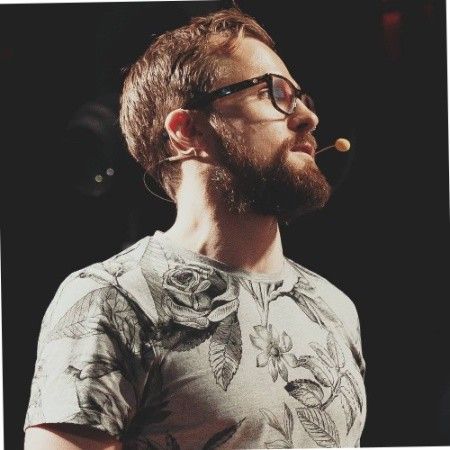
Kieran FlanaganVP of Marketing, HubSpot

Loom amplifies my communication with the team like nothing else has. It's a communication tool that should be in every executive's toolbox.

David OkuinevCo-CEO, Typeform

My teammates and I love using Loom! It has saved us hundreds of hours by creating informative video tutorials instead of long emails or 1-on-1 trainings with customers.

Erica GoodellCustomer Success, Pearson

Loom creates an ongoing visual and audible experience across our business and enables our employees to feel part of a unified culture and company.

Tyson QuickCEO, Postclick