Increase Your Loom Viewers with These Tips 🤓 (5 min- watch in 1.5x speed)
5 mins
As a member of Loom's customer success team, I'm here to share my top tips and tricks for increasing the likelihood that someone will view your content. I suggest recording your screen and camera bubble, making your camera bubble larger and smiling and waving at the beginning of your Loom, using the fun frames available in the desktop app, and using visuals in the background that are relevant to the person you're sending the Loom to. With these tips, you'll be sure to get more viewers!
View Comments and ReplyTranscript
Show Transcript
Hey Ed, my name is Brittany and I'm on Loom's customer success team. I just wanted to take a minute to say thank you so much for sending through your question via our Ask An Expert form.
I'd be really happy to answer this question for you. So this is a question that I get quite often is, hey, I'm recording this great content.
How could I increase the likelihood that somebody is going to view it? So today I'm going to give you some of my top.
Tips and tricks. I had some great ones. Okay. The first suggestion that I have is recording your screen and your cam bubble.
Now I mentioned, or you mentioned in your submission that you were you were recording cam only. So you have your cam taking up the entire screen.
That is an option, but I typically find that when you have a compelling visual. In your background and your camera bubble, it is more likely that somebody is going to want to click on it because it looks different.
It looks different than just, you know, a recording of somebody's face. So that's my first tip. Now when it comes to your camera bubble, there's a couple of things that you can do to make it look even more exciting and kind of jazz it up.
Now you can see my cam bubble here right now is the larger size. There's two sizes for your cam bubble and.
You can make your cam bubble larger or smaller with these two little dots here. I typically like to start my loom with a larger cam bubble in the beginning and make sure when you get that three, two, one countdown, you smile and wave at the beginning.
The reason for this is when your loom is rendered. Remember, it instantly renders when you hit stop recording. It is going to have a moving thumbnail preview of exactly what was taking place in the first couple.
So you want to wave and smile and it's going to make your loom look, you know, much more enticing. Now in our desktop application, we have these fun frame options.
These are not available in the mobile app or in the Chrome extension, just in the desktop app. That's why it's my personal favorite recorder.
And you have some different options here. These are seasonal so you're going to see different ones pop up throughout the year.
This is a fun way to kind of add a little more. So you can also use the camera to make sure that you're comfortable with the camera.
So you can just move it off to the side just for the beginning. Now you can shrink your camera bubble down once you start the recording and once you get going and you can move it around and out of the window.
So you can just move it away as much as you wish. So let's talk about what type of visual you want in the background of your screen.
Well it depends who you're sending this to and what you're trying to get them to do. Now in customer success I am often reaching out to customers and sometimes my customers aren't answering me and I really need to get in touch with them and get a response.
So here's what I like to do. I will pull up their LinkedIn photos in the background. In the background of my loom and as you can see I stick my camable right here in the middle and I wave and I embed this in an email.
Well you can pretty much guarantee they're going to watch this. They see their face, they see a smile, they see a wave.
It's pretty enticing to want to click into. And then let's think about how you are titling your loom. Okay now you can see I'm personalized this by adding their names in here.
That's one thing that you can do. What I also like to do in a title is indicate how long the loom is.
Now our research shows that the shorter your loom is the much better chance you're going to see viewership and better engagement on it.
Under five minutes is kind of the golden rule. I think under three minutes is even better. But I will typically indicate in the title how long it is.
And now this is a five minute loom. But you can see that there are options to increase the playback speed.
And I always recommend in my title an increased playback speed. The reason for this is I am now kind of getting people's you know brains going here like oh hey they sent me this video but I can up the playback speed.
That's going to increase the likelihood that I actually click on it because I know that I can get through it pretty quickly.
So what and you can see it's if I watch it in 1.7 it's going to be you know less than three minutes.
So here's what I will do. I will say three minutes in 1.5x speed and this is going to prompt them to watch that in a faster speed.
We also have a new feature that's come out if you go into our settings there is actually a setting. So you're getting here where you can recommend playback speed for your viewer so in addition to having that in the title it is also going to prompt them when they log in to when they click on your
video to watch that in a faster playback speed. Now how are you sending your video today? Be sure this is really important that you have the Chrome extension downloaded if you are a Gmail user.
Now the reason for this is I always recommend if you're going to be. If you go to our social option here and you click share via Gmail what this is going to do in your email is create a moving thumbnail preview embedded video for you.
Now you can see that looks pretty enticing to look at. You can see it's added the title of my loom here although I can edit it.
Now you can see it's this video here. You know what the reason for this is our research shows. That even just having the word video in your title of your subject line is going to increase your open rate by six to ten percent.
So that's pretty cool. It's also going to copy over anything in your description. Which I recommend using because it will add some context to what's taking place in the video.
Those are my top tricks. The last one for you if you really want to jazz up your loom in the beginning and a visual what you can do is throw.
I'm going to put a fettie in the beginning and a wave. That's pretty enticing to want to click into isn't it?
On your keyboard on a Mac that is a control and a command and a C. I hope this is helpful.
If you have any additional questions do feel free to drop a comment below in this video and I'd be more than happy to address them.
Have a wonderful day. Take care.
Transcript
Show Transcript
Hey Ed, my name is Brittany and I'm on Loom's customer success team. I just wanted to take a minute to say thank you so much for sending through your question via our Ask An Expert form.
I'd be really happy to answer this question for you. So this is a question that I get quite often is, hey, I'm recording this great content.
How could I increase the likelihood that somebody is going to view it? So today I'm going to give you some of my top.
Tips and tricks. I had some great ones. Okay. The first suggestion that I have is recording your screen and your cam bubble.
Now I mentioned, or you mentioned in your submission that you were you were recording cam only. So you have your cam taking up the entire screen.
That is an option, but I typically find that when you have a compelling visual. In your background and your camera bubble, it is more likely that somebody is going to want to click on it because it looks different.
It looks different than just, you know, a recording of somebody's face. So that's my first tip. Now when it comes to your camera bubble, there's a couple of things that you can do to make it look even more exciting and kind of jazz it up.
Now you can see my cam bubble here right now is the larger size. There's two sizes for your cam bubble and.
You can make your cam bubble larger or smaller with these two little dots here. I typically like to start my loom with a larger cam bubble in the beginning and make sure when you get that three, two, one countdown, you smile and wave at the beginning.
The reason for this is when your loom is rendered. Remember, it instantly renders when you hit stop recording. It is going to have a moving thumbnail preview of exactly what was taking place in the first couple.
So you want to wave and smile and it's going to make your loom look, you know, much more enticing. Now in our desktop application, we have these fun frame options.
These are not available in the mobile app or in the Chrome extension, just in the desktop app. That's why it's my personal favorite recorder.
And you have some different options here. These are seasonal so you're going to see different ones pop up throughout the year.
This is a fun way to kind of add a little more. So you can also use the camera to make sure that you're comfortable with the camera.
So you can just move it off to the side just for the beginning. Now you can shrink your camera bubble down once you start the recording and once you get going and you can move it around and out of the window.
So you can just move it away as much as you wish. So let's talk about what type of visual you want in the background of your screen.
Well it depends who you're sending this to and what you're trying to get them to do. Now in customer success I am often reaching out to customers and sometimes my customers aren't answering me and I really need to get in touch with them and get a response.
So here's what I like to do. I will pull up their LinkedIn photos in the background. In the background of my loom and as you can see I stick my camable right here in the middle and I wave and I embed this in an email.
Well you can pretty much guarantee they're going to watch this. They see their face, they see a smile, they see a wave.
It's pretty enticing to want to click into. And then let's think about how you are titling your loom. Okay now you can see I'm personalized this by adding their names in here.
That's one thing that you can do. What I also like to do in a title is indicate how long the loom is.
Now our research shows that the shorter your loom is the much better chance you're going to see viewership and better engagement on it.
Under five minutes is kind of the golden rule. I think under three minutes is even better. But I will typically indicate in the title how long it is.
And now this is a five minute loom. But you can see that there are options to increase the playback speed.
And I always recommend in my title an increased playback speed. The reason for this is I am now kind of getting people's you know brains going here like oh hey they sent me this video but I can up the playback speed.
That's going to increase the likelihood that I actually click on it because I know that I can get through it pretty quickly.
So what and you can see it's if I watch it in 1.7 it's going to be you know less than three minutes.
So here's what I will do. I will say three minutes in 1.5x speed and this is going to prompt them to watch that in a faster speed.
We also have a new feature that's come out if you go into our settings there is actually a setting. So you're getting here where you can recommend playback speed for your viewer so in addition to having that in the title it is also going to prompt them when they log in to when they click on your
video to watch that in a faster playback speed. Now how are you sending your video today? Be sure this is really important that you have the Chrome extension downloaded if you are a Gmail user.
Now the reason for this is I always recommend if you're going to be. If you go to our social option here and you click share via Gmail what this is going to do in your email is create a moving thumbnail preview embedded video for you.
Now you can see that looks pretty enticing to look at. You can see it's added the title of my loom here although I can edit it.
Now you can see it's this video here. You know what the reason for this is our research shows. That even just having the word video in your title of your subject line is going to increase your open rate by six to ten percent.
So that's pretty cool. It's also going to copy over anything in your description. Which I recommend using because it will add some context to what's taking place in the video.
Those are my top tricks. The last one for you if you really want to jazz up your loom in the beginning and a visual what you can do is throw.
I'm going to put a fettie in the beginning and a wave. That's pretty enticing to want to click into isn't it?
On your keyboard on a Mac that is a control and a command and a C. I hope this is helpful.
If you have any additional questions do feel free to drop a comment below in this video and I'd be more than happy to address them.
Have a wonderful day. Take care.
More than 25 million people across 400,000 companies choose Loom
For Mac, Windows, iOS, and Android

My teammates and I love using Loom! It has saved us hundreds of hours by creating informative video tutorials instead of long emails or 1-on-1 trainings with customers.

Erica GoodellCustomer Success, Pearson

Using Loom has significantly improved how I communicate with my colleagues. It simplifies sharing feedback and makes my workflow interactive, as my colleagues can comment on videos if they have further questions. It’s intuitive and enhances productivity by streamlining collaborative efforts.

Matthew NormanCreative Director, Designity

My new daily email habit. Begin writing an email. Get to the second paragraph and think 'what a time suck.' Record a Loom instead. Feel like 😎.
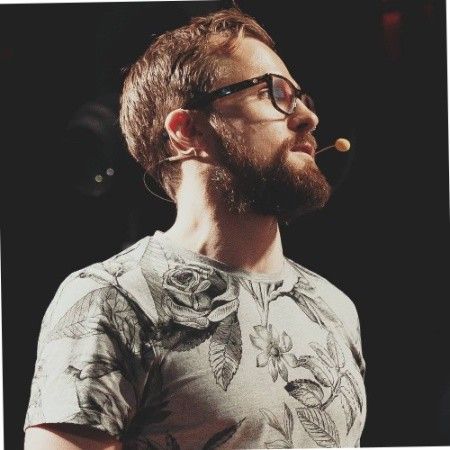
Kieran FlanaganVP of Marketing, HubSpot

Loom amplifies my communication with the team like nothing else has. It's a communication tool that should be in every executive's toolbox.

David OkuinevCo-CEO, Typeform

My teammates and I love using Loom! It has saved us hundreds of hours by creating informative video tutorials instead of long emails or 1-on-1 trainings with customers.

Erica GoodellCustomer Success, Pearson

Using Loom has significantly improved how I communicate with my colleagues. It simplifies sharing feedback and makes my workflow interactive, as my colleagues can comment on videos if they have further questions. It’s intuitive and enhances productivity by streamlining collaborative efforts.

Matthew NormanCreative Director, Designity