HubSpot Properties
8 mins
Transcript
Show Transcript
Hi, it's Amelia from Digital Reach and today I'm gonna be talking to you about HubSpot properties and which ones you might need to add for your business.
Also helping you fill out this sheet. Let's start with what is a HubSpot property and why does it matter? A property is a space that lives on an object, different objects in HubSpot that contains information.
It's not a very helpful definition. So let's jump over into HubSpot and have a look at what this looks like.
When you get a brand new HubSpot instance, it does come with a bunch of default properties. First, let's define object by default.
In HubSpot, there's a few different objects. We have contacts which represent people, companies which represent the places that they work, sales, which represent, uh, deals, which represent sales or attempts to sell.
And then tickets, which represent customer service inquiries. There is something called custom objects and HubSpot, and if that's something that Dr is setting up and working with you on, talk with your representative, they'll be able to provide more information because it's heavily customized.
Awesome. So right now I'm looking at a contact on this contact, which is the object You can see the first name is Ramon.
The property is called first name and the value it contains is called Ramon. That's a property. That's it. There's spaces that contain information and have different options, Almost think of them as like form fields.
Once data is put into a property like this email address, it becomes much easier to filter, automate and search for this information, report on it.
Everything else. Properties really are kind of the core of the crm. So how does that get us any closer to filling out the sheet?
Great question. The first thing you have to consider when you are thinking about adding properties, usually few tips. If you're already using a CRM somewhere, you can go ahead and visit that CRM or those Excel spreadsheets, the import files, whatever, and look at the type of data that you have there.
Although HubSpot gives you lots of default properties, there's probably some pretty business specific information. Like, um, if you're a dentist's office, maybe you're asking somebody, uh, you're providing information about the type of services this person is purchased from you, or, um, my example is, uh, I sell ice cream and so I have favorite ice cream flavor.
When you think about this property, you wanna think about what object it should live on. So a favorite ice cream flavor is usually something that a person has, not a company or a sale.
Therefore, I'm gonna put this on a contact record. If one of your properties seems like, or many of them, they could live in multiple places, go ahead and chat with your DR representative about it.
We can definitely do stuff to put information in more than one object, have comp company property and contact properties that are the same.
Um, but it just requires some manual setup and a little bit of a discussion once you've decided what object this property should live on, now it's worth considering what type of property.
Now, there is this very large document that you can find by Google searching, uh, that very much in detail describes the different types of properties.
But here's the gist. Basically you want to consider what the values that the property contain will look like. If it's a set number of values, you probably want a multiple checked box or a dropdown select or maybe a single check box to contain this information.
Why is that? For example, say we were gonna say state, state region property, we could put all 50 states in there.
People can really only live in one state. We're gonna just go with that. Uh, so therefore I would want this to be a single checkbox or a radio select or maybe a dropdown select, right?
All of those are groupings of values that only allow you to select one option, whereas for favorite ice cream flavor, maybe I wanna allow people to say that they like a couple different kinds.
So I would use a multiple checkbox. So I can say they like chocolate, I can say they like coffee and vanilla.
So we can have all those values in one property. For things like name and email address that are highly personalized, I recommend using single line text.
This means that you can type in anything new or any user can type in any alpha numeric string. So letters, numbers, symbols, the whole deal.
If you wanna limit people to just inputting certain types of information, consider number properties. Um, for calculation and score, these are a little bit more in depth.
So consider having a discussion with your DR representative if you think one of those will meet your needs. For score, there's a tab on this sheet that talks about lead scoring.
Uh, go ahead and visit that and begin filling in that worksheet to um, get a lead score property set up.
And then finally, HubSpot user allows you to have a property that contains the names of all of the users in your HubSpot account.
This property automatically updates as you add new employees and new users to your account. This can be really helpful for assigning ownership or if you wanted to give commission, it's for saying this internal person is related to this record.
Awesome. Now that you've figured those two things out, let's move on to label name. This is simply what the property is called.
So for this example, this email address property is just called email. Same thing with first name. This is what we'll display when a user is looking at a property.
So trying to make a descriptive enough they know what they should fill in, but don't get crazy. There is also a place where you can put in description of a property, um, and if that's something you're interested in, just let your digital reach representative know or go ahead and put it in another column.
Now that we've got our property name sorted out, let's consider show forms. This one's a little bit tricky and it can be changed at any time in the future, so don't worry about it if you're not sure.
Show informs means should this property be available in the forms editor to be selected. So one of the ways I recommend thinking about this is this internal and only information.
Will this property only ever be filled in by an internal contact or could I turn this into a question to the client or my customer, um, and have them answer it in a form which fills in that property.
For the case of favorite ice cream Flavor, it would be very reasonable that I'd create a form that had a list of ice cream flavors and said, Tell me which ones you like the best.
Therefore, I chose to check the check box, so I had the option to put it into a form. Like I said, this can be changed in the future, so fear not.
If you're not sure, finally answer. These are the values that the property could contain. If this is a file upload property, uh, a single line text or a Multiline text property.
We don't need any information in this column because users can input anything they want, but if it's a dropdown, select multiple check box, single check box, any of that, uh, please go ahead and give us the answers if possible, separate them by semicolons.
Okay, Do you want it on the left side view, yes or no? So what does this mean? If I go back to my contact Ramon, you'll see I'm in his record.
On the left hand side, it says about this contact and there's a list of properties. This is what this is asking.
Do you want this on this side view, yes or no? How should I think about that? Well, how frequently this property be updated?
How important is it for this property to be visible? That's what determines whether it goes in the left hand side bar or not.
Something really important, like contact owner should probably always be in that left hand side bar. If I scroll all the way up here, and this is an exercise you can do if you're really feeling stuck about properties, you can click on actions in any record and then say, View all properties.
Notice how there was only a few in that left sidebar, but when I click view all properties, there's a ton in here.
That's because these are all of the possible properties on a contact currently in this demo account. Some of this information like create date isn't something that we would need to find all the time, but I would wanna be able to access it and search it.
That's what I'd recommend thinking about there. This is also something that depending on your HubSpot tier, can be customized by team, so consider speaking to your digital reach representative about that.
If it sounds like it would be a good fit for you to have one left hand side bar for sales and a different one for services and a different one for operations and so on and so forth.
All right, you've reached the end. This is how you can go ahead and fill out this document and give us the property information you need.
It's expected that over time you'll come up with new custom properties that need to be added to your HubSpot account.
If you're not, you can always add more properties to HubSpot, and Digital Reach can help you with that too. Just get started with a base foundation here so that we can start putting personalized information into your account information that you would ever want, you would want to segment by you would want to report on, or that you wanna be able to build lists of.
Any of those reasons are a good reason to create a property. Hope you have a great rest of your day and talk soon.
Transcript
Show Transcript
Hi, it's Amelia from Digital Reach and today I'm gonna be talking to you about HubSpot properties and which ones you might need to add for your business.
Also helping you fill out this sheet. Let's start with what is a HubSpot property and why does it matter? A property is a space that lives on an object, different objects in HubSpot that contains information.
It's not a very helpful definition. So let's jump over into HubSpot and have a look at what this looks like.
When you get a brand new HubSpot instance, it does come with a bunch of default properties. First, let's define object by default.
In HubSpot, there's a few different objects. We have contacts which represent people, companies which represent the places that they work, sales, which represent, uh, deals, which represent sales or attempts to sell.
And then tickets, which represent customer service inquiries. There is something called custom objects and HubSpot, and if that's something that Dr is setting up and working with you on, talk with your representative, they'll be able to provide more information because it's heavily customized.
Awesome. So right now I'm looking at a contact on this contact, which is the object You can see the first name is Ramon.
The property is called first name and the value it contains is called Ramon. That's a property. That's it. There's spaces that contain information and have different options, Almost think of them as like form fields.
Once data is put into a property like this email address, it becomes much easier to filter, automate and search for this information, report on it.
Everything else. Properties really are kind of the core of the crm. So how does that get us any closer to filling out the sheet?
Great question. The first thing you have to consider when you are thinking about adding properties, usually few tips. If you're already using a CRM somewhere, you can go ahead and visit that CRM or those Excel spreadsheets, the import files, whatever, and look at the type of data that you have there.
Although HubSpot gives you lots of default properties, there's probably some pretty business specific information. Like, um, if you're a dentist's office, maybe you're asking somebody, uh, you're providing information about the type of services this person is purchased from you, or, um, my example is, uh, I sell ice cream and so I have favorite ice cream flavor.
When you think about this property, you wanna think about what object it should live on. So a favorite ice cream flavor is usually something that a person has, not a company or a sale.
Therefore, I'm gonna put this on a contact record. If one of your properties seems like, or many of them, they could live in multiple places, go ahead and chat with your DR representative about it.
We can definitely do stuff to put information in more than one object, have comp company property and contact properties that are the same.
Um, but it just requires some manual setup and a little bit of a discussion once you've decided what object this property should live on, now it's worth considering what type of property.
Now, there is this very large document that you can find by Google searching, uh, that very much in detail describes the different types of properties.
But here's the gist. Basically you want to consider what the values that the property contain will look like. If it's a set number of values, you probably want a multiple checked box or a dropdown select or maybe a single check box to contain this information.
Why is that? For example, say we were gonna say state, state region property, we could put all 50 states in there.
People can really only live in one state. We're gonna just go with that. Uh, so therefore I would want this to be a single checkbox or a radio select or maybe a dropdown select, right?
All of those are groupings of values that only allow you to select one option, whereas for favorite ice cream flavor, maybe I wanna allow people to say that they like a couple different kinds.
So I would use a multiple checkbox. So I can say they like chocolate, I can say they like coffee and vanilla.
So we can have all those values in one property. For things like name and email address that are highly personalized, I recommend using single line text.
This means that you can type in anything new or any user can type in any alpha numeric string. So letters, numbers, symbols, the whole deal.
If you wanna limit people to just inputting certain types of information, consider number properties. Um, for calculation and score, these are a little bit more in depth.
So consider having a discussion with your DR representative if you think one of those will meet your needs. For score, there's a tab on this sheet that talks about lead scoring.
Uh, go ahead and visit that and begin filling in that worksheet to um, get a lead score property set up.
And then finally, HubSpot user allows you to have a property that contains the names of all of the users in your HubSpot account.
This property automatically updates as you add new employees and new users to your account. This can be really helpful for assigning ownership or if you wanted to give commission, it's for saying this internal person is related to this record.
Awesome. Now that you've figured those two things out, let's move on to label name. This is simply what the property is called.
So for this example, this email address property is just called email. Same thing with first name. This is what we'll display when a user is looking at a property.
So trying to make a descriptive enough they know what they should fill in, but don't get crazy. There is also a place where you can put in description of a property, um, and if that's something you're interested in, just let your digital reach representative know or go ahead and put it in another column.
Now that we've got our property name sorted out, let's consider show forms. This one's a little bit tricky and it can be changed at any time in the future, so don't worry about it if you're not sure.
Show informs means should this property be available in the forms editor to be selected. So one of the ways I recommend thinking about this is this internal and only information.
Will this property only ever be filled in by an internal contact or could I turn this into a question to the client or my customer, um, and have them answer it in a form which fills in that property.
For the case of favorite ice cream Flavor, it would be very reasonable that I'd create a form that had a list of ice cream flavors and said, Tell me which ones you like the best.
Therefore, I chose to check the check box, so I had the option to put it into a form. Like I said, this can be changed in the future, so fear not.
If you're not sure, finally answer. These are the values that the property could contain. If this is a file upload property, uh, a single line text or a Multiline text property.
We don't need any information in this column because users can input anything they want, but if it's a dropdown, select multiple check box, single check box, any of that, uh, please go ahead and give us the answers if possible, separate them by semicolons.
Okay, Do you want it on the left side view, yes or no? So what does this mean? If I go back to my contact Ramon, you'll see I'm in his record.
On the left hand side, it says about this contact and there's a list of properties. This is what this is asking.
Do you want this on this side view, yes or no? How should I think about that? Well, how frequently this property be updated?
How important is it for this property to be visible? That's what determines whether it goes in the left hand side bar or not.
Something really important, like contact owner should probably always be in that left hand side bar. If I scroll all the way up here, and this is an exercise you can do if you're really feeling stuck about properties, you can click on actions in any record and then say, View all properties.
Notice how there was only a few in that left sidebar, but when I click view all properties, there's a ton in here.
That's because these are all of the possible properties on a contact currently in this demo account. Some of this information like create date isn't something that we would need to find all the time, but I would wanna be able to access it and search it.
That's what I'd recommend thinking about there. This is also something that depending on your HubSpot tier, can be customized by team, so consider speaking to your digital reach representative about that.
If it sounds like it would be a good fit for you to have one left hand side bar for sales and a different one for services and a different one for operations and so on and so forth.
All right, you've reached the end. This is how you can go ahead and fill out this document and give us the property information you need.
It's expected that over time you'll come up with new custom properties that need to be added to your HubSpot account.
If you're not, you can always add more properties to HubSpot, and Digital Reach can help you with that too. Just get started with a base foundation here so that we can start putting personalized information into your account information that you would ever want, you would want to segment by you would want to report on, or that you wanna be able to build lists of.
Any of those reasons are a good reason to create a property. Hope you have a great rest of your day and talk soon.
More than 25 million people across 400,000 companies choose Loom
For Mac, Windows, iOS, and Android

My teammates and I love using Loom! It has saved us hundreds of hours by creating informative video tutorials instead of long emails or 1-on-1 trainings with customers.

Erica GoodellCustomer Success, Pearson

Using Loom has significantly improved how I communicate with my colleagues. It simplifies sharing feedback and makes my workflow interactive, as my colleagues can comment on videos if they have further questions. It’s intuitive and enhances productivity by streamlining collaborative efforts.

Matthew NormanCreative Director, Designity

My new daily email habit. Begin writing an email. Get to the second paragraph and think 'what a time suck.' Record a Loom instead. Feel like 😎.
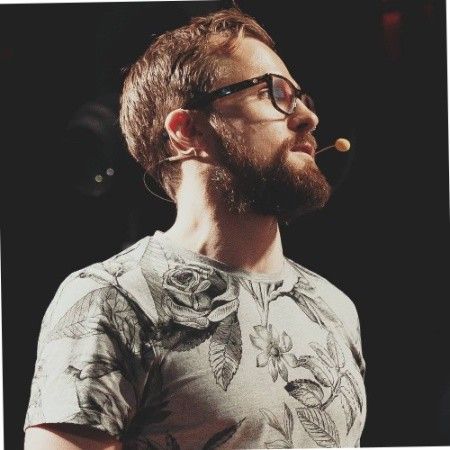
Kieran FlanaganVP of Marketing, HubSpot

Loom amplifies my communication with the team like nothing else has. It's a communication tool that should be in every executive's toolbox.

David OkuinevCo-CEO, Typeform

My teammates and I love using Loom! It has saved us hundreds of hours by creating informative video tutorials instead of long emails or 1-on-1 trainings with customers.

Erica GoodellCustomer Success, Pearson

Using Loom has significantly improved how I communicate with my colleagues. It simplifies sharing feedback and makes my workflow interactive, as my colleagues can comment on videos if they have further questions. It’s intuitive and enhances productivity by streamlining collaborative efforts.

Matthew NormanCreative Director, Designity