PDF Upload Explainer
Hi there! In this Loom, I'll show you how to upload a PDF to our system. First, add the company by entering the unique ID and legal name. If you're uploading via API, we can extract the company name from the statement. Then, click on transactions, select PDF, and either choose the file or drag it in. Click upload and wait for the transactions to load. We'll check that the starting and ending balance matches the sum of the credits and debits to ensure it's reconciled. If we detect any edits, we'll let you know and provide reasons. If you have any questions, feel free to reach out to me.
View Comments and ReplyTranscript
Show Transcript
Hey, Jamie here. Quick how to upload a PDF. So, start by adding the company. So, you put in the, any unique ID for this entry here.
Put in the legal company name. If you have it, if you don't, that's fine. We ask you to do this via the dashboard, but if you're uploading via API, we can extract the company name from this statement.
Click here, transactions, click PDF, and then you can select the file or just drag it in. Like this. Click upload.
So, it's five minutes, but the P 50 is one second. So, if we then click a, See PDF, you can see the status.
As you can see, the transactions have loaded. We will check that the starting and ending balance matches the sum of the credits and debits.
That means reconciled. We'll tell you if we think that the statement has been edited. You can click here to see the reasons that we think it's been edited.
And then you can click here. To see the extracted transactions and the other information that we've got from the PDF.
Once that has been done, if you go back to the company's page you can see, once we've got all the statements for a company, we'll enrich it.
And that means that you can view the transactions and the summary stats as well. So you can see the transaction.
You can see the summary table of the transactions also. So yeah, there's a, a, a, a how-to. Let me know if you have any problems.
Thanks.
Transcript
Show Transcript
Hey, Jamie here. Quick how to upload a PDF. So, start by adding the company. So, you put in the, any unique ID for this entry here.
Put in the legal company name. If you have it, if you don't, that's fine. We ask you to do this via the dashboard, but if you're uploading via API, we can extract the company name from this statement.
Click here, transactions, click PDF, and then you can select the file or just drag it in. Like this. Click upload.
So, it's five minutes, but the P 50 is one second. So, if we then click a, See PDF, you can see the status.
As you can see, the transactions have loaded. We will check that the starting and ending balance matches the sum of the credits and debits.
That means reconciled. We'll tell you if we think that the statement has been edited. You can click here to see the reasons that we think it's been edited.
And then you can click here. To see the extracted transactions and the other information that we've got from the PDF.
Once that has been done, if you go back to the company's page you can see, once we've got all the statements for a company, we'll enrich it.
And that means that you can view the transactions and the summary stats as well. So you can see the transaction.
You can see the summary table of the transactions also. So yeah, there's a, a, a, a how-to. Let me know if you have any problems.
Thanks.
More than 25 million people across 400,000 companies choose Loom
For Mac, Windows, iOS, and Android

My teammates and I love using Loom! It has saved us hundreds of hours by creating informative video tutorials instead of long emails or 1-on-1 trainings with customers.

Erica GoodellCustomer Success, Pearson

Using Loom has significantly improved how I communicate with my colleagues. It simplifies sharing feedback and makes my workflow interactive, as my colleagues can comment on videos if they have further questions. It’s intuitive and enhances productivity by streamlining collaborative efforts.

Matthew NormanCreative Director, Designity

My new daily email habit. Begin writing an email. Get to the second paragraph and think 'what a time suck.' Record a Loom instead. Feel like 😎.
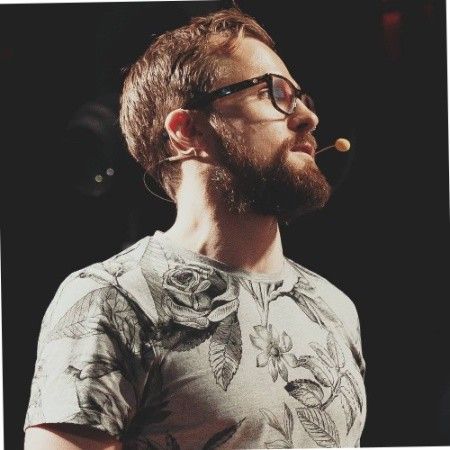
Kieran FlanaganVP of Marketing, HubSpot

Loom amplifies my communication with the team like nothing else has. It's a communication tool that should be in every executive's toolbox.

David OkuinevCo-CEO, Typeform

My teammates and I love using Loom! It has saved us hundreds of hours by creating informative video tutorials instead of long emails or 1-on-1 trainings with customers.

Erica GoodellCustomer Success, Pearson

Using Loom has significantly improved how I communicate with my colleagues. It simplifies sharing feedback and makes my workflow interactive, as my colleagues can comment on videos if they have further questions. It’s intuitive and enhances productivity by streamlining collaborative efforts.

Matthew NormanCreative Director, Designity