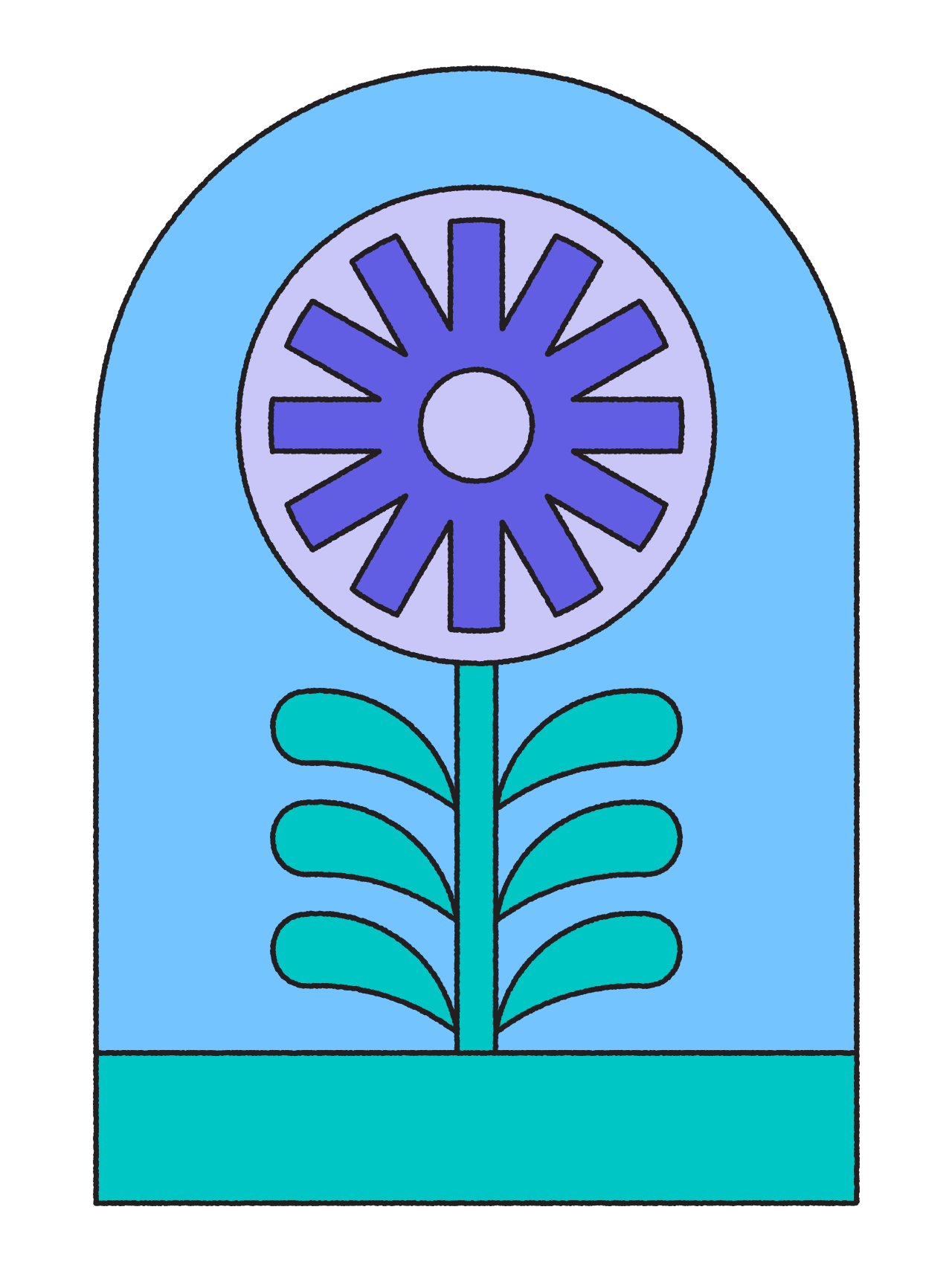As you search for the right screen recording tool to fit your needs, there are a few factors to consider.
You’re likely already thinking about budget, key features, and scalability. But what about finding the right tool for multiple teams at your company? What about the tool’s ability to engage audiences through unique editing capabilities? The best screen recording software does it all, and more.
Here, we’re zooming in on Loom versus Camtasia—two high-quality screen recording tools that may end up on your shortlist. Each boasts unique screen recording features that could make it the best fit for your needs.
Keep reading for a breakdown of everything you should know when comparing Camtasia vs Loom.
What is Loom?
With its sophisticated and simple design, Loom is an all-in-one screen recording tool that supports internal and external communications. It streamlines communication in a wide range of use cases.
Remote teams can seamlessly communicate with colleagues distributed across the globe. Tackle challenging obstacles and innovate on new ideas all while staying aligned—no matter where your team works.

Externally-facing sales teams can regularly touch base with prospective customers by sending a personalized video message. Use it to humanize your brand and build strong relationships with the most lucrative customers. Customer success teams can lean on Loom to guide new users through a product using an easy-to-follow demo or create a database of instructional videos to support the visual learner.
In 2023, Loom introduced a suite of AI features. AI-generated video titles, summaries, transcripts, and more are helping users create more videos that connect with even more viewers. You can expect to see its AI suite grow throughout 2024 with features like automatically-generated messages you can use when sharing your video. Loom will also launch new video editing features in 2024.
With Loom, you can find screen recording, audio transcriptions, editing, and screen capture tucked snuggly within one tool.
What is Camtasia?
Camtasia is video recording and editing software from TechSmith. TechSmith has three video-oriented products: Snagit, Audiate, and Camtasia. Each focuses on a specific element of the video recording process. They can be purchased separately or in a bundle.
The tool caters to educators, instructional designers, and tech marketers. Its features and functionalities are appealing to users trying to educate and connect with their audiences. Top features include templates for videos, incorporating quizzes, and using special effects to keep viewers engaged.

Customer-facing sales or marketing teams can use the tool to create on-brand videos to answer customer questions or break down new product features. Camtasia leverages AI with its background removal feature and Rev, its AI-assisted workflow guide.
Loom vs. Camtasia: A features breakdown
Screen recording
Let’s start with Loom.
You can access the Loom platform in the format that is most convenient for you, either through the Chrome extension, desktop app, or mobile app. Make sure you’ve selected the correct microphone and camera in your device settings before you start recording.
Because you can access Loom from wherever you’re working, it makes async communication a breeze. Compared to Loom, Camtasia requires a few extra steps to start recording. It’s not equipped with a browser extension, only a downloadable version. To use Camtasia, you need to have the tool open in its window. More windows in action equals more toggling between them to get set up for recording.
Both tools invite users to customize which window they record. You can either select an entire window or click and drag your cursor to create a recording box that focuses on one portion of the screen. Loom and Camtasia also both provide 3-2-1 countdowns after you press record and before the recording begins.
Video editing
Loom and Camtasia both have built-in video editing tools, but each approaches its exact editing features differently based on its target user.
Here’s a breakdown of Loom’s video editing capabilities.
With Loom’s trim and stitch, you can remove sections of the video from either end and delete from the middle of a recording. If you have multiple clips on a given topic, you can stitch them together to create one seamless video, all within Loom.
Users have access to Loom’s ever-evolving suite of AI-powered features as a per creator add-on. Here are a few more features you’ll find in Loom:
AI-powered silence and filler word removal
CTA links you can add as an overlay on your video
Timestamped comments and emojis
Branded templates
Transcripts in 50+ languages, available for all users
…and more!
Loom’s editing tools allow you to add a personal touch to each video you create. Whether you’re sending a product demo to a new customer or creating an eye-catching sales pitch video, Loom helps make your video one of a kind.
Where Loom’s editing capabilities focus on creating videos that spark two-way conversations, Camtasia’s editing features cater to those trying to solely broadcast information. It aims to keep audience attention, but doesn’t intuitively invite their engagement.

By adding dynamic backgrounds or incorporating motion path animations to images within Camtasia, you’re able to work on elements of your brand. For example, add an image that enters the video from one side and then moves and exits the recording from the opposite end.
Here’s a quick list of its editing features:
Unique cursor effects
A library of royalty-free assets to add to videos
AI-background removal
Lottie color adjustment
Both tools have a strong collection of editing abilities.
Video quality
Clear, crisp, and engaging—Loom’s video quality is top-notch.
Using the Chrome extension, you can record up to 1080p. (Note that the Loom Starter plan records up to 720p.) Adjust your settings using the three-dot button in the Chrome extension. Here’s where you can make sure you’ve selected the right microphone and camera before recording.
A good setup for recording videos is conducive to creating great videos. Ensure you have a solid webcam, screen resolution, and internet connection dialed in before hitting record. Loom can support smooth video creation free of lags or glitches.
Viewing videos recorded using Loom is also a quality experience. Interactive features invite audiences to react to the video using emojis or comments that are time-stamped to a specific part of the recording. Even with async communication, everyone is engaged.
With the right setup, Camtasia produces clear and quality video recordings. It advises against changing the scale of the video in post-editing to ensure the end result remains crisp. You can find documentation on Camtasia’s site for how to optimally set up your recording screen, for both Windows and Mac.
Compared to Loom, most users need to take extra steps in Camtasia to customize their recording dimensions and ensure good recording quality. You can either enter them manually or select a predetermined size in Project Settings.
Similar to Loom, a high-quality camera and reliable Internet connection go a long way to supporting the creation of good videos.
Integrations
Ideally, your video recording tool plays nicely with the other tools you use. Camtasia and Loom each have their strengths in this department.
First, Camtasia. If you use other TechSmith platforms, Camtasia already seamlessly syncs up with them. Use Auditate to edit the audio recording for each video and automatically generate scripts. You can use it to edit out ums and uhs. It also integrates with Panopto, TechSmith’s video management system, and with different LMS, CMS, and video conferencing platforms.
That said, if you don’t use other TechSmith tools, Camtasia doesn’t advertise integrations with other tools and it can become pricey for some teams. Here’s where Loom stands out.
Because Loom can live in your browser extension, you can access it from anywhere you’re already working. Record a video without navigating away from your current screen and it will appear in your Loom account once you’re finished recording.
Loom integrates with Slack to streamline internal comms and Zendesk to help customer support teams. Users on the Enterprise plan can opt for a Salesforce integration. You can sync Loom up with Notion, Medium, and other platforms with the Embedly integration that uses a custom code generator. It also integrates with Docs and Chat in your Google Workspace.
In short, Loom works where you do.
Customer support
Whether you’re seeing support in the form of documentation or by speaking with a real person, Loom and Camtasia both have resources available.
Camtasia users can access 24/7 support via email or phone. The tool’s live chat is only available 24 hours a day during the weekdays. Camtasia users can also find informative video guides in TechSmith Academy. It covers everything from helpful tips on creating your first video to how you can improve internal communications with visuals.
Customer support is where Camtasia took a slightly different route with AI. In early 2023, it launched Rev. It’s an AI-powered assistant that helps users new to the product and video content creation navigate the tool on their own. Everything from video layout, background, and special effects is supported by Rev.
If you’re a Loom user needing customer support, look to the extensive library of step-by-step documentation, an active community of Loom users, or reach out to Loom’s customer support team.
The support documentation page allows users to search their queries through all the instructional material on the site. Find bite-sized video clips on the Community to help you get started using the tool or learn how experienced users are getting creative with Loom.

Whether you’re new to Loom with questions or a regular user who’s encountered a glitch, Loom’s customer support team is readily available to help troubleshoot.
Pricing
Compared to other free plans, Loom’s Starter tier offers more value to users. There are three levels of pricing for Loom:
Starter: For the free plan, get up to 25 videos per person and 5 minutes of recording time for each video. You also have access to basic user insights and unlimited transcriptions. It’s entirely free to get started.
Business: Here is the pricing tier ideal for large and small teams. For $12.50 per user monthly (billed annually) or $15 per user on a per-month payment basis, you get access to everything from the Starter tier, plus Loom branding removal, password-protected videos, and more.
Enterprise: Along with all Business features, users at the Enterprise level can access the Salesforce integration, advanced content privacy, and more. Anyone interested in this tier should contact Loom’s support for custom pricing.
Add-Ons: You can add Loom AI for $4 per creator per month.
When compared to Camtasia, Loom is the more affordable option. Here are the three pricing tiers for Camtasia:
Individual Subscription: For $179.88 per year, you can access the most straightforward plan, including the tool’s most basic features. It’s ideal for an individual user.
Perpetual License: If you need multiple-user access, this tier grants licenses for one to four people for $299 annually. This tier is ideal for individuals who need a broader scope of tool abilities or small businesses that require more than one license.
Camtasia + Auditate: Get a one-year subscription to a Camtasia and Auditate bundle for $329.87, billed annually.
Camtasia allows you to sign up for a free trial. Any videos you create during this time period will have the Camtasia watermark. All pricing tiers offer a 30-day money-back guarantee.
Loom vs. Camtasia: Which tool is right for you?
Now that it’s time to choose Loom vs. Camtasia, how do the tools stack up?
Usability: First, Loom has a cleaner UI. Its Chrome extension means you can record from anywhere you work without opening another window and toggling in between. If you regularly need to record short clips and send them to colleagues throughout the day, Loom is one of the best tools to streamline internal communications.
Affordability: If you’re dealing with budget constraints, give Loom a try using the free Starter plan. Camtasia offers a free trial, but each video is watermarked. Before committing, you can get to know the tool and how it can help your workflow. In most cases, Loom is the more affordable option, depending on the size of your team.
Features: Educators and some tech marketers may enjoy the feature set from Camtasia. It focuses on making each video more engaging to watch, whereas Loom’s features focus on creating videos that are actionable assets. Features like audience engagement using emojis and calls to action help Loom keep its viewers engaged.
Looking ahead to 2024, AI is top of mind. Loom is tuned in to how AI can save people time and increase engagement on your videos. From removing silences throughout the recording to automatically generating CTAs, its aim is to grow with your team.
If you think Loom is the screen recording software for you, sign up for a free trial today.