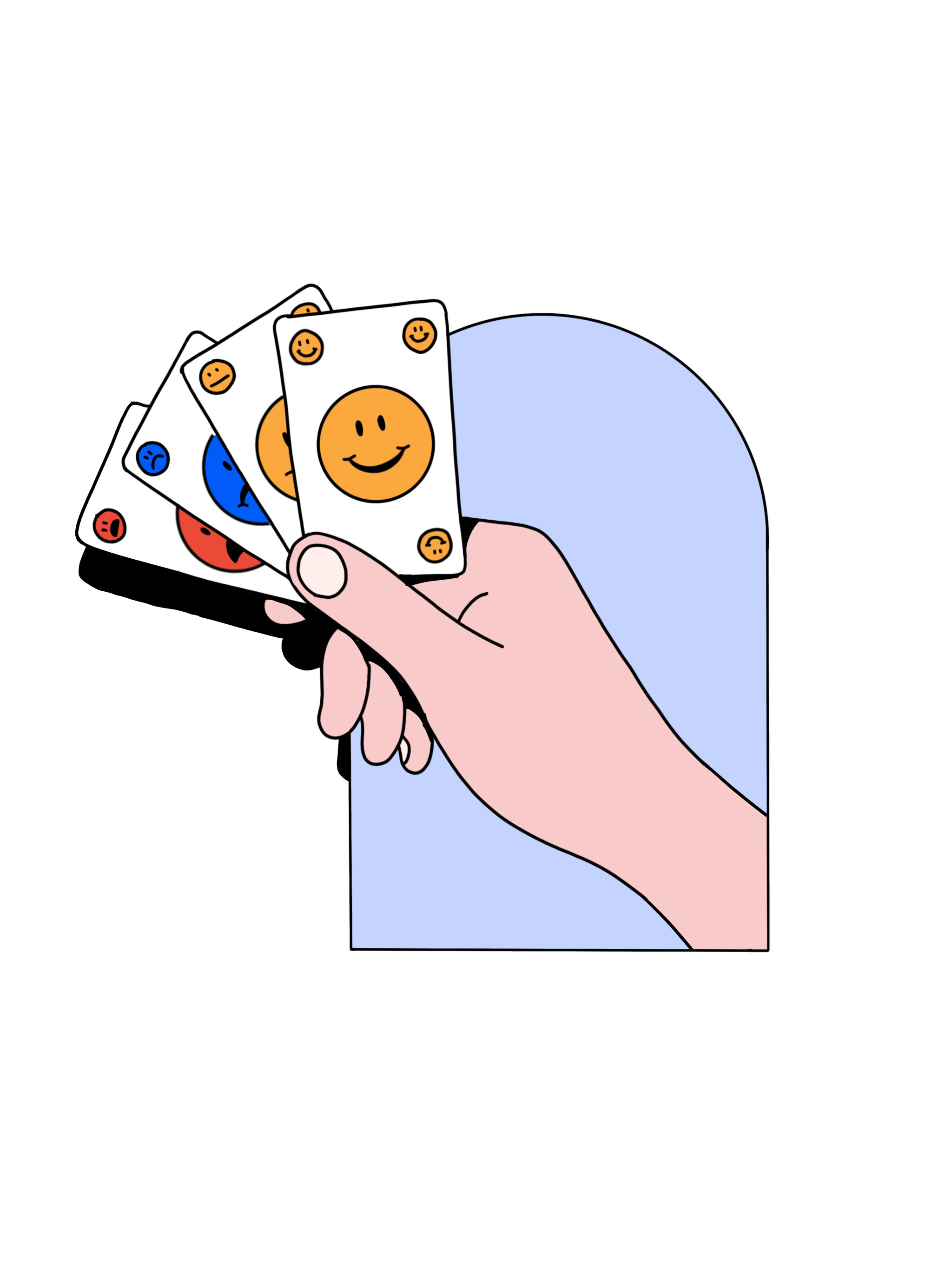If you’ve been in the market for a screen recording tool and video editor, you’ve probably heard of Camtasia. It’s one of many such tools, each with unique features and functionalities.
Researching and considering each one quickly becomes overwhelming. If you’ve explored Camtasia and it didn’t check all your boxes, you’ve come to the right place.
Here, we’re digging into the five best Camtasia alternatives and seeing how they compare.
What is Camtasia?
Camtasia is a screen recording and video editing software created by TechSmith. It’s part of a suite of tools that revolve around video creation, editing, and transcription. Camtasia helps users record using their webcam and computer screen. It also covers the basic features of video editing.
The tool caters to those looking to spread their message far and wide. It’s less focused on using video as a mode of two-way communication. Camtasia offers a library of over 1,000 customizable, royalty-free assets to easily add character to every video you create. Features like CursorFX and Path Editing are unique to Camtasia. They help guide your audience’s attention exactly where you want it to go.

Camtasia embraced AI by creating Rev, a virtual assistant to guide new users through the product as they develop and edit videos. It eases the learning curve for video production beginners but can feel tedious for seasoned video creators and editors.
When it comes to integrations, Camtasia plays nicely with other TechSmith tools like Snagit or Audiate. It’s easy to export videos from Camtasia to other sources like YouTube, Vimeo, or your Google Drive, but it doesn’t integrate with leading customer relationship management (CRM) tools. Camtasia is a software you download to your computer, so there is no browser extension, but it’s compatible with both Mac and Windows.
If you’re only using Camtasia, the pricing tends to be steep. Here’s a breakdown of the platform’s pricing* at each tier:
Individual subscription: For $179.88 per year, users get access to all basic functionality.
Perpetual license: For $299.99, billed only once, users get an ongoing license to the tool. It’s more affordable if you plan to use the platform long-term. Each year, users must pay an additional maintenance fee.
Camtasia + Audiate: The Camtasia and Audiate bundle is $329.87 annually and includes a one-year subscription to both tools. Audiate is the audio and voice-over editing tool that works hand-in-hand with Camtasia.
*At each pricing level, Camtasia offers users a 30-day money-back guarantee.
Camtasia is a strong tool to have in your arsenal when broadcasting information. For this reason, Camtasia can work well for presentations, product demos, and educational videos. The platform is also relatively user-friendly.
TechSmith’s Camtasia caters to educators, instructional designers, and marketers. However, it’s not the only tool out there that does so. If you’re looking for robust screen recorder software and Camtasia doesn’t quite fit the bill, keep reading for a list of the best alternatives.
5 Camtasia alternatives
1. Loom vs. Camtasia
Loom is a powerful screen recording tool that’s helping reshape asynchronous communication. Its featured-packed platform turns the average screencast into an efficient mode of communication.
Loom supports teams with internal and external communication by:
Helping remote teams effectively clarify complex topics.
Turning the average PowerPoint presentation into an engaging piece of video content.
Effectively supporting customers to troubleshoot glitches.
Allowing sales teams to add a personal touch to each customer engagement.
Sharing product updates or tutorials.
Now, here’s where Loom and Camtasia diverge. Camtasia focuses on broadcasting information to wide audiences. Loom transforms videos into places where video creators and audiences can communicate and connect with each other. Audiences can engage with each video with time-stamped emoji reactions or comments. With Loom, screen recording goes beyond simply transmitting information.
Loom’s use of AI continues to evolve as it finds new and innovative ways to leverage the technology. It can automatically generate video titles, summaries, and chapters and remove filler words. Loom recently launched an AI-generated auto-add CTA button, share messages to let people know why they should watch your video, and so much more. Loom AI is available as a per-creator add-on for $4 per month.

Features
Filler word and silence removal: Instantly remove all the ums and uhs from a recording. You can also delete long silences to help keep videos engaging.
Emoji reactions and comments: Audiences can interact with each video by adding time-stamped reactions and comments.
Individual video security: To help keep your data and your customer’s information safe, Loom offers SSO, SCIM, and custom data privacy policies.
Pros
Loom’s Chrome extension means you can easily record from anywhere you work. Access the tool through the extension or download the software to your computer.
Intuitive trim and stitch functionality makes editing videos and creating transitions a breeze.
Users can generate transcripts and captions in over 50 languages.
Loom seamlessly integrates with all the tools you work with daily, ranging from Slack to Google Workspace.
Cons
Compared to Camtasia, Loom doesn’t have a vast library of royalty-free downloadable assets to add to videos.
Pricing
Starter: No credit card is required to sign up, and it’s a solid free Camtasia alternative. Users can create 25 videos per person for up to 5 minutes per video.
Business: Users can produce unlimited videos and recording length for $12.50 per creator per month (billed annually) or $15 per creator per month (billed monthly).*
Enterprise: Those interested in the Enterprise pricing tier should contact Loom’s sales team for custom pricing.*
*Loom AI is available as a $4 monthly per creator add-on.
2. ScreenPal vs. Camtasia
ScreenPal, formerly Screencast-O-Matic, targets a broad set of use cases. It caters to educators, marketing professionals, developers, and hobbyists. The tool’s features cover the basics, like letting you add brand-specific images, logos, and other customizable elements.
Like Camtasia, ScreenPal focuses more on sharing information and less on engaging with audiences. It provides an effective medium for communicating essential information, but audiences can’t interact with videos unless its creator adds a quiz. For this reason, it’s suitable for one-off videos like sending product demos to sales prospects or answering technical questions.

Features
In-video quizzes: Build and place interactive quizzes where you need them in your video. You can choose from multiple question types.
Storyboards: Begin with a script or storyboard to guide your vision for each video as you piece together video clips and notes.
Stock library: Easily access high-quality stock images, videos, and music to add to your video during editing.
Pros
ScreenPal has a built-in video hosting platform, whereas Camtasia requires users to export videos after recording and editing.
It’s one of the few screen recording tools that features green screen effects in its editing suite.
ScreenPal’s IU is straightforward and easy to learn, making it an ideal tool for those who only need basic screen recording and editing features.
Cons
Videos uploaded to the platform tend to be of a lower quality than those created within it.
Because ScreenPal caters to educators, it may lack the functionality a sales or marketing team would like.
Pricing
ScreenPal breaks its pricing structure down into two categories: Business and Education.* The Education tier’s features mimic those in the Business tier but for a slightly lower price.
Business
Solo Deluxe: For $3 per month, users can access the full video editing suite, unlimited recording, video storyboarding, and more.
Solo Premier: For $6 per month, users gain standard stock media, cloud backup, CTA buttons, and custom branding.
Solo Max: For $10 per month, users get video quizzes and polls, heatmaps, advanced analytics, and access to the entire music library.
Team Business: Ideal for teams of 3 or more, users can access collaboration tools, team management, advanced integrations, SSO, and more for $8 per month.
*Each Business and Education pricing tier is paid annually.
3. Zight vs. Camtasia
Zight, formerly known as CloudApp, is a screen capture tool that covers the basics of internal and external communication, which makes it usable to teams across an organization. Zight can easily handle video recording and screenshots. It’s also one of the few video recording tools that allows its users to generate GIFs.
The tool does well with screen capturing. However, it lacks features that support robust audience engagement. Audiences can “like” or comment on the video, but the tool doesn’t time-stamp their response. You get baseline analytics to see the number of video views and who viewed the content. The tool generally performs well for internal asynchronous communication to help teams stay aligned.

Features
Screenshot annotation: Instantly add emojis, arrows, and more to your screenshots to place emphasis where you need it the most.
Productivity recaps: Gain insights into how much time you save using videos for asynchronous communication.
Video filters: Choose from a variety of filters like pastel, warm, sepia, and more.
Pros
You can create scrolling screenshots using the Chrome extension.
You can upload externally-sourced videos to Zight and edit them into videos recorded using the platform.
Zight has an intelligent video library search functionality that makes it easy to find all your videos quickly.
Cons
The tool has a free version, but it lacks some core features like video trimming and stitching.
Currently, no functionality allows users to customize their video thumbnails.
According to reviewers on G2, Zight is slow on product development and customer support response time.
Zight AI is available as an add-on, but it’s still in beta testing and tends to be more expensive per user than competitors.
Pricing
Free: At this tier, you can record up to five minutes and upload 50 videos. You can only record videos up to 720p and get 15-second GIFs.
Pro: For $9.95 per person, you get unlimited recording time and uploads.*
Team: Manage users and roles, add custom branding, and more for $8.00 per user.*
Enterprise: Get access to everything from the lower tiers plus advanced privacy features and admin controls. Reach out to the Zight Sales team for a custom quote.
*Zight offers a 7-day free trial before committing to a membership. Each billing tier charges per user per month.
4. Filmora vs. Camtasia
Filmora is a screen capture and video editing platform that’s part of Wondershare’s suite of video creation tools. Much of its focus is on creating exciting and dynamic videos. Colorful graphics, stickers, motion graphics, and a whole host of editing features make it easy to make each video fun.
Where Filmora could improve is in analytics and video storage. It doesn’t cater well to teams looking to build an in-house library of videos within the tool, nor does it provide data insights into how audiences engage with the content.

Features
Motion tracking: Select the moving object within the video you want to track and add pinned text, graphics, and other elements that move with the object.
Customizable assets: Templates, titles, video overlays, stickers, stock images, and more are all available to users editing videos with Filmora.
Drag-and-drop editing: Seamless navigation within the tool while editing allows users to drag and drop titles, graphics, and animations from a simple editing bar to the video.
Pros
Filmora consistently exports high-quality videos that you can easily publish on your website and social media, or send to customers.
The tool has adopted AI with open arms. Features like thumbnail creation, copywriting, copilot editing, and more use AI technology to streamline the process.
With a wide selection of editing features, users can create engaging videos to post on different platforms.
Cons
The most basic and affordable plans are missing several of the tool’s key editing features. The free version exports videos with a watermark.
Filmora must add the necessary video analytics to make it highly effective for marketing and sales teams.
Pricing
Free: At the free tier, users can access a limited number of free video assets and basic video editing features.
Annual: For $39.99 per year, users can export videos without a watermark, gain video cloud storage, and access to even more video assets.
Perpetual: For a one-time payment of $59.99, along with yearly upkeep fees, users get immediate access to the tool’s latest updates, all available video assets and cloud storage.
*Filmora Creative Assets is available as an add-on for each tier at $20.99 monthly after a 14-day free trial.
5. Vidcast vs. Camtasia
Vidcast is a simple, easy-to-learn video recording and editing tool hosted by Webex. It caters to enterprise communication, inviting audiences to add comments or reactions to each video. Vidcast is cloud-based. It could be a good fit if you want to avoid downloading software to your computer. However, you need internet access to use it.
The biggest downside of Vidcast is its reliance on Webex. If you already use Webex for video conferencing, adopting Vidcast is simple. Likewise, if you only need the most basic video recording and editing, Vidcast can still work well if you don’t mind a small watermark on each video.

Features
Meeting recording import: If you’re using Webex for meetings, easily upload the recorded video files to turn them into reusable content.
In-video polling: Create polls that live within your video and gain real-time insights from your audiences.
Recording invitations: Ask customers to record videos of themselves giving a testimonial, all within Vidcast’s platform.
Pros
Vidcast’s free version has all the basic video editing and recording features.
Vidcast leverages AI, and it’s currently developing AI-powered noise suppression to eliminate background noises from each recording.
Cons
G2 reviewers wish the tool had a better internal search.
Vidcast doesn’t have many pricing tier options, so users have to use the free version (with a watermark) or purchase a custom plan.
Security settings on each video default to full access for anyone with the video link, so users must manually adjust those settings for increased privacy.
There is limited availability to transcribe videos in languages other than English.
Pricing
Vidcast is entirely free to use. Users at this tier can create up to 25 videos, each for 15 minutes or less. All the tool’s collaboration features, editing controls, and video analytics are also available at this level.
Aside from its free tier, Vidcast offers a custom Enterprise paid version of the platform. It includes unlimited videos per user, two hours of recording time per video, administrative controls, and removing Vidcast’s watermark.
So, which screen recorder is right for you?
Like any business software, scalability, integration options, audience, and budget can play a role in deciding on the best fit for your team. We hope this list helps narrow down your research.
Screen capture tools like Loom are a game-changer for asynchronous communication, especially for remote teams. Once you find the right tool for your team, it’ll have been well worth the search.
Loom is the all-in-one screen recording software. It’s transforming how teams communicate across time zones and stay aligned to hit their goals. Curious to give it a try for free? Sign up today.