Top 15 Best Screen Recorder Tools in 2025
That 1,000 word email could have been a short video. Instead of writing a diatribe or wracking your brain trying to figure out how to communicate a visual idea in text, you can record your screen.
Screen recording tools have gained popularity for their ease of use, and one simple principle—showing is better than telling. However, with abundant options in the market, it can be overwhelming to choose the best screen recorder tool.
Loom’s free plan features hold their own against any product on the market, but it’s true that Loom’s not the only choice out there.
To help shed some light on the differences between Loom and other screen recording tools, here’s a list of the best screen recording app options for 2025. It includes what to look for in a recording tool, highlights the best tools on the market, and answers common questions about screen recording technology.
1. Loom
Imagine capturing your screen, adding AI-powered edits, and sharing your video—all without juggling multiple tools and in the time it takes to send an email. That’s the power of Loom.
Loom is a user-friendly screen recording tool that lets you capture your screen on Mac and Windows, webcam, or both and share your videos from within the dashboard. You can also record your voice alongside your screen for a more personal touch.
Loom is more than just a screen recorder. It’s a video messaging platform you can use to share knowledge, feedback, and ideas quickly and easily with your customers and colleagues.
Your recordings are instantly saved to Loom’s built-in library, and Loom’s AI-powered features automatically remove pauses and filler words like “ums” and “ahs.”
The best part is that Loom videos aren’t one-way communication—they drive two-way engagement. Viewers can leave emoji reactions or text comments and even tag their team members directly at specific moments in the video, promoting collaboration and real-time feedback.
Features:
- Instant sharing: Share your recording via a link, embed it on a website, or send it directly to someone’s email.
- Annotations and drawing: Add annotations, shapes, and text to your recordings to highlight important points.
- Editing and customization: Trim mistakes, stitch together multiple videos, and even customize video thumbnails for a personalized touch.
- Live rewind: Pause, play back, and fix errors in real time while recording to refine your videos before they’re finished.
- Transcript editing: Edit your transcript just like a document, and the video will update instantly.
- AI-powered workflows: Use Loom AI to create bug reports, documents, and messaging. It can auto-generate titles, summaries, and chapters for your video recordings. Loom’s “Auto Message Composer” also drafts your emails or shares messaging on your behalf.
Pros:
- Loom allows you to capture your screen on Windows, Mac, iPhone, and Android.
- Integrations are available for major business apps like Slack, Jira, Gmail, Notion, Salesforce, Calendly, and Zoom.
- The user-friendly interface makes it easy for anyone to use.
Cons:
- The free version restricts the number of recordings users can store and the length of each recording.
Pricing: You can begin creating Loom videos for free. For access to advanced features and additional storage, paid plans start at $15 per user per month when billed annually.
Try Loom for Free Today2. Vidyard
Vidyard is a sales-focused video and screen recording tool featuring AI-powered prospecting for lead generation and automated follow-up. Its AI features streamline new video creation, and its online library offers file management in the cloud for easy access to finished content. Vidyard is similar to Loom, but its pricing structure will cost you more for advanced features.
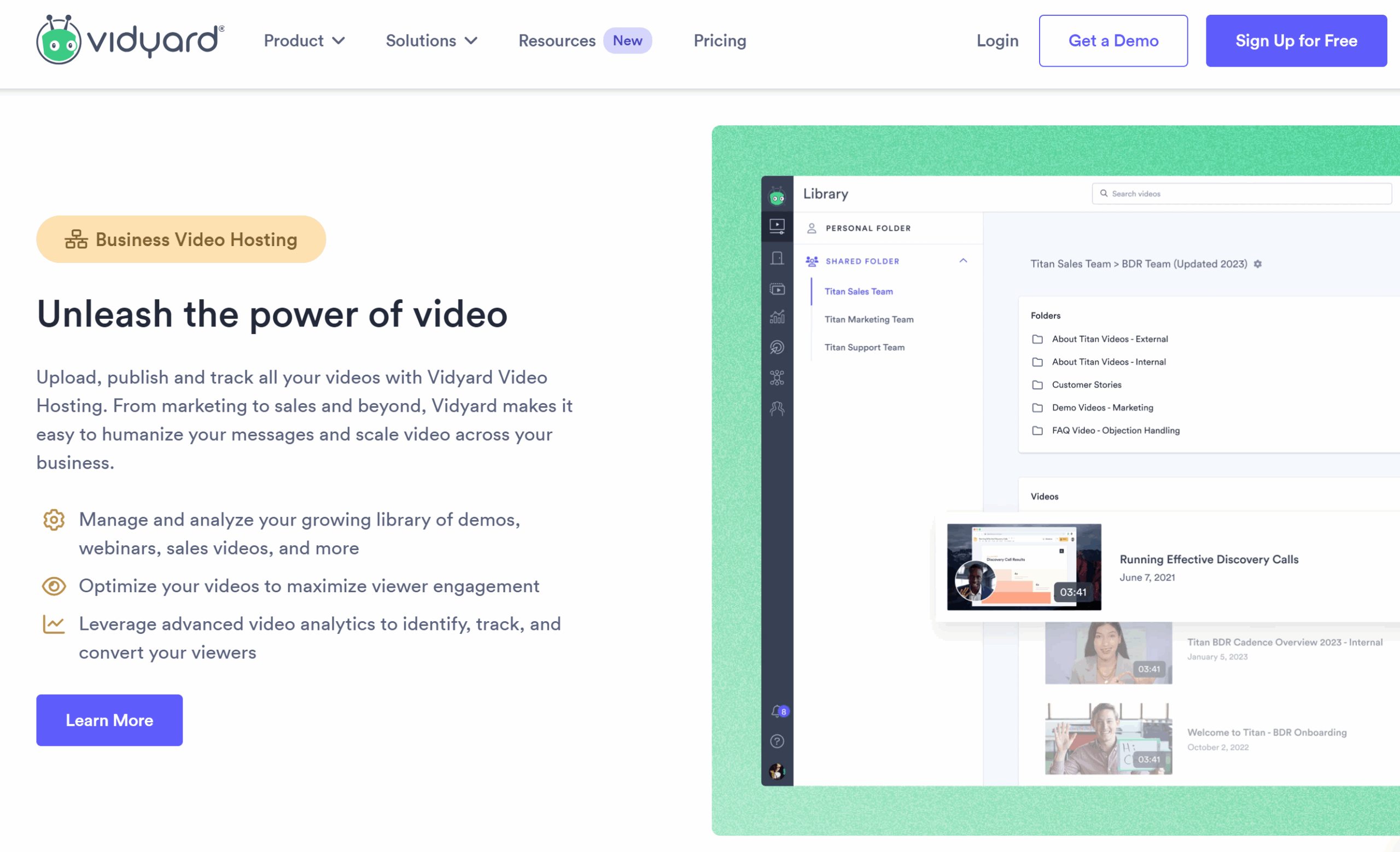
Features:
- Vidyard Rooms: Engage in real time with your team using a virtual collaboration space to share and discuss videos.
- AI script generation: Use AI to generate personalized video scripts, simplifying content creation.
- Uploader widget: Upload videos directly to Vidyard from a website or app using an embeddable tool.
Pros:
- Vidyard offers search engine optimization (SEO) features with every service plan.
- The company offers weekly video coaching to help users improve content.
- Videos with paid plans feature an “intro banner” with the speaker’s name, title, and other relevant information.
Cons:
- Captioning is only available on the Plus and Business tier plans.
- Free plan users are limited to five embedded videos. The Pro plan increases this to 20 embeds—only the Plus and Business tiers offer unlimited embedded videos.
- Several features, such as advanced folder organization, video analytics, analytics dashboards, and account management, are only available with top service tiers.
Pricing: For unlimited videos and more advanced features, paid plans start at $19 per month when billed annually.
3. Zight
Formerly Cloudapp, Zight allows users to capture and share screen recordings and screenshots, create animated GIFs, and enhance content production with AI for captions, descriptions, and searchability.

Features:
- AI features: Utilize AI to create smart captions and transcriptions to make your recordings more accessible.
- Screenshot annotation: Enhance screenshots with annotations to communicate ideas or provide feedback on the images.
- Animated GIF creation tool: Create animated GIFs from screen recordings—perfect for sharing quick visual snippets in a fun format.
Pros:
- Users can create time-expiring videos at paid tier levels. This feature is great for sales teams using time-sensitive offer pricing.
- Zight has several screen settings to capture a portion of the screen or full-screen recordings.
Cons:
- The app offers transcriptions, but this feature is only available through the Enterprise tier.
- The basic tier only offers 740p resolution recording with 90 seconds of footage and a maximum of 10 viewers per video.
- Advanced editing features such as cropping, rotate and scale, filtering, and fine-tuning are not available in the free version.
- The app doesn’t offer fully custom screen area selection.
- AI functionality is not available through the free plan tier.
Pricing: Zight’s paid plans start at $7.95 per month when billed annually.
4. Screencastify
Screencastify is a video sales and communication tool that allows users to easily capture their screen, webcam, and audio for creating tutorials, presentations, and demonstrations.
Designed for business users, educators, and creators, it offers the ability to create assignments and embed interactive questions within videos.
Business tools make it easy to personalize sales outreach, create training and onboarding libraries, and customize team management content for engineers, designers, and finance teams.

Features:
- Custom branding: Add your logos and branding to your recordings for a polished, professional look.
- Tools for education: Use interactive questions and assignments to create engaging content for students.
- Assignment submission features: Students can record and submit their own videos for assignments, streamlining the workflow for remote or hybrid learning environments.
Pros:
- Screencastify saves videos straight to Google Drive for easy storage, retrieval, and sharing.
- It offers several simple tools for editing, such as a cropping tool that works straight from the browser.
- Easy sharing features without time limits or restrictions on the number of viewers or video replays.
Cons:
- Screen recording with Screencastify is only available using the Chrome extension.
- Users can annotate videos with a pen tool, cursor highlights, and emojis, but won’t have more advanced editing features such as multiple-video stitching.
- While video recipients can respond to received videos with their own content, the software lacks more advanced feedback and collaboration features.
Pricing: Screencastify’s paid plans start at $7 per month when billed annually.
5. BombBomb
BombBomb is an asynchronous video messaging service with some similarities to Loom. The company services mostly small businesses that want to send quick videos. Its main functionality is centered on sending videos within emails, primarily targeting sales teams for outreach and prospecting.

Features:
- Video Library: Store frequently-used videos to reuse in future emails without needing to re-record.
- Direct email integration: Integrate with Gmail and Outlook to send videos directly from your inbox.
- Saved snippets: Use BombBomb’s Chrome extension to create and save canned response snippets that you can quickly insert into your Gmail messages for quick and consistent communication.
Pros:
- Browser-based users have extensions for Google Chrome and Microsoft Edge.
- It offers CRM integration to add video to your marketing mix without manual work.
- The software comes in a desktop screen recorder app as well as mobile apps for both iOS and Android devices.
Cons:
- BombBomb does not offer a free or basic plan.
- The base tier doesn’t offer robust editing features to fix or enhance videos.
- Some users experienced difficulty setting up email to integrate videos.
- Customer service receives mixed reviews, seeming to be helpful for simple questions but not responsive to larger outages and issues.
Pricing: Paid plans start at $33 per month for 1:1 video messaging.
6. Hippo Video
Do you want to create professional-looking videos without ever having to stare down a webcam? Hippo Video is a suitable video platform for you.
HippoVideo lets you ditch the camera altogether. Just write a script, upload a presentation, or even a blog post, and Hippo’s AI-based video platform can create an engaging video with an avatar doing the talking for you.

Features:
- AI Avatars: Want to avoid being on camera? No problem! Hippo offers AI-powered avatars that can present your recordings for you.
- Video personalization: Add intros, outros, logos, and even personalize greetings with the viewer’s name for a more polished touch.
- Interactive elements: Add elements like CTAs and custom backgrounds to make your videos more engaging.
Pros:
- Provides detailed insights into video performance, including views, plays, and completion stats.
- The interface is intuitive, even for users without technical expertise.
- Provides native integration with major CRMs and email platforms, ensuring your video strategy fits smoothly into your existing workflows.
Cons:
- The free plan is quite limited.
- It doesn’t provide advanced editing capabilities.
Pricing: It starts at $20 /month/user when billed annually.
7. ScreenRec
ScreenRec is a straightforward and easy-to-use screen recorder that offers a no-frills approach to capturing your screen activity. If you’re looking for a tool to capture video messages and screenshots without a lot of bells and whistles, ScreenRec could be a good option.

Features:
- Multiple recording modes: Record your entire screen, a specific region, or even your webcam.
- Instant sharing: Save, embed, or generate a shareable link to distribute your recording anywhere.
- Content management: Tag recordings and organize them into collections. You can also share files privately or publish them on the web.
Pros:
- Get access to analytics like who viewed your video recording, when, and for how long.
- Offers screen recording features without cost, and there are no hidden limitations or watermarks.
Cons:
- You cannot draw or mark directly on the screen while recording, which may limit its usefulness for tutorials or educational content.
- It doesn’t offer video editing features like some of its counterparts.
Pricing: ScreenRec’s paid plan starts at $4 per month when billed annually.
8. Vimeo
Vimeo, known for its video hosting platform, also offers a powerful screen recording tool designed for creators, businesses, and professionals. Vimeo’s screen recorder allows you to record your screen, webcam, or both simultaneously and seamlessly integrates into the Vimeo ecosystem. This makes it ideal for anyone looking to quickly create, edit, and share high-quality video content without juggling multiple platforms.

Features:
- Screen and webcam recording: Record your screen, webcam, or both, making it perfect for presentations, tutorials, or team collaborations.
- Built-in editing: Trim, add captions, or make basic edits directly within Vimeo after recording.
- Collaboration features: Organize videos into folders and set permissions for clients and stakeholders. Use @mentions to tag users, share specific chapters, and get notifications when someone watches or leaves a comment.
Pros:
- Native integration with popular workplace collaboration tools like Slack, Asana, and Figma.
- Vimeo makes it easy to share videos, gather feedback, and collaborate in real time, making it suitable for teams.
Cons:
- Limited editing features.
- The free plan has limitations on video storage, upload sizes, and access to advanced features.
Pricing: Vimeo starts at $12 per month billed annually.
9. SendSpark
SendSpark is a user-friendly screen recording tool that enhances video communication for businesses. One of its standout features is the ability to create a single video that can be customized for multiple prospects using AI. This means you can record one video, and the platform can clone your voice to tailor it to each recipient.

Features:
- AI voice cloning: Record one video and use AI to clone your voice, tailoring the message for each prospect without needing to re-record.
- Import contacts: Add your contacts by typing them in manually, uploading a CSV file, importing from your CRM, or setting up an automation.
Pros:
- The interface is simple and modern, making it easy to navigate for everyone regardless of their technical skills.
- Embed recordings in email sequences for personalized email marketing.
Cons:
- Lacks advanced features like annotations and video editing.
- It’s more expensive than many other video recording tools on this list.
Pricing: SendSpark starts at $39 per seat per month.
10. QuickTime Player
Ever wanted to capture a tutorial, gameplay, or a quick meeting, but wanted to avoid downloading a third-party app? QuickTime Player, a built-in screen recording app on macOS, offers a simple solution. It’s suitable for creating quick video tutorials, recording presentations, or capturing any on-screen activity without downloading extra programs.

Features:
- Video and audio recording: Record video and audio from your screen, including external audio, through a microphone.
- Editing basics: Trim your video with simple video editing tools before saving or sharing.
- Export options: Save recordings in multiple formats, including MOV and MP4.
Pros:
- QuickTime is convenient for Mac users as it’s already integrated into macOS.
- You get a simple interface with straightforward recording options.
Cons:
- You can’t add text, shapes, or other elements to your recordings.
- It’s only available for Mac; you can’t use it to record your screen on an iPhone.
Pricing: There is no additional cost for Mac users, since it’s built into macOS.
11. Apowersoft Screen Recorder Pro
Apowersoft Screen Recorder Pro is an all-in-one screen recording tool that combines screen recording with essential editing features. It’s great for creating professional tutorials, recording online meetings, or capturing gameplay without needing separate editing software. You can record your entire screen, a specific region, or just a particular window.

Features:
- Built-in video editor: Edit your videos with basic tools like trimming, cutting, and adding annotations.
- Task scheduler: Set up automatic recording start and stop times, which is especially helpful when capturing long events or scheduling recordings during off-hours.
- Multiple output formats: Save videos in various formats, including MP4, AVI, MOV, and WMV.
Pros:
- No need for separate editing software, as basic editing functions are built in.
- Offers high-resolution recording and a range of output formats.
Cons:
- There’s no freemium version, so it requires a license to use all features.
- Despite its editing features, it lacks the AI-powered editing options found in new-age screen recorder tools.
Pricing: Plans start at $19.95 per month.
12. OBS Studio
Tired of screen recording tools that limit your options with time caps, watermarks, or paywalls? Enter OBS Studio, a fully customizable platform that lets you record or stream with complete freedom over quality, settings, and output. This free, open-source screen recorder is popular among gamers, streamers, and content creators. It’s known for its customization options and community support.
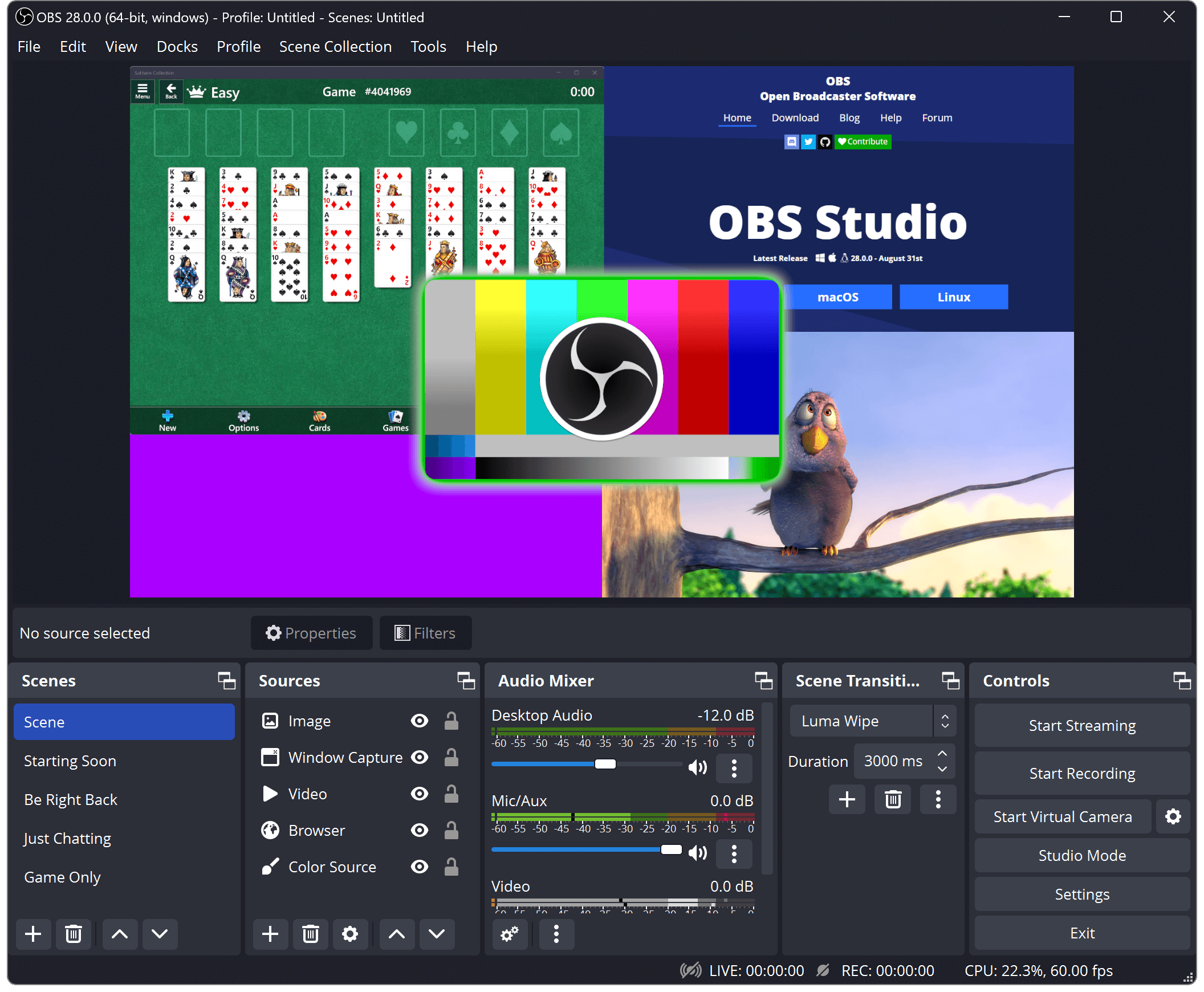
Features:
- Scene compositing: Set up multiple scenes and switch between them during a live stream.
- Customizable settings: You can adjust everything from bit rate, frame rate, resolution, and audio sources, giving you full control over your recordings.
- Multisource capture: Record from multiple sources simultaneously, including your screen, webcam, game footage, and microphone.
Pros:
- It’s free, with a strong community that regularly develops plugins and updates.
- You can record or stream for as long as you want without branding or forced limits.
- Highly customizable, making it ideal for users who want complete control over their recordings.
Cons:
- The customization options are great, but beginners might initially find the interface overwhelming.
- You’ll need external software for post-production editing.
- OBS can be demanding on your system, primarily if you run it alongside other heavy applications.
Pricing: Free and open-source.
13. Bandicam
If you’re looking to record your gameplay or tutorial in crystal clear quality without slowing down your system or worrying about massive file sizes, Bandicam is the tool for you. Designed especially for gamers, YouTubers, and professionals who need detailed, crisp recordings, Bandicam records high-resolution videos while keeping file sizes small.

Features:
- High-quality recording: Record up to 4K Ultra HD video at up to 480 frames per second, ensuring detailed recordings.
- Real-time annotation: Add text, drawings, arrowheads, or shapes to make your recordings more engaging and informative.
- Scheduled recording: Set up automatic start and stop times for recording sessions.
Pros:
- Bandicam is optimized for gameplay, making it a favorite for gaming YouTubers.
Cons:
- Available only for Windows, so Mac users will need an alternative.
- Videos recorded in the free version will have a watermark, and there’s a recording time limit of 10 minutes.
Pricing: The paid version, which starts at $2.78 per month, offers limitless recording.
14. ShareX
ShareX is a free, open-source screen recording tool that offers advanced features, such as capturing screenshots, creating GIFs, and adding effects—all without costing a dime. It also supports uploading and sharing files directly from the app to over 80 destinations, including Dropbox, Google Drive, and File Transfer Protocol (FTP) servers.
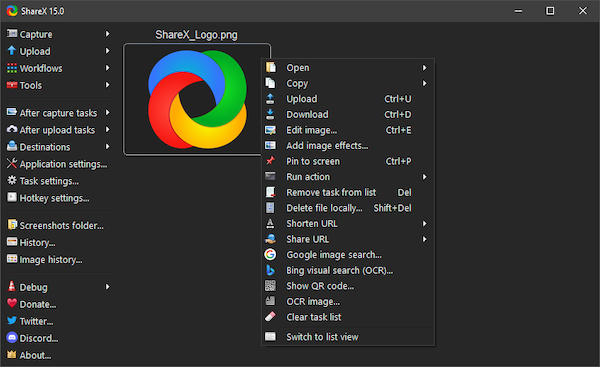
ShareX dashboard (Source)
Features:
- Screen recording and GIF creation: Record your screen in high quality and quickly create GIFs for smaller tasks.
- Multiple capture methods: Capture specific windows, full screen, custom regions, or scrolling web pages.
- Custom workflows: Set up tasks that trigger automatically, including uploading your recording to a specific cloud service after capture.
Pros:
- There are no hidden costs or premium upgrades—all features are available from the start.
- As an open-source project, it’s regularly improved by a community of developers.
- You can tweak almost every feature to your liking, from hotkeys to output formats.
Cons:
- The features and customization abilities can overwhelm beginners who want a simple screen recorder.
- Compared to alternatives, the interface appears outdated and can feel cluttered.
Pricing: Free.
15. Screen Capture
If you’re looking for a super simple, no-download-needed screen recording solution, Screen Capture might be your tool. All you need is a browser, and you’re good to go. To start recording, simply select your webcam, microphone, and sound options. Then, choose whether to record a custom area or your entire screen—and voilà, the recording will begin.

Features:
- Multiple capture options: Record your screen, microphone, webcam, or all three simultaneously.
- Drawing on videos: Annotate your videos while recording by drawing on the screen to highlight key points.
- Show keystrokes and mouse clicks: Create effective tutorials or product demos where you want viewers to see exactly what you’re doing.
- Basic editing: Cut out unwanted sections of your video, making post-recording work simple.
Pros:
- Screen Capture is browser-based, so you can start recording immediately without installation.
- There’s a gentle learning curve, whether you’re creating tutorials and presentations or simply capturing your screen for quick feedback.
- Despite being browser-based, it delivers high-resolution video recordings.
Cons:
- While you can trim videos, there aren’t many advanced editing features. You’ll need another tool for more detailed edits.
- Your videos will have a watermark unless you upgrade to a paid subscription.
Pricing: Yearly subscription for recordings without a watermark costs $39.95.
What to look for in a screen recorder software
When evaluating screen recording tools, you’ll find that each contains a different mix of features that may or may not align with the app’s true strengths—the basis for its original design or purpose. In general, select an app with these seven key features:
- Recording capabilities: Look for a tool that easily captures the entire screen, an application window, or a select portion of the screen. The best free online screen recorder tools on the market offer high-resolution video capture up to 1080p. Some paid solutions offer 4k video capture.
- Video editing tools: Consider a tool with built-in editing capabilities like cropping, trimming, adding annotations and closed captioning, and inserting multimedia. Some options offer professional-level editing tools that can stitch together multiple videos.
- Drawing features: Drawing features can highlight important information during a video, such as arrows, circles, or boxes. Other features include pointer highlighting, text overlays, and even emojis.
- Security and privacy: Ensure your chosen tool provides the necessary security protocols to keep your recordings safe and secure. Cloud storage and encryption features allow you to share even sensitive information in a video and distribute it to recipients with confidence.
- Collaboration: Select an app that allows for easy collaboration with teammates. With many options, such as Loom, you can share videos and receive feedback or comments from recipients.
- Distribution: Look for a tool that allows you to share videos in different ways, such as directly linking a video to a single person, sharing in an email, embedding in a website, or sharing through a video platform like YouTube or TikTok.
- Support: Be sure to explore the customer service track record of screen recorder apps, too, for both free and paid tiers. While basic tools may have online resources for troubleshooting, a third-party vendor often has a dedicated support staff ready to assist with issues.
- AI features and security: Generative AI is quickly reshaping and improving software tools. Be sure a chosen solution offers both AI-enhanced features and strong security and data integrity features to protect sensitive information.
Why use screen recorder software over native tools?
Most computers offer screen recorder tools pre-installed as part of the operating system. For instance, Mac users can use the Quicktime screen recorder feature, which allows them to capture their screen and audio recording or record from a web camera.
For Windows users, the Game Bar tool comes preloaded on Windows 10 and 11 machines. It offers settings for audio, microphone, and game modes, allowing users to record their screen activity in a separate window or full-screen mode. The Game Bar also enables a quick-capture hotkey feature using a keyboard or game controller. These options are useful for esports and online gaming users who want to start recording gameplay highlights without recording hours of content to sift through later.
So why use a third-party tool when most computers come with some level of screen capture capability? Native tools lack several features that business users need in order to do their jobs more effectively:
- Full editing suite: Both macOS and Windows native tools provide a simple, friendly recording experience for beginners who want to quickly record their screen activity without installing extra software. However, these tools don’t offer the full editing features of third-party screen capture and video recording software. A third-party tool offers more functionality for business users creating videos for their teams, clients, or prospects.
- Multi-option recording: Most native tools don’t allow users to capture screen, webcam, and voiceover simultaneously. Creating a video with screen footage and a direct-to-camera inset of the speaker results in a more personalized video experience.
- Storage and processing: Native video capture tools render and store your videos on the local device. This means the computer must take time to render the video and store it in a designated location on the hard drive. This takes up both processing power and storage space on your work device.
- Sharing options: Third-party recording tools offer more distribution options for the finished video. With Windows and Mac, you must upload and host the footage to a third-party cloud-sharing tool like YouTube, Google Drive, Dropbox, Wistia, or Vimeo and manually provide the link to your recipients. Sharing the file through email may prove difficult depending on file size.
What is the difference between a screen recording, a screenshot, and screen casting?
Screen recording, screenshots, and screen casting are three ways of capturing the information on a computer screen. The method you choose depends on the purpose of your finished video file. Here’s a brief overview of the differences:
- Screen recording: Screen recording means capturing and recording activity on a computer screen, including video and audio content. It can also capture webcam footage so users can comment on the activity on screen. This feature is ideal for providing feedback on a project, teaching recipients about a software feature, or explaining information presented in a digital format (for instance, discussing the context of figures in an Excel spreadsheet).
- Screenshots: A screenshot is a still image of the activity on the computer screen without video or audio components. Screenshots are sometimes used to create shareable images or discuss static information on the screen. They aren’t ideal for sharing complex information but are useful for other purposes, such as sharing images of the steps in a process on a blog or website.
- Screen casting: Also known as streaming, screen casting entails sharing live video of activity on a computer screen, web camera footage, or both. Streaming doesn’t always create a recording, although many streaming services, such as Twitch, allow users to capture their streams for later distribution.
Ready to get the best screen recording software for free? Download Loom for Mac, Windows, Chrome, iOS, or Android today.
Try Loom for Free Today
