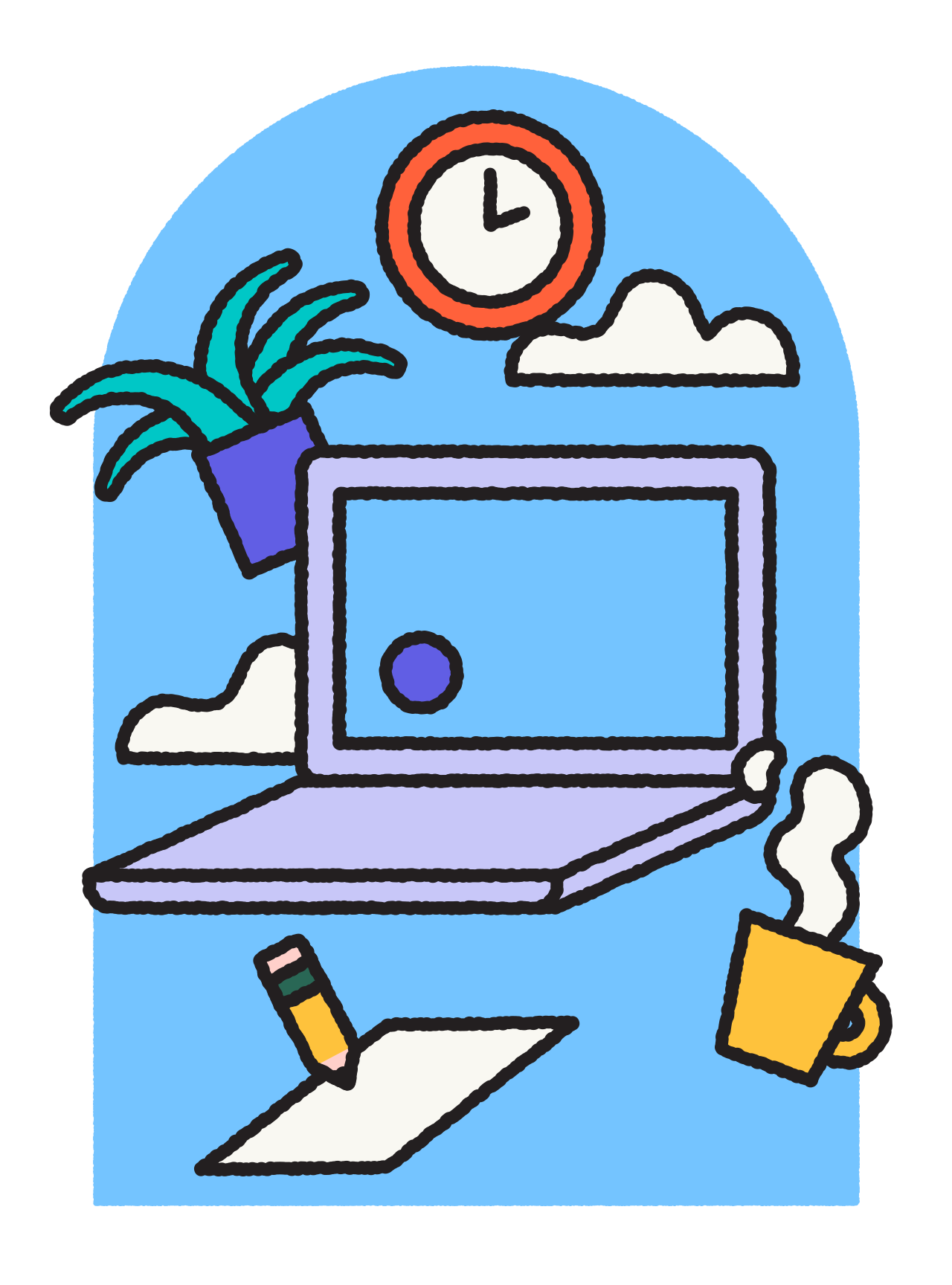Training videos can be hard to make, and harder to watch when you don’t have the right resources. Loom flips the script. Now it’s easier than ever to make entertaining, impactful instructional videos.
Learn how to create memorable training videos, what content to feature, where to share your videos, and how to keep your teams continuously informed. Let’s dive in.
What is a training video?
Training videos are powerful educational tools designed to convey complex information in an engaging and digestible format.
Let’s say you just launched a new software platform and have to explain to a team how to use it. Sure, you could direct them to a manual or a knowledge base. But is that the best way?
Why tell your team how to do something when you can show them instead? That’s where training videos come in since they can accomplish more than written manuals in far less time. Take Loom’s own explanation of how to use the platform, for example.
This video does the job of a lengthy written manual in about six minutes—even fewer if you ramp up the playback speed!
Create a training video in 3.5 minutes
Videos are useful for every type of training program, from employee onboarding to product demos to day-to-day knowledge sharing. But training in itself can be expensive.
According to research.com, 100,000+ businesses in the U.S. spend $1,286 on training per learner each year.
The good news? Creating training videos is costly only if you use the wrong tools.
Loom—an online screen recording tool with advanced video capturing, editing, and storage options—can help you create them at a fraction of the cost. Here’s how to get started.

Step 1: Sign up for a free account
Loom lets you record up to 25 videos per person for free, so you don’t have to commit to a paid plan before trying it. To begin, head to Loom.com and sign up for a free account. The process takes less than a minute.
Step 2: Installation
You’ll be directed to install either the Chrome extension or the desktop/mobile app:
Loom desktop app: The desktop app offers a full range of features, including screen recording, camera and screen, and cam-only recording modes with high-definition video quality. Not to mention video drawing and annotation tools.
Loom Chrome extension: With the extension, you can capture everything happening in your Chrome browser using cam and screen, cam-only, or screen-only recording.
Loom mobile apps: Use Loom’s iOS and Android mobile apps to record on the go with your camera, screen, or camera and screen together.

Step 3: Check your settings
When you hit “Record a Loom” in your Loom dashboard, you’ll be prompted to pick your recording mode.
You can choose from:
Screen and Camera
Screen Only
Camera Only
Next, choose the right camera and audio source from the Recording Settings option, visible in the app’s dashboard.

You can also browse some advanced options and, for example, add a countdown before the recording process starts. This gives you a moment to get prepared.
Step 4: Start recording your training video
Click the “Start Recording” button.
Loom will let you choose what you want to record and share in your video:
Record only a specific window
Record your entire screen
Record one of your browser tabs
Finally, click on the “Share” button to record your screen, cover your topic in detail, and demonstrate features or training content.

If you’re using the Screen and Camera mode, you will see your camera view in a small bubble on the screen. Loom will record your screen, your voice, and the view from your camera as well.

When you reach the end of your recording, click the Stop button. The video will save automatically to your Loom library.
Step 5: Edit your Loom training video
Loom automatically takes you to its browser-based editing tool when you finish your recording. You don’t need third-party video editing software to dial in your training video.
The editing process is as quick and easy as recording with Loom. You can cut out mistakes through the transcript, insert calls to action, add a thumbnail, and add a virtual background. Or trim out sections, split them into clips, and add clips from other Looms.
Plus, Loom’s AI-based video editing features can automatically remove filler words like “ums,” “ahs,” and pauses with a single click.

Pro tip: With Live Rewind, you can also start perfecting your videos before you stop recording. This feature allows you to rewind and re-record when you make a mistake instead of starting over.
Step 6: Share and embed your training video
Once your training video is ready, share it with your audience instantly. Loom AI can even generate a message to your recipients for email, Slack, or other messaging platforms. You can send the link directly or embed it in your training materials.

9 benefits of training videos
1. Engage viewers
Great training videos offer both visual and auditory elements, making them more engaging and appealing. Plus, they allow you to show real-life examples and demos to make complex ideas easier to follow.
2. Reduce training time
Online training videos allow learners to process information more quickly than conventional text-based materials, which means a faster training process overall. And Studocu found that e-learning, which often includes video training, can increase the viewer’s retention rate by up to 82%.
3. Save cost and resources
Traditional training methods often require a trainer, venue, and printed materials, all of which add up.
Modern-day tools like Loom make it easy for small and mid-sized businesses to create effective training videos without significant expense. You just need a smartphone or a computer, and you’re good to go!
For example, Braze—a customer engagement platform—used Loom to scale customer onboarding at a fraction of the typical cost.
4. Access your videos anytime, anywhere
Online training videos offer on-demand learning, allowing your team members, clients, and partners to access them at their own pace and convenience. This is also great for nurturing collaboration in cross-functional teams.
For instance, a sales team can watch product training videos on their mobile devices before meeting with clients, ensuring they’re well-prepared and knowledgeable.
5. Share videos easily
With Loom, there are no bulky downloads or complicated registration processes.
Every video gets its own link, which you can set as public or private. This makes it a breeze to share and distribute videos across your team, customers, and partners. Now you have a library of answers at your fingertips.

6. Standardize learning experiences
Companies can use training videos to ensure all employees receive the same high-quality training regardless of location. This consistency helps you maintain brand standards and manage communication for distributed teams. You can even monitor who watched your video, when, and for how long.
7. Boost your brand’s credibility
When a company takes the time to create helpful, informative videos, it shows they care about their customers and employees and their success.
Public training videos that benefit customers, or expose products intuitively, can add to brand credibility and loyalty.
Take Apple, for example. The “Apple Support” YouTube channel has a whole series of how-to videos for their products.

It’s a win-win: Their customers get the information they need, and Apple reinforces its reputation as a top-notch tech company.
8. Drive organic search traffic
You can climb the search engine rankings by creating engaging videos that answer searchers’ questions. This means more eyes on your website and more potential customers discovering your brand.
For example, Moz offers a series of “Whiteboard Friday” videos that break down complex SEO topics.
These videos not only provide valuable information but also help drive organic search traffic to their site.
9. Increase customer satisfaction
Buying a new product and then having no clue about how to use it can be frustrating. One way to help customers sidestep this issue is by creating videos on frequently asked questions.
You save on support time and costs, customer issues get resolved quickly, and customer satisfaction and brand fidelity increase.
When should you make a training video?
Here are some situations where an online training video is the perfect solution:
For onboarding new clients or employees. Employee training videos are great for getting team members up to speed, and engaging videos can also be a positive way to start client relationships.
When you’re rolling out a new product or software. Reduce the learning curve for your new product by breaking down the features and functionalities that are most important for end-user success.
When you need to ensure consistency. To illustrate, a marketing team may benefit from a video walkthrough of brand guidelines and examples of the do’s and don’ts to keep all marketing materials on brand.
If you’re looking to scale your training efforts. Instead of repeating the same training session multiple times, you can create a video once and share it with as many people as needed. This approach saves time and resources, making it a smart choice for growing businesses.
Building a knowledge base or library of quick how-to videos. You can make videos that show everything about your platform, from setting it up for the first time to maximizing its features.
When you need to give quick explanations. For example, if you’re an editor working with a team of writers, you might encounter a common issue in their drafts. Instead of writing lengthy emails or setting up meetings, you can record a Loom video to provide feedback or demonstrate how to fix the issue.
Training videos are the way to go for all sorts of situations—whether it’s welcoming new clients or employees, introducing a new product, or scaling your training.
6 types of training videos
When it comes to videos meant to teach or instruct, there’s no one-size-fits-all. Different types cater to various learning needs and styles.
1. How-to training videos
Tutorial videos are the bread and butter of training. They’re straightforward and practical.
Think of a video showing you how to set up a new piece of software or assemble a piece of furniture. It’s all about illustrating each step you need to follow.
For example, here’s a how-to training video that shows the steps for creating a YouTube channel:
How-to training videos are best for:
Giving clear instructions
Showing how to use a product or a new feature
Teaching a specific skill
Troubleshooting with step-by-step solutions
Populating your company knowledge base with self-help how-to videos
2. Explainer videos
These videos break down complex concepts into bite-size, easy-to-understand pieces. The goal is to educate the viewer, often using engaging visuals, animations, and clear narration.
According to Wyzowl’s video marketing statistics for 2024, 91% of people have watched an explainer video to learn more about a product or service. This shows how widely used and accepted they are as a learning tool.
Explainer videos are best for:
Introducing a new concept, product, or service
Simplifying complex topics
Online courses to simplify e-learning
Onboarding or training new employees or employee
Educating customers about what you offer
3. Screen-capture training videos
Screen-capture or screencast videos display the actual screen of the computer or device, so viewers can see exactly what they need to do. You can also narrate the process in the background to avoid confusion.
Here’s an example of a screen-capture training video that shows how to record a presentation with Loom:
Screen-capture training videos are best for:
Showing how to use a new app or software
Demonstrating how to solve common problems or errors
Introducing new employees to the tools and systems they’ll be using
4. Presentation training videos
Presentation-style videos are especially popular for training in corporate and educational settings. These involve a presenter delivering a lecture, often using slides or visual aids.
Here’s a great example of a presentation training video:
Presenter-style training videos are best for:
Breaking down complex concepts
Sharing statistics, research findings, or any data-centric information
Standardized training
Asynchronous learning
5. Live training videos
Instructional videos conducted through a webinar or live broadcasting tool allow you to interact with the presenter, where you can raise questions and get immediate answers.
You can also record your live training sessions to share with stakeholders who couldn’t attend the live training.
Live training videos are best for:
Product demonstrations, especially when you’re launching a new product
Businesses introducing new software
Sales training
Live Q&A sessions
Resolving common customer issues in real life
6. Asynchronous training videos
When you record asynchronously, you capture your message once and share it with as many people as you like. Everyone can watch them whenever they want, wherever they are, without having to sync up with anyone else’s schedule.
If you’re creating an employee training or onboarding video, your employees can attend training sessions on their own terms. This also paves the way for a supportive organizational culture at your company.
Asynchronous training videos are best for:
Flexible learning schedules
Self-paced instruction
Remote or global teams
Repeated viewing and reference
Accommodating different learning styles
Every type of training video serves a different purpose. From video tutorials to interactive live sessions, there’s a training video for every learning need.
What makes a training video effective?
To resonate with your viewers and keep them hooked, your training videos should have the following qualities:
Brevity is key: Short, sweet, and to the point
Keeping video content succinct—ideally under five minutes—can make a huge difference in how well your message sticks.
But it doesn’t mean skipping key details, which would defeat the purpose of recording a video in the first place. The trick is to break down your main topic into smaller chunks.
For example, at Loom, we wanted to show our audience how to get started with Loom and begin recording.
Instead of making a lengthy training video that might tire out viewers, we broke it down into smaller sections: How to use Loom on Android, on iOS, and via the desktop app or Chrome extension.

Accessibility for all-inclusive learning
A great training video is one that anyone can learn from, regardless of their abilities.
This means including features like captions, transcripts, and audio descriptions to ensure that everyone, including those with disabilities, can access the content.
Clear and direct step-by-step walkthroughs
A good walkthrough should guide viewers through every part of the process, so they can follow along and get things done.
Make sure you show what you’re communicating—use visuals to demonstrate each step. Whether it’s a screen recording, animation, or live-action, seeing something in action makes it easier to understand.
For example, Shopify has a series of short videos that give step-by-step instructions on how to set up their online stores and payments.
This approach makes it easy for viewers to follow along and start building their stores right away.
High-quality visuals and audio
How your videos appear and sound matters—a lot. If the visuals are fuzzy or the sound is hard to hear, it might defeat the whole point of creating the video.
You don’t need fancy equipment or a pro videographer. Just follow these quick tips to create effective training videos with top-notch visuals and audio:
Use a screen recording platform like Loom to record directly from your smartphone or desktop.
Use a tripod or steady surface to avoid shaky footage.
Find good lighting. Position yourself facing a window or use a desk lamp.
Choose a quiet spot to record.
Invest in a decent mic. You don’t need a high-end microphone, but a budget-friendly lapel mic can do wonders for your audio quality.
That’s all you need to create professional-looking videos that engage and educate your audience—without breaking the bank.
7 Steps To Producing Training Videos
Producing online training videos isn’t as complicated as before. But you still need to follow a well-defined process.
Step 1: Decide your topic and goal
What’s the topic? Can you break it down into sub-topics to make the video more specific and the takeaways clearer? What’s your goal? What skill will the viewer learn by watching your video? Can you cover the topic in under five minutes? If not, can you compress it?
These questions are critical to answer before you start to make a training video because they’ll help you determine scope, video type, and other details.
Step 2: Choose your video format
Next, choose a video format. Whichever format you choose, it should align with the goal of your video content, so it has the best chance of resonating with your audience.
For example, screencasts are usually best for product tutorials. Animated whiteboards are ideal for explaining processes. And talking head videos are more suited to elaborating internal team procedures and operations.
Step 3: Create a storyboard
A storyboard is simply a timeline of events in a video that represents the content’s flow. Think of it as an outline of the progression of your video.
To illustrate, you could kick off a training video with a talking head introduction for the first 15 seconds. Then, you could switch to screencast mode for two minutes while you explain how a product feature works, followed by a 30-second conclusion.
This is a basic timeline, but you can create something more sophisticated based on your content’s length and complexity.
Step 4: Write the script
A training video script differs from scripts for advertisements or explainer videos. How so? If you’re recording some quick guidance for your colleagues or employees, you don’t need to write every word you plan to say. The main points should cut it and you can talk naturally in between.
But if your video is for customers and will be shared on your website or social media platforms, you need a script. You can still divert from it when you’re in the flow, but it’ll be available to keep you on track when you need it.
Step 5: Produce the video
Your training video’s production process depends on its type, format, and goal.
If it’s a screencast or camera + screen video, you can record it using Loom. But if you’re doing an animated training video or a talking head presentation, you’ll need to arrange proper lighting, cameras, and surroundings before shooting your content.
Irrespective of your chosen format, get a proper recording mic to ensure your voice is audible and free of noise.
Step 6: Edit the video
Trim your video, remove any unwanted frames, add annotations, insert overlays, or include CTAs during the editing process.
Step 7: Share the video
When you’re ready to share your training video, save it to a cloud platform where everyone can access it. For screencast videos, Loom is the best option since it provides you user access rights to determine who can watch your content.
YouTube is another reliable video hosting platform. You can either give public access or create unlisted videos only your team members can watch.
Top 4 platforms for training videos
Each of these platforms offers unique features and benefits:

Loom is a cost-friendly and easy-to-use tool to create, share, and distribute your videos across multiple devices and platforms. It’s a favorite among small to medium-sized businesses.
Plus, it’s one of the best screen recorder platforms on the market, allowing you to capture your desktop and mobile screen with a single click. Generate a shareable link that allows viewers to access your video content at their convenience.
Viewers can also react with emojis and comments or even create their own Loom videos in response.
Other key features include:
Screen recording: Capture your screen while simultaneously recording video from your webcam.
Instant sharing: Quickly share training videos with a link, making it easy for your team or customers to access the content.
Interactive elements: Add call-to-action buttons or questions to engage your audience and gather feedback.
AI-based editing tools: Trim your videos, add custom thumbnails, and use AI tools to remove filler words.
Integration: Streamline your workflow by syncing with tools like Slack, Gmail, and Asana.
Pricing: The free plan allows up to 25 videos per person, with a runtime of up to 5 minutes per video. The paid plans start at $12.50 per creator/month (billed annually).
2. ClickUp

ClickUp is a popular project management and productivity tool that also offers screen-recording features to create, host, and manage various types of videos. You can save your recording and send it to stakeholders later with a public link.
That said, it isn’t a full-fledged training video platform, so you won’t find more advanced features like video editing or interactive elements.
Other key features include:
Unlimited screen recording without any time limit
The ability to assign tasks with descriptions directly from your recording
Browser-playable links, eliminating the need for downloads
Pricing: There’s a free plan for 100MB storage. Paid plans start at $7 per member/month (billed annually).
3. Vimeo

Vimeo is a video hosting and sharing platform popular among mid-market businesses and educators. It’s especially known for its professional-grade video tools, customizable video player, and support for ultra-high resolutions (up to 8K).
You can also add interactive elements, including clickable CTAs, live chat, and quizzes, to enhance learning. Once you’re done recording, give your content a final polish with Vimeo’s editing features.
Other key features include:
AI script generator and video editing tools
Built-in teleprompter for a smooth delivery while recording and to hone your communication
Record through your desktop as well as the iOS Vimeo app
Pricing: There’s a freemium plan that offers 1GB of storage. Paid plans start at $12 per month when billed annually.
4. ScreenRec

ScreenRec is a training video software tool that helps you create instant video messages and take screenshots. It works on Mac, Windows, and Linux devices.
Unlike some other free screen recorders, ScreenRec doesn’t add watermarks to your videos, and there are no time restrictions.
ScreenRec’s other key features include:
Instantly shareable links
The ability to annotate screenshots
Complete privacy with content encryption
Content library management using tags
Pricing: There’s a freemium plan for up to 2GB of cloud storage. Paid plans start at $4.99/person/month (billed annually).
Use Loom to make your next training video
Creating an effective training video doesn’t have to be taxing. With video editing software tools like Loom, you can quickly produce world-class training content that educates and engages your teams and clients.
Create professional training videos that your audiences love.